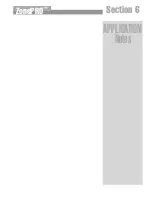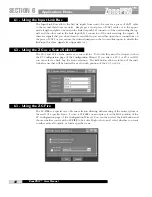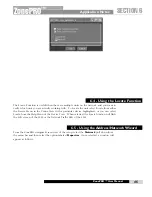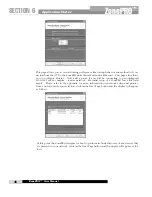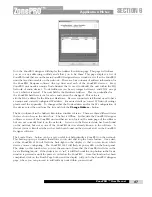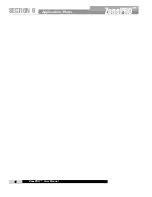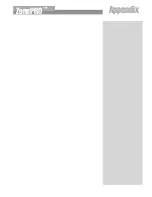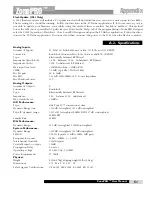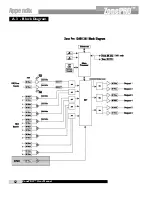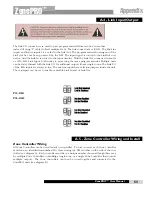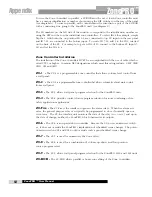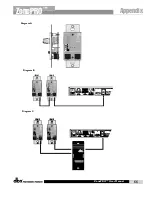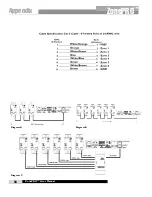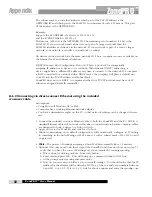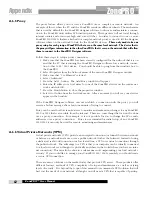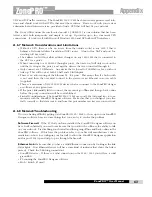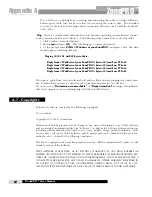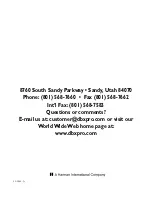This section of the appendix provides a step-by-step guide on how to properly connect and
configure LAN settings for three different network architectures. The first topology is a simple
direct connection using the provided Ethernet crossover cable. The second method describes
how to connect several ZonePROs to an isolated network and configure them with the
ZonePRO Designer GUI. The final configuration details how to add one or more ZonePRO
units to an existing Local Area Network (LAN). The following subsections explain how and
when to connect to a remote ZonePRO using the proxy feature and some tips and examples of
how to access your ZonePRO by setting up a Virtual Private Network (VPN). This section of
the appendix concludes with some further networking considerations and troubleshooting tips
that will help with connecting to your ZonePRO unit via Ethernet.
Careful planning needs be made before placing a ZonePRO 1260/1261 on a network that pro-
vides any access to the public. Some examples of public access are direct access to the unit
from the Internet, an unsecured or weakly secured wireless network, a network jack in a pub-
lic area that provides network access to the ZonePRO, or having a computer on the LAN that
is not secured so that someone could use the ZonePRO Designer software to reconfigure the
1260/1261. It is highly recommended that the equipment be placed on a protected, isolated
network that does not have any connection to the public to prevent unauthorized users from
reconfiguring the unit. Please refer to the VPN portion of this section for more information.
At the current time, the ZonePRO 1260/1261 only supports static IP configuration. In order to
use Ethernet to manage the unit from the ZonePRO Designer GUI, modifications to the network
settings may be needed on the PC and the ZonePRO 1260/1261.
Factory defaults for the Internet Protocol (IP) settings for the ZonePRO are as follows:
IP Address:
169.254.2.2
Subnet Mask:
255.255.0.0
Gateway:
0.0.0.0
The included cable is an Ethernet crossover cable. This means that the transmit and receive
lines are crossed so that you can hook two Ethernet capable devices together without a hub or
switch. If you are using a hub or switch you will need to provide your own cables.
A.6.1 Overview of TCP/IP Basics
Subnet: A small network within a larger network. For example, a TCP/IP network
might be a subnet of a venue’s network, which could include computers throughout the
building, or a network might be divided into subnets. For example, in a large installation, there
may be one subnet per rack or room.
IP address: An identifier for a computer or device on a TCP/IP network. Each device in a
network has its own IP address to identify it. Example: 126.126.17.42. Networks using the
TCP/IP protocol route messages based on the IP address of the destination. An IP address
is made of four numbers separated by periods. Each number can be zero to 255. The last
number should not be a zero or 255. For example, 126.126.17.1 could be an IP address.
126.126.17.0 would not be a valid IP address.
A TCP/ IP or IP address has two parts: the NETWORK ID and the HOST ID. The NETWORK
ID identifies the network, and the HOST ID identifies either the subnet and device, or just
the device if there is no subnet.
A.6 - Network Overview
Appendix
ZonePRO
™
ZonePRO™ User Manual
57
Summary of Contents for Zone Pro 1260
Page 1: ...User Manual 1260 1261 ...
Page 5: ...INTRO CUSTOMER SERVICE INFO Defining the ZonePRO WARRANTY INFO INTRODUCTION ZonePRO ...
Page 9: ...Getting Started Section 1 ZonePRO ...
Page 13: ...SOFTWARE OVERVIEW Section 2 ZonePRO ...
Page 19: ...SOFTWARE OPERATION Setup Section 3 ZonePRO ...
Page 27: ...DETAILED PARAMETERS Detailed Parameters Section 4 ZonePRO ...
Page 43: ...APPLICATION GUIDE Section 5 ZonePRO ...
Page 44: ...Application Guide 36 SECTION 5 ZonePRO ZonePRO User Manual 5 1 Restaurant Install ...
Page 46: ...Application Guide 38 SECTION 5 ZonePRO ZonePRO User Manual 5 2 Health Club Install ...
Page 48: ...Application Guide ZonePRO User Manual 40 Section 5 ZonePRO 5 3 Night Club Install ...
Page 50: ...Application Guide ZonePRO User Manual 42 Section 5 ZonePRO This page intentionally left blank ...
Page 51: ...APPLICATION Notes Section 6 ZonePRO ...
Page 56: ...Applications Notes 48 SECTION 6 ZonePRO ZonePRO User Manual ...
Page 57: ...Appendix ZonePRO ...
Page 60: ...ZonePRO User Manual 52 Appendix ZonePRO A 3 Block Diagram ...
Page 63: ...Appendix ZonePRO ZonePRO User Manual 55 Diagram A Diagram B Diagram C ...
Page 64: ...ZonePRO User Manual 56 Appendix ZonePRO Diagram A Diagram B Diagram C ...