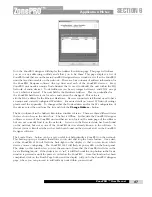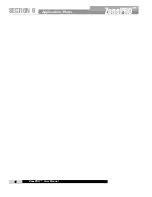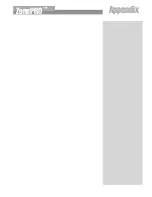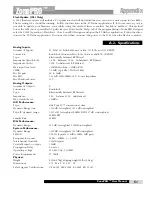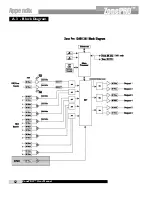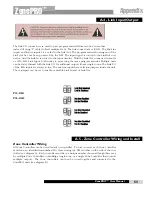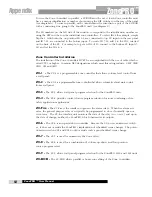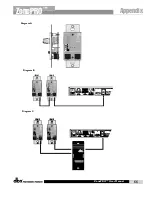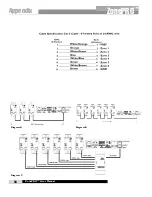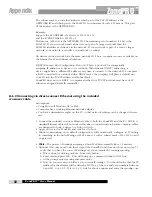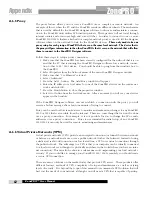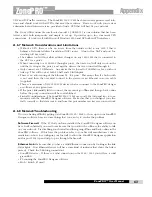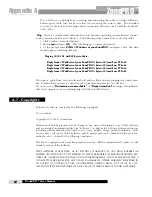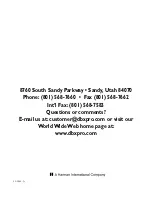A.6.4 Adding the ZonePRO 1260 to an existing Local Area Network:
Assumptions:
• Using Microsoft Windows XP or 2000.
• Computer has a working Ethernet network adapter.
• You have a static IP address that is compatible with your existing network.
• There is an existing LAN where the computer that will be running the ZonePRO Designer
software is able to attach to the LAN obtain an IP address and see other devices on this net-
work.
1. Connect the ZonePRO unit to the network using a standard Ethernet cable. NOTE: The cable
provided with the ZonePRO is a crossover cable and will not work for this application. See
Section 1 for details on using the crossover cable.
2. Apply power to the ZonePRO unit and wait for it to boot.
3. Launch the ZonePRO Designer application. If it is currently running, make sure that you are
not online by selecting ‘Go Offline’ from the Network menu. If it is already grayed-out,
ZonePRO Designer is currently offline.
4. Select ‘Properties’ from the Network menu. Make sure that ‘Use Ethernet’ is selected,Click ‘Next’.
5. Click ‘Next’ again to enter the address tool. It may take up to one minute for your new
ZonePRO to show up in the device window.
6. Click ‘Change Address’ to set the IP address of your ZonePRO unit. Contact your network
administrator for an IP address, Subnet Mask, and Default Gateway that are appropriate for
your network. Ensure that there are no addressing conflicts. If you see more than one
ZonePRO unit, you may need to resolve network conflicts. Each ZonePRO device must have
a distinct IP address and Node Address. When this is done and all network conflicts are
resolved, close the Networking Wizard and the ZonePRO Designer application.
7. Launch the ZonePRO Designer application and select ‘Go Online’ from the Network menu.
A ZonePRO icon will appear in the ZonePRO Designer. This indicates that you are online
and the ZonePRO Designer software has discovered the ZonePRO unit.
Appendix
ZonePRO
™
ZonePRO™ User Manual
61
Summary of Contents for Zone Pro 1260
Page 1: ...User Manual 1260 1261 ...
Page 5: ...INTRO CUSTOMER SERVICE INFO Defining the ZonePRO WARRANTY INFO INTRODUCTION ZonePRO ...
Page 9: ...Getting Started Section 1 ZonePRO ...
Page 13: ...SOFTWARE OVERVIEW Section 2 ZonePRO ...
Page 19: ...SOFTWARE OPERATION Setup Section 3 ZonePRO ...
Page 27: ...DETAILED PARAMETERS Detailed Parameters Section 4 ZonePRO ...
Page 43: ...APPLICATION GUIDE Section 5 ZonePRO ...
Page 44: ...Application Guide 36 SECTION 5 ZonePRO ZonePRO User Manual 5 1 Restaurant Install ...
Page 46: ...Application Guide 38 SECTION 5 ZonePRO ZonePRO User Manual 5 2 Health Club Install ...
Page 48: ...Application Guide ZonePRO User Manual 40 Section 5 ZonePRO 5 3 Night Club Install ...
Page 50: ...Application Guide ZonePRO User Manual 42 Section 5 ZonePRO This page intentionally left blank ...
Page 51: ...APPLICATION Notes Section 6 ZonePRO ...
Page 56: ...Applications Notes 48 SECTION 6 ZonePRO ZonePRO User Manual ...
Page 57: ...Appendix ZonePRO ...
Page 60: ...ZonePRO User Manual 52 Appendix ZonePRO A 3 Block Diagram ...
Page 63: ...Appendix ZonePRO ZonePRO User Manual 55 Diagram A Diagram B Diagram C ...
Page 64: ...ZonePRO User Manual 56 Appendix ZonePRO Diagram A Diagram B Diagram C ...