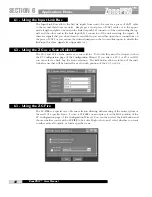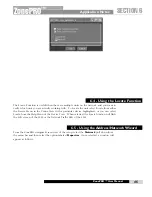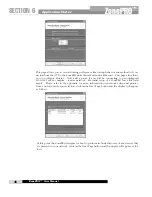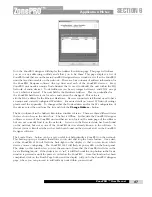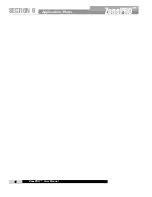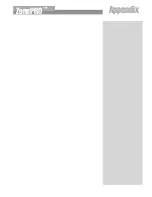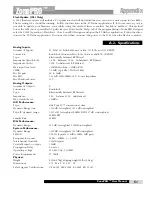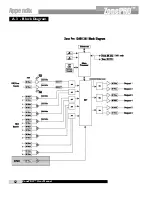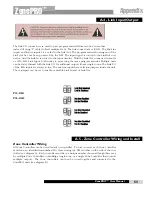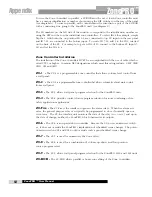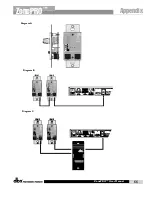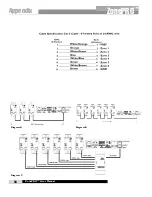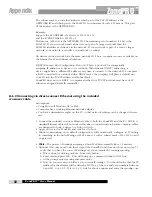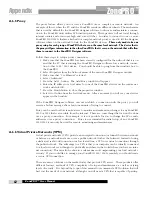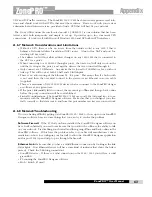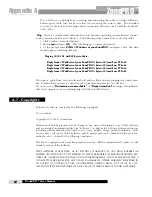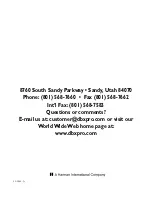ZonePRO™ User Manual
58
Appendix
ZonePRO
™
The subnet mask is a code that indicates which part of the TCP/IP address is the
NETWORK ID and which part is the HOST ID. In subnet-mask code, 255 means “This part
of the address is the NETWORK ID”.
Example:
Suppose the IP ADDRESS of a device is 192.168.12.34
and the SUBNET MASK is 255.255.0.0.
That means, (192.168) is the NETWORK ID. The remaining set of numbers (12.34) is the
HOST ID. If your network stands alone (it is not part of a larger network) then the
HOST ID identifies each device in the network. If your network is part of a venue’s larger
network, your network is actually a sub-network or subnet.
All devices in the network have the same network ID. There are many resources available on
the Internet for IP and subnet calculation.
DHCP (Dynamic Host Configuration Protocol): This is a protocol for automatically
assigning IP addresses to devices on a network. With dynamic (DHCP) addressing, a
device might have a different IP address every time it connects to the network. If a computer
is NOT connected to a network with a DHCP server, the computer will place a default net-
work ID into the TCP/IP address and Subnet Masks.
ZonePRO does not use DHCP. A computer attached to a TCP/IP network must have its IP
addresses assigned statically (manually).
A.6.2 Connecting via direct-connect Ethernet using the included
crossover cable.
Assumptions:
• Using Microsoft Windows XP or 2000.
• Computer has a working Ethernet network adapter.
• You have administrative rights on the PC so that network settings can be changed if neces-
sary.
1. Connect the included crossover Ethernet cable to both the ZonePRO and the PC. NOTE: A
standard Ethernet cable will not work in this direct connect situation because common cables
are designed to hook a device to a hub or switch.
2. Apply power to the ZonePRO and wait for it to boot.
3. Windows networking, in its default configuration, will automatically configure its IP setting
to something in the Auto-IP range (169.254.xxx.yyy with a subnet mask of 255.255.0.0 and
no gateway).
4.
Wa i t
– The process of windows assigning an Auto-IP address normally takes 1-2 minutes.
5. Optional (You only need to do these steps if the ZonePRO unit does not show up in step 7.)
- verify that you have the correct IP settings on your computer by running ipconfig..
a. This is done by clicking on Run... from start button.
b. Enter cmd and press OK. This will bring up a command window (DOS box).
c. At the prompt enter ipconfig and press enter.
d. Now on your screen you will see your current IP settings. You should notice that the IP
Address for the adapter will be either be 169.254.x.y where x and y are numbers between
0 and 255, or 0.0.0.0. If it is 0.0.0.0, wait for about a minute and enter the ipconfig com
Summary of Contents for Zone Pro 1260
Page 1: ...User Manual 1260 1261 ...
Page 5: ...INTRO CUSTOMER SERVICE INFO Defining the ZonePRO WARRANTY INFO INTRODUCTION ZonePRO ...
Page 9: ...Getting Started Section 1 ZonePRO ...
Page 13: ...SOFTWARE OVERVIEW Section 2 ZonePRO ...
Page 19: ...SOFTWARE OPERATION Setup Section 3 ZonePRO ...
Page 27: ...DETAILED PARAMETERS Detailed Parameters Section 4 ZonePRO ...
Page 43: ...APPLICATION GUIDE Section 5 ZonePRO ...
Page 44: ...Application Guide 36 SECTION 5 ZonePRO ZonePRO User Manual 5 1 Restaurant Install ...
Page 46: ...Application Guide 38 SECTION 5 ZonePRO ZonePRO User Manual 5 2 Health Club Install ...
Page 48: ...Application Guide ZonePRO User Manual 40 Section 5 ZonePRO 5 3 Night Club Install ...
Page 50: ...Application Guide ZonePRO User Manual 42 Section 5 ZonePRO This page intentionally left blank ...
Page 51: ...APPLICATION Notes Section 6 ZonePRO ...
Page 56: ...Applications Notes 48 SECTION 6 ZonePRO ZonePRO User Manual ...
Page 57: ...Appendix ZonePRO ...
Page 60: ...ZonePRO User Manual 52 Appendix ZonePRO A 3 Block Diagram ...
Page 63: ...Appendix ZonePRO ZonePRO User Manual 55 Diagram A Diagram B Diagram C ...
Page 64: ...ZonePRO User Manual 56 Appendix ZonePRO Diagram A Diagram B Diagram C ...