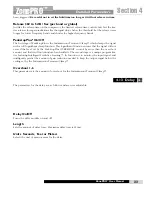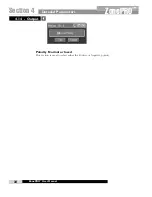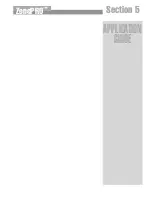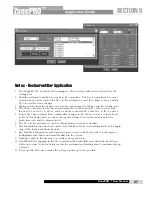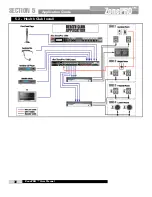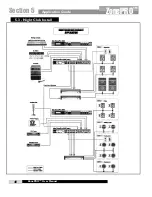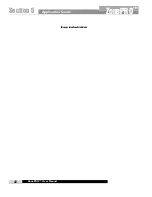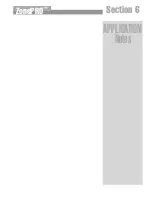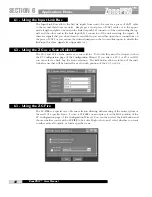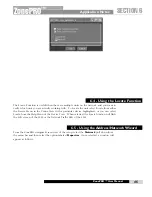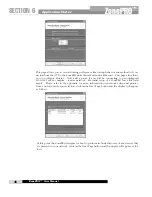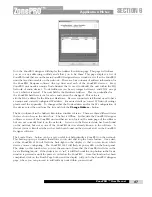Detailed Parameters
ZonePRO
™
User Manual
32
Section 4
ZonePRO
™
The ZonePRO™ units offer a dedicated output dynamics module which includes Compression,
Limiting and Auto Gain Control. The Output Dynamics are located on each output channel and
have been strategically placed for speaker and amplifier protection. Note: Compression para-
meters are explained in sub section 4.5, and AGC parameters are explained in sub section 4.3.
Limiter On/Off
Turns the Limiter module on and off.
OverEasy (O) Off to 10
OverEasy is a soft-knee smoothing function that occurs about the limiting threshold. OverEasy
off is considered hard knee; the higher the OverEasy, the greater the smoothing.
Threshold -40 to +20dBu
Threshold is the signal level at which the unit starts to limit the signal. If the level is set to -10
dBu, any signal larger than -10 dBu is limited while any signal that has a level that is lower than
-10dBu is left at the same signal level. Light limiting is where only the loudest parts of the sig-
nal go over the threshold. Very heavy limiting can be achieved by setting the threshold low
enough that almost the entire signal content is over the threshold. For most signals, the most
natural compression is achieved when most of the signal content remains just below the thresh-
old and only the peaks cross the threshold.
Auto On/Off
When auto is turned on the ZonePRO™ will continuously set the attack / hold / release controls itself.
Attack .01 to 200 m Sec (per band or global)
This is the speed at which the limiter starts to limit the signal once it has crossed the threshold
.
Hold 0 to 500 m Sec (per band or global)
Hold is the time the limiter stays in gain reduction after the signal level has dropped below
t h reshold. Hold is useful when you want the limiter to function for a period of time after it has
4.12 - Output Dynamics
Summary of Contents for Zone Pro 1260
Page 1: ...User Manual 1260 1261 ...
Page 5: ...INTRO CUSTOMER SERVICE INFO Defining the ZonePRO WARRANTY INFO INTRODUCTION ZonePRO ...
Page 9: ...Getting Started Section 1 ZonePRO ...
Page 13: ...SOFTWARE OVERVIEW Section 2 ZonePRO ...
Page 19: ...SOFTWARE OPERATION Setup Section 3 ZonePRO ...
Page 27: ...DETAILED PARAMETERS Detailed Parameters Section 4 ZonePRO ...
Page 43: ...APPLICATION GUIDE Section 5 ZonePRO ...
Page 44: ...Application Guide 36 SECTION 5 ZonePRO ZonePRO User Manual 5 1 Restaurant Install ...
Page 46: ...Application Guide 38 SECTION 5 ZonePRO ZonePRO User Manual 5 2 Health Club Install ...
Page 48: ...Application Guide ZonePRO User Manual 40 Section 5 ZonePRO 5 3 Night Club Install ...
Page 50: ...Application Guide ZonePRO User Manual 42 Section 5 ZonePRO This page intentionally left blank ...
Page 51: ...APPLICATION Notes Section 6 ZonePRO ...
Page 56: ...Applications Notes 48 SECTION 6 ZonePRO ZonePRO User Manual ...
Page 57: ...Appendix ZonePRO ...
Page 60: ...ZonePRO User Manual 52 Appendix ZonePRO A 3 Block Diagram ...
Page 63: ...Appendix ZonePRO ZonePRO User Manual 55 Diagram A Diagram B Diagram C ...
Page 64: ...ZonePRO User Manual 56 Appendix ZonePRO Diagram A Diagram B Diagram C ...