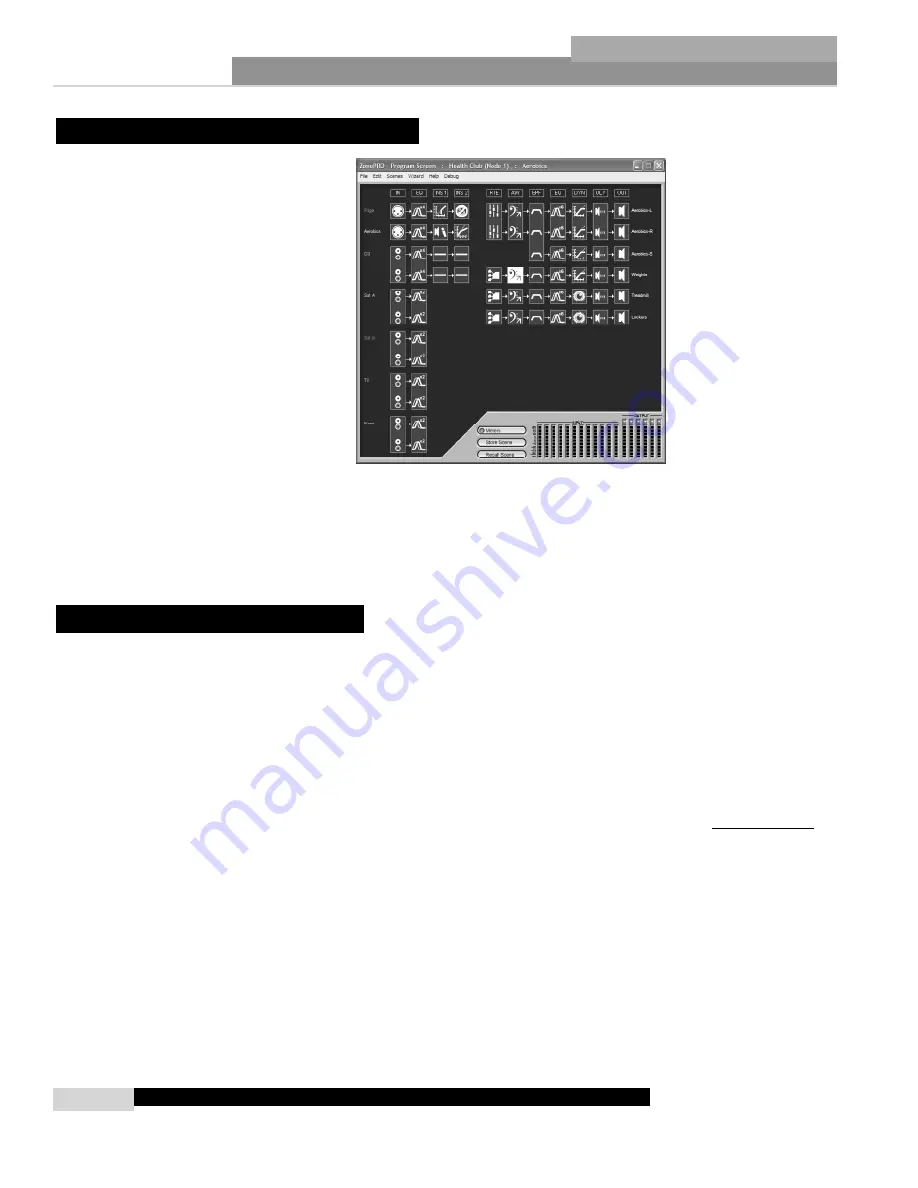
Getting Started
ZonePRO
™
User Manual
4
Section 1
ZonePRO
™
The ZonePro Designer Graphic User Interface (GUI) provides all the control functions neces-
sary to configure and program the ZonePro products. The GUI provides network tools for
configuring your control network as well as multiple “Wizard” functions for configuring the
system routing, implementing end-user control surfaces, programming parameters, and even
creating automatic system changes. Understanding the ZonePro Designer software is the key
to getting full functionality from ZonePro products.
Minimum System Requirements for ZonePRO Designer are:
1 GHz or faster processor
Windows 2000 or XP
256 MB RAM or (512 MB Recommended)
Recommended screen resolution: 1024 x 768 pixels or higher
Installation
• Install the ZonePRO GUI software from either the dbx website at www.dbxpro.com or from
the included CD ROM onto your computer.
• Once the software setup is downloaded, double click on the file named: ZonePRO setup.
• The application will proceed to prompt you for the installation location.
• Once the software installation has been completed, it is recommended that you restart your
computer.
Note
You must disable virus protection software during the installation of
ZonePRO Designer.
1.5 - Software Installation
1. 4 - ZonePRO Designer GUI
Summary of Contents for Zone Pro 1260
Page 1: ...User Manual 1260 1261 ...
Page 5: ...INTRO CUSTOMER SERVICE INFO Defining the ZonePRO WARRANTY INFO INTRODUCTION ZonePRO ...
Page 9: ...Getting Started Section 1 ZonePRO ...
Page 13: ...SOFTWARE OVERVIEW Section 2 ZonePRO ...
Page 19: ...SOFTWARE OPERATION Setup Section 3 ZonePRO ...
Page 27: ...DETAILED PARAMETERS Detailed Parameters Section 4 ZonePRO ...
Page 43: ...APPLICATION GUIDE Section 5 ZonePRO ...
Page 44: ...Application Guide 36 SECTION 5 ZonePRO ZonePRO User Manual 5 1 Restaurant Install ...
Page 46: ...Application Guide 38 SECTION 5 ZonePRO ZonePRO User Manual 5 2 Health Club Install ...
Page 48: ...Application Guide ZonePRO User Manual 40 Section 5 ZonePRO 5 3 Night Club Install ...
Page 50: ...Application Guide ZonePRO User Manual 42 Section 5 ZonePRO This page intentionally left blank ...
Page 51: ...APPLICATION Notes Section 6 ZonePRO ...
Page 56: ...Applications Notes 48 SECTION 6 ZonePRO ZonePRO User Manual ...
Page 57: ...Appendix ZonePRO ...
Page 60: ...ZonePRO User Manual 52 Appendix ZonePRO A 3 Block Diagram ...
Page 63: ...Appendix ZonePRO ZonePRO User Manual 55 Diagram A Diagram B Diagram C ...
Page 64: ...ZonePRO User Manual 56 Appendix ZonePRO Diagram A Diagram B Diagram C ...



























