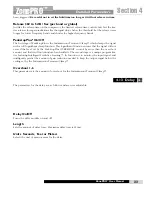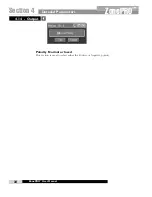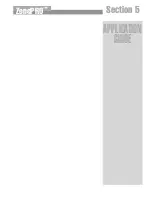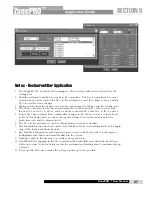Detailed Parameters
22
Section 4
ZonePRO
™
ZonePRO
™
User Manual
Mode - Live or Fixed
When the mode is Fixed, the algorithm updates only the fixed filters. When the mode is Live,
the algorithm updates only the live filters. In FIXED mode, the filters are stored with the pro-
gram at that frequency until cleared by the user. Fixed mode is used during setup to set filters
at frequencies that are most likely to feedback. In LIVE mode, the live filters automatically
detect and remove feedback during the performance. When all of the live filters have been
used, they begin to round robin. Essentially this means that the first filter set is moved where
a new feedback is detected and notched out. This mode is useful because feedback frequen-
cies may change as the microphone is moved, and/or as the characteristics of the venue change.
Note- Only the fixed filter settings will be stored with the program.
Type - Speech, Low Music, Medium Music and High Music
Type allows the AFS algorithm to be customized for the application. The Values correspond
to different Q and sensitivity settings. These types pertain to the Q, sensitivity, and algorithm
type. Values are; Speech (Bandwidth = 1/5 octave and Q=7.25) Music Low (Bandwidth = 1/10
octave and Q=14.5) Music Medium (Bandwidth = 1/20 octave and Q=29) Music High
(Bandwidth = 1/80 octave and Q=116). Note: To guarantee that feedback is suppressed at
lower frequencies, the AFS may place wider notch filters at these lower frequencies (below
700 Hz).
Total Number of Filters 1-12
This parameter selects the number of filters being used
Number Fixed - 0-12
This parameter sets the number of Fixed AFS filters. This also sets the number of Live filters as
the Total number of filters - number of Fixed Filters = number of Live Filters.
Live Filter Lift (On/Off)
This parameter turns the Live Filter Lift on and off.
Lift After - 5 sec to 60 min
This parameter allows the user to setup the box so that the Live filters will automatically be
removed after a set time (as indicated by the "Lift After" parameter). It ranges from 5 seconds
to 60 minutes. This feature is useful if the microphone being used is moved or the characteris-
tics of the venue change over time. This feature removes unnecessary filters from the spectrum
to increase sonic quality.
Detector Highpass Off, 11.7 - 410.1Hz
This parameter sets a highpass filter in the path of the AFS detector. There may be occasions
where the AFS algorithm is removing too much low end because it is being triggered by
Synthesizer or Bass notes that are not really feedback. This parameter provides a mechanism
to make the AFS algorithm less sensitive to low frequency thereby setting fewer filters in the
bass region.
Sensitivity -20-+20dB
The AFS algorithm is very effective when the audio has a nominal level of 0 dBu, however if
the audio is too low in level the AFS algorithm may not catch feedback as quickly as possible.
By increasing or decreasing the sensitivity you can adjust for audio that is either too loud or too
soft and help the AFS function properly.
Summary of Contents for Zone Pro 1260
Page 1: ...User Manual 1260 1261 ...
Page 5: ...INTRO CUSTOMER SERVICE INFO Defining the ZonePRO WARRANTY INFO INTRODUCTION ZonePRO ...
Page 9: ...Getting Started Section 1 ZonePRO ...
Page 13: ...SOFTWARE OVERVIEW Section 2 ZonePRO ...
Page 19: ...SOFTWARE OPERATION Setup Section 3 ZonePRO ...
Page 27: ...DETAILED PARAMETERS Detailed Parameters Section 4 ZonePRO ...
Page 43: ...APPLICATION GUIDE Section 5 ZonePRO ...
Page 44: ...Application Guide 36 SECTION 5 ZonePRO ZonePRO User Manual 5 1 Restaurant Install ...
Page 46: ...Application Guide 38 SECTION 5 ZonePRO ZonePRO User Manual 5 2 Health Club Install ...
Page 48: ...Application Guide ZonePRO User Manual 40 Section 5 ZonePRO 5 3 Night Club Install ...
Page 50: ...Application Guide ZonePRO User Manual 42 Section 5 ZonePRO This page intentionally left blank ...
Page 51: ...APPLICATION Notes Section 6 ZonePRO ...
Page 56: ...Applications Notes 48 SECTION 6 ZonePRO ZonePRO User Manual ...
Page 57: ...Appendix ZonePRO ...
Page 60: ...ZonePRO User Manual 52 Appendix ZonePRO A 3 Block Diagram ...
Page 63: ...Appendix ZonePRO ZonePRO User Manual 55 Diagram A Diagram B Diagram C ...
Page 64: ...ZonePRO User Manual 56 Appendix ZonePRO Diagram A Diagram B Diagram C ...