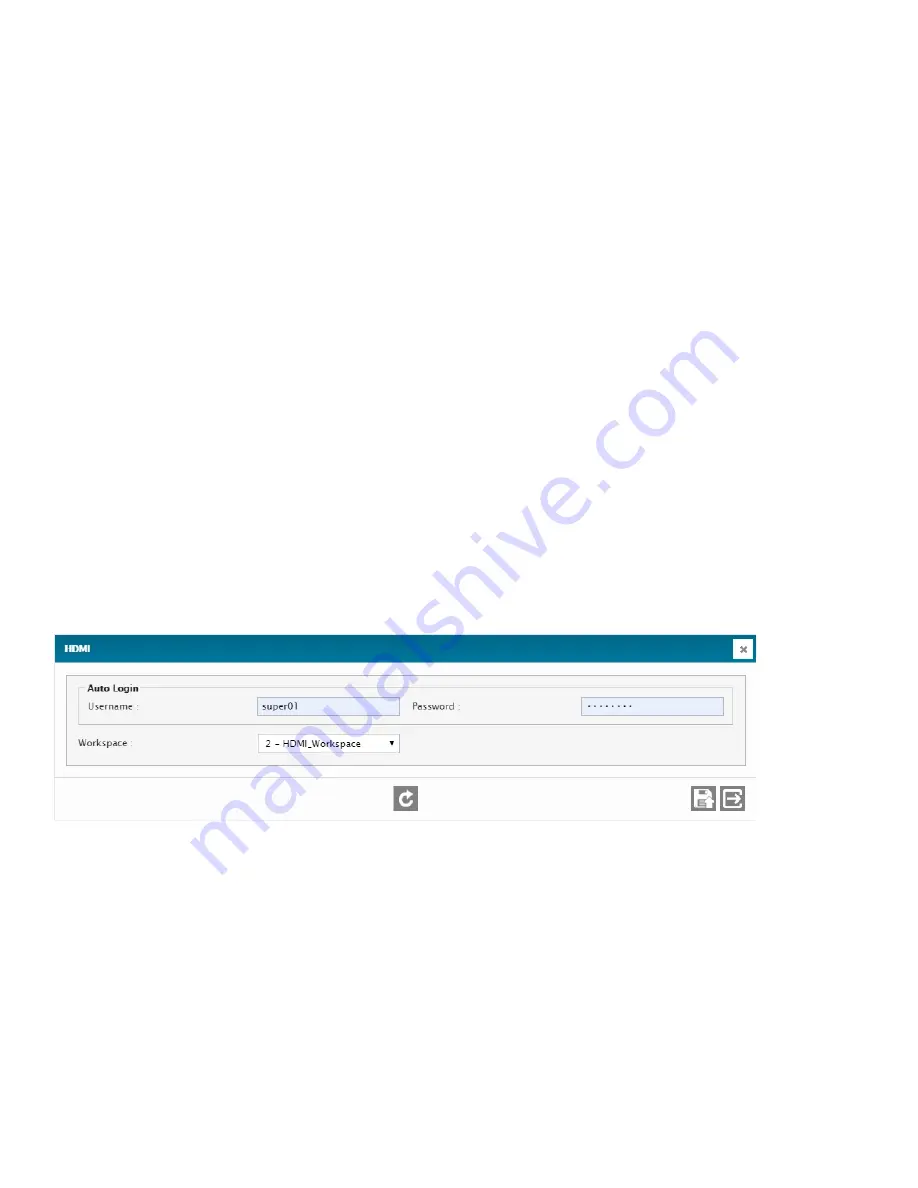
47
2 –
USERNAME
Username of the user’s account. Required to connect to the unit.
3 –
PASSWORD
Password of the user’s account. Required to connect to the unit.
4 –
ID (Phone)
An
Identification Number
associated to the user and used for phone access. This ID is used in place of a usual
username and password, which simplifies login and alarm acknowlegement by telephone.
5 –
Email of the user.
6 –
PHONE NUMBER
Phone number of the user.
7 –
WORKSPACE
Specific workspace associated to the user’s account (the workspace will load automatically upon connection).
8 –
REFRESH / READ
Refresh / read the screen content.
9 –
SAVE
Save the screen content.
10 –
EXIT
Exit menu.
4.2.7.
HDMI (Cortex 360 only)
The Cortex 360 has an HDMI video output on its back panel, and the menu below shows how to set up access to this display
functionality. The HDMI output is intended for local display of site information in more detail than what is possible on the
front-panel OLED display. It can be used as a simple live site-status display, or used with a keyboard and mouse (connected
to the Cortex 360’s USB hub) to control site equipment. The site information shown on this display is presented in a special
dedicated Workspace called the HDMI Workspace. It is selected in the Workspace field shown below. The window below
also allows the HDMI username and Password to be entered. This last information is important to prevent unwarranted
access to control functions by unauthorized on-site personnel.
4.2.8.
Web Views
The Cortex units can be configured to display a control-less Web page that will automatically appear when a user accesses
the unit’s IP address with a Web browser. This basic Web page is used to display site information to view-only users, and
must be activated since it is off by default. The Workspace that will be displayed in this mode must also be selected, as
shown in the screen below.
















































