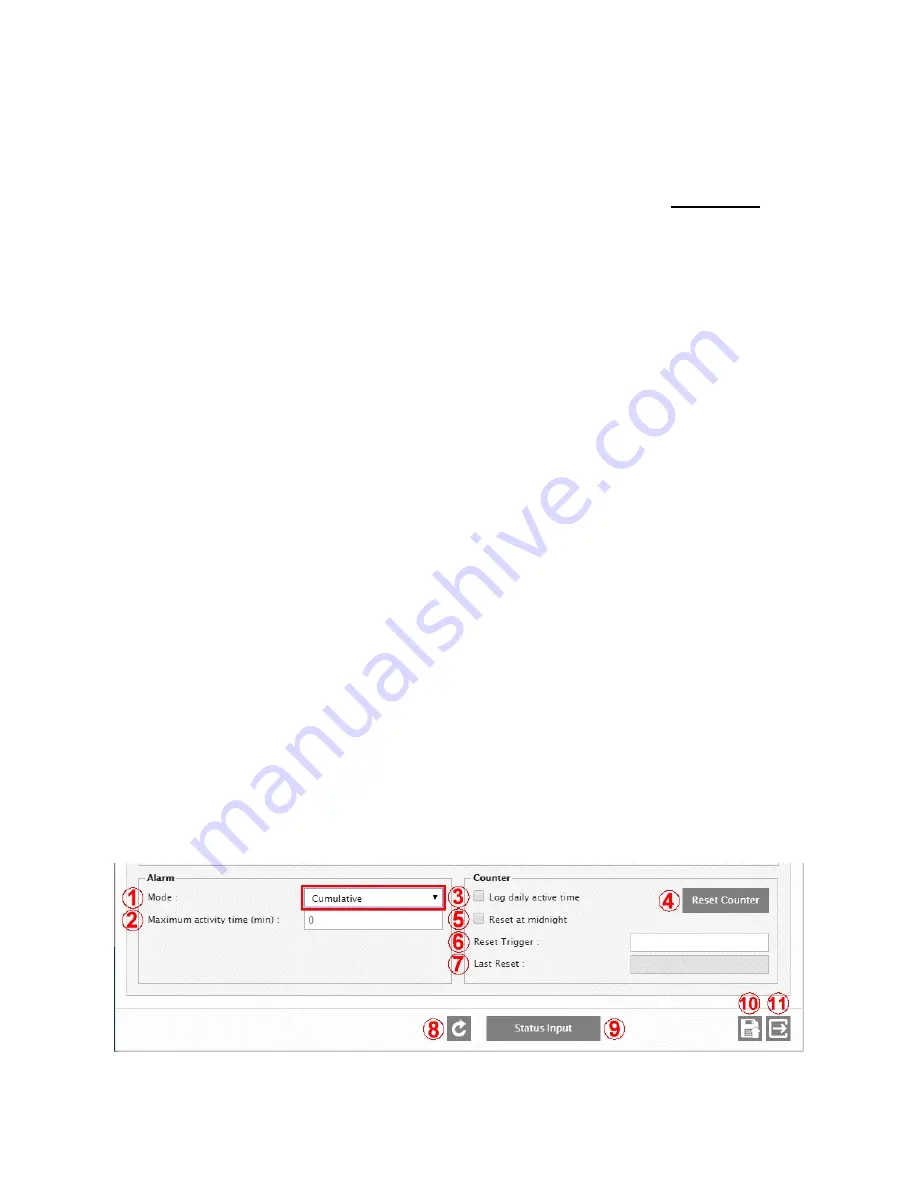
69
Outputs to be controlled (on/off) based on the state of this input. The two output types allowed are relays (both
physical and virtual) and SNMP SETs. For the relays, adding a P suffix will Pulse the relay (ex: 1R01P), L will Latch
it and R will Release it.
6 –
ALARM MODE – CONSECUTIVE or CUMULATIVE
Method used for the time-based activity / inactivity alarms of the Status inputs. The calculation method takes into
account the
Maximum Activity Time
value and/or
Maximum Inactivity Time
value (see #7 and #8 below).
CONSECUTIVE
(default): Timer counts the amount of time the input has been at its
current level.
It resets every
time the input level toggles.
CUMULATIVE:
Timer cumulates the amount of time the input is active. An alarm is set if this cumulated time
exceeds the threshold (more detail below).
7 –
MAXIMUM ACTIVITY TIME
Total amount of active time that must be reached by the counter before the Timer is turned on. A time value of 0 to
9999 minutes can be set. Default setting is 0, for which no automatic action will happen.
9 –
ENABLE
Enable / disable the input. Useful to deactivate an input, without losing all its settings, when the input is causing
intermittent problems or nuisance alarms.
10 –
SYSTEM LOG
Log (or not) the input’s activity in the System Log. Useful when inputs do not need to be logged, but are required
for day-to-day operation.
11 –
QUALIFIER - STATE or DATA
STATE
(default setting): the State (Normal or Active) of the input being qualified can change only when the Qualifier
is active. Readings from the input (Current Value) continue to be updated periodically independently from the
Qualifier state.
DATA
: Same as the STATE mode, but in this case the readings from the input (Current Value) remain frozen at
their latest values, as long as the Qualifier is not active. This mode is used like a “Sample-and-Hold” for the readings
from the input.
12 –
REFRESH / READ
Refresh / read the screen content.
13 –
STATUS INPUT
Brings-up the Status Input configuration menu screen.
14 –
SAVE / WRITE
Save the screen content.
15 –
EXIT
Exit menu.
ALARM MODE – CUMULATIVE
This mode of operation is best explained with the example of logging generator run-time to know when to schedule oil
changes. If 1D01 is set to go high every time the generator runs, this run time can be logged in the Cortex. If a maximum
activity time is set at 100 hours (6000 minutes), the Cortex will send a Generator Oil Change alarm after 100 hours. A site
operator can then log in to the unit and manually reset the counter after the oil has been changed. Alternatively, another
input, such as 1D02, could be used to automatically reset the counter if, for example, the oil cap is removed.















































