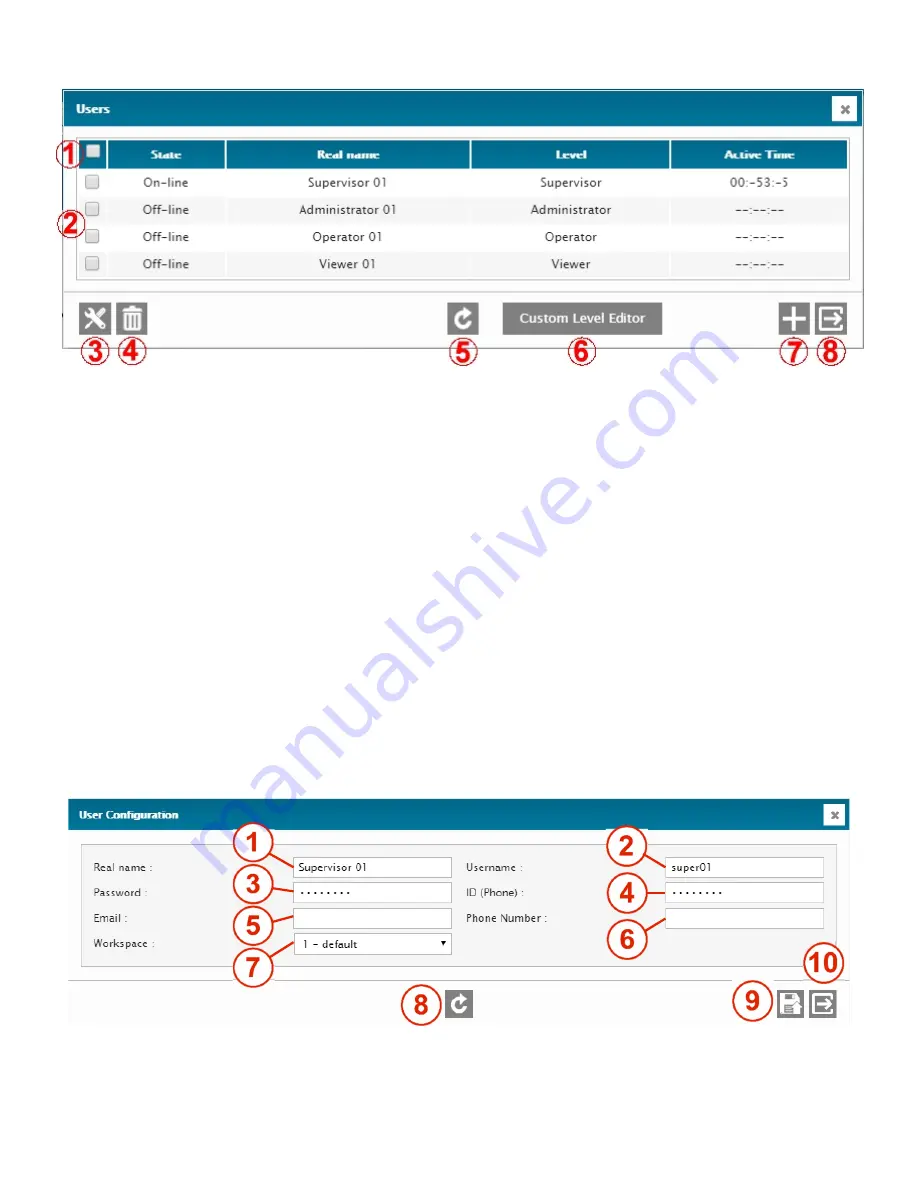
46
The screen below shows the Users management window.
1 –
SELECT ALL
Select all users.
2 –
INDIVIDUAL SELECTION
Select one or many users.
3 –
SETUP
Requests the User configuration menu for the selected users (bulk edition is allowed).
4 –
DELETE
Deletes the selected users.
5 –
REFRESH / READ
Refresh / read the screen content.
6 –
CUSTOM LEVEL EDITOR
Access the custom level editor menu to create, edit or delete custom access levels.
7 –
ADD
Add a new user.
8 –
EXIT
Exit menu.
Once you have selected a user, or decided to add one with the “+”, you access the
User Configuration
menu
The User Configuration menu allows setting the information for each user.
1 –
REAL NAME
Usual name of the user. For system documentation only, this is NOT the User name.
















































