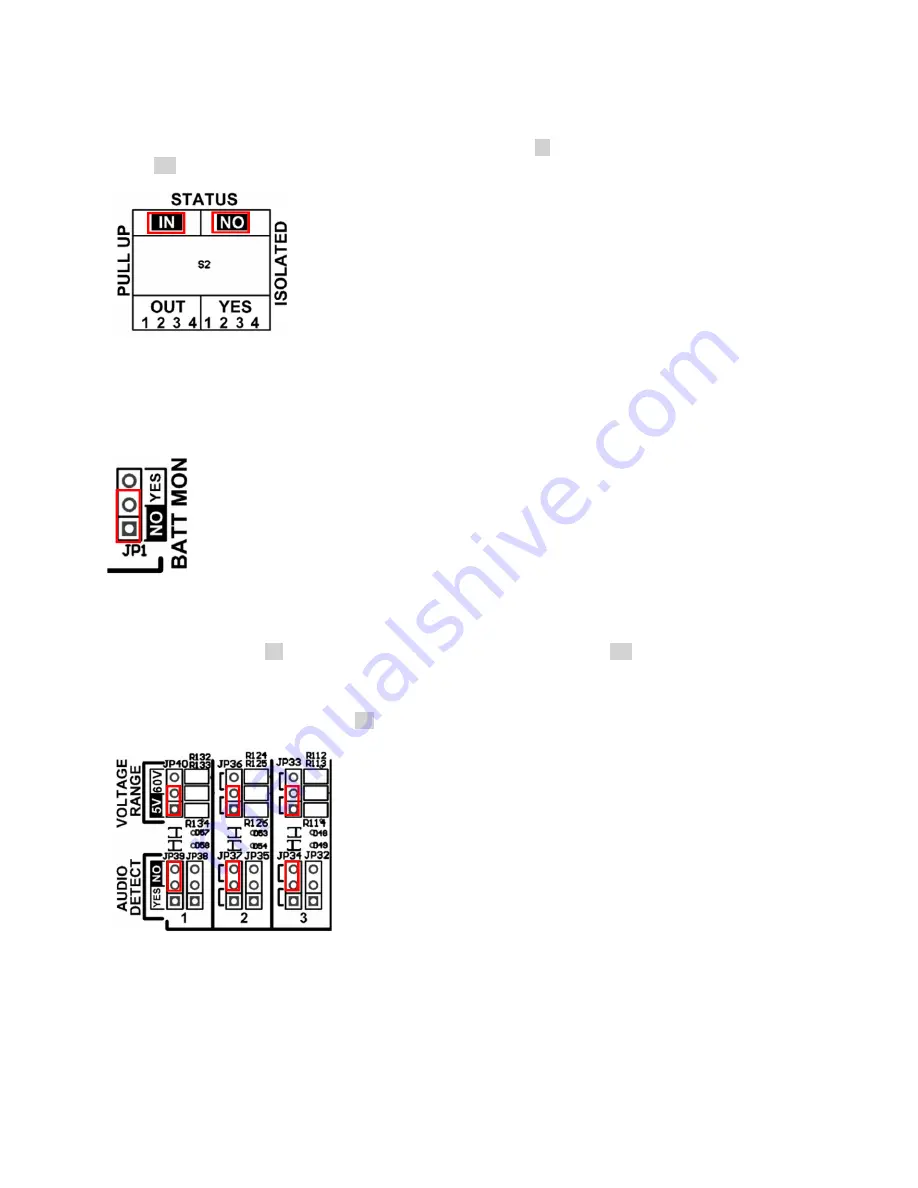
19
1 –
Status input
The status inputs can all be individually set for separate grounds or for internal grounds with pull-up resistors. The
factory default DIP switches position is in the both pull-up mode (IN position on all 4 inputs) and the internal ground
mode (NO position all 4 inputs).
2 –
Battery monitoring
The Metering Input 12 has a jumper (JP1) that allows measurement of the RTC battery voltage when in position
YES. To display the correct battery voltage, the voltage range of the metering input 12 must be in the 5V position.
Furthermore, the metering input ABC parameters must be set to: A=0, B=1, C=0, D=0 in the input’s configuration
screen.
3 –
Metering input
To configure the metering input in 0-5V or 0-60V voltage range, place the VOLTAGE RANGE jumper in the desired
voltage range position (5V or 60V) and the AUDIO DETECT jumper in the NO position. By default, the metering
input jumpers are set 0-5V.
If you want to use a metering input as an audio rectifier, place the AUDIO DETECT jumper in the YES position and
the VOLTAGE RANGE jumper in the 5V position.






























