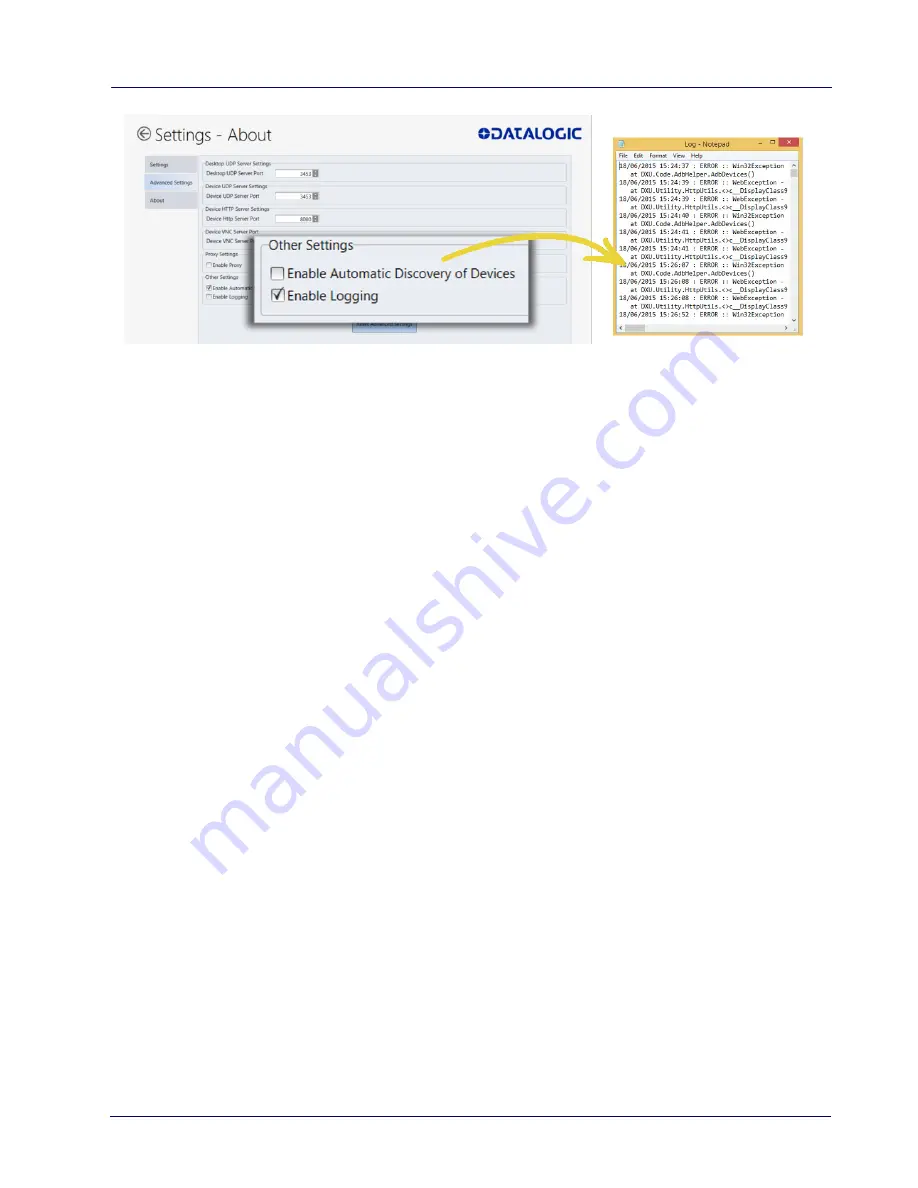
Datalogic Applications
88
Rhino™ II
3. Select the
Enable Logging
check box.
4. Click the
Back
button (a leftward pointing arrow in a circle) to
return to the
DXU
main window.
Reset Advanced Settings to Defaults
To reset the DXU’s Advanced Settings to their default values follow
the step below:
1. From the
DXU
main window, click the
Settings
button.
2. Click the
Advanced Settings
tab.
3. Click the
Reset Advanced Settings
button.
4. Click
Yes
to confirm.
5. Click the
Back
button (a leftward pointing arrow in a circle) to
return to the
DXU
main window.
Create Scan2Deploy Labels to Fully Configure Remote Devices
The
Scan2Deploy
button in the
Datalogic Configuration Utility
window can automatically connect devices to Wi-Fi access points
and to DXU. Also, the
Scan2Deploy
window
has a further tab which
allows you to include configuration data in the printed barcodes.
This version of Scan2Deploy can fully deploy a device configuration to
devices which don’t have network access to DXU on your PC. When
the
Include Unmodified Changes
check box is selected, all the
Summary of Contents for Rhino II
Page 1: ...Rhino II Rugged Vehicle Mount Computer User s Manual ...
Page 11: ...Introduction User s Manual 5 General View Front View ...
Page 12: ...Introduction 6 Rhino II Back View ...
Page 13: ...Introduction User s Manual 7 Bottom View ...
Page 17: ...Getting Started User s Manual 11 Win10 IoT Desktop ...
Page 54: ...Rhino II Configuration 48 Rhino II VK_SUBTRACT VK_MINUS VK_DECIMAL VK_ALTGR VK_DIVIDE VK_F1 ...
Page 56: ...Rhino II Configuration 50 Rhino II NOTES ...
Page 87: ...Datalogic Applications User s Manual 81 ...
Page 106: ...Datalogic Applications 100 Rhino II SureFox ...
Page 121: ...Datalogic Applications User s Manual 115 NOTE Changes require a device reboot ...
Page 140: ...Communications 134 Rhino II NOTES ...
Page 148: ...Troubleshooting the Rhino II 142 Rhino II NOTES ...
















































