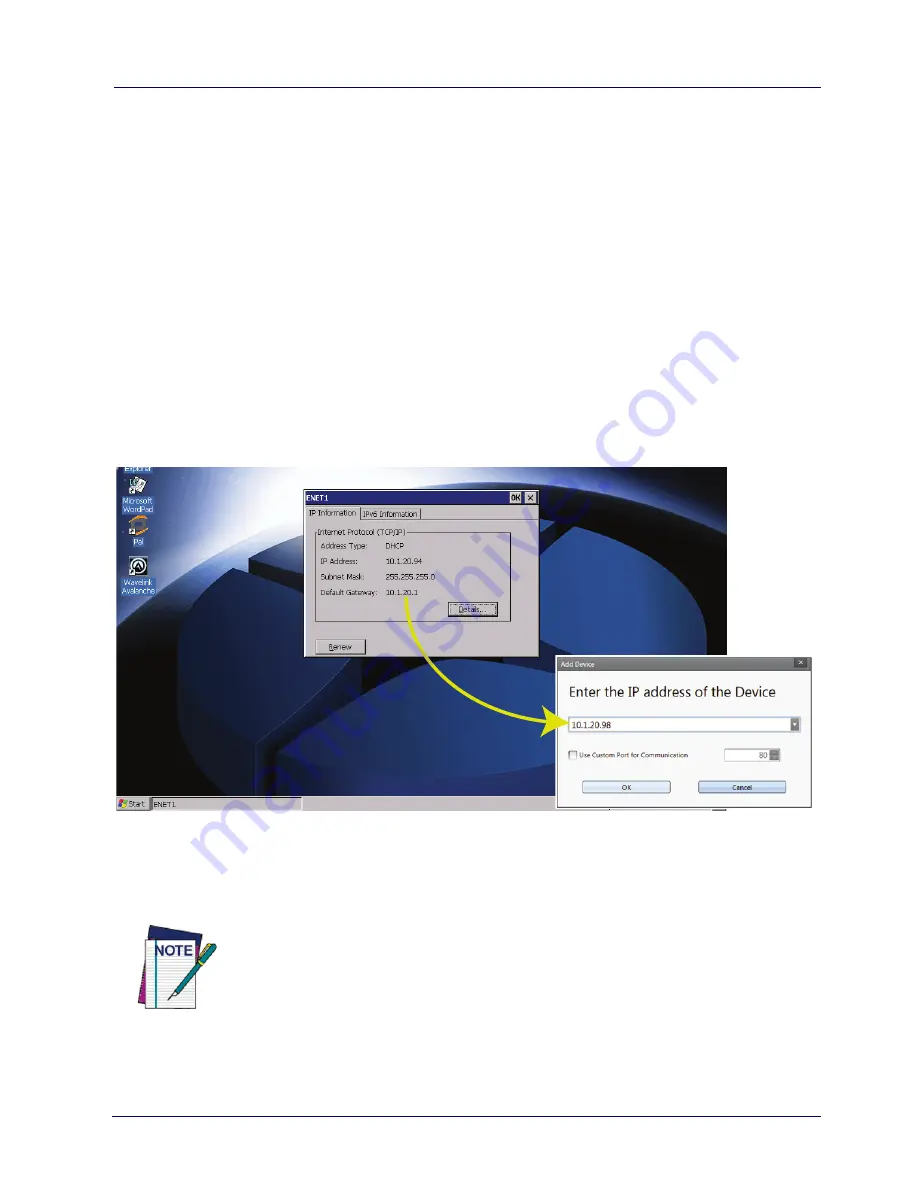
Datalogic Applications
User’s Manual
73
Tasks
Connect to a Device via Network Manually
If DXU Agent on the device has its
Enable Discovery Manager
feature enabled and
DXU
has
Automatic Discovery of Devices
enabled under
Advanced Settings
, then clicking
Refresh
should
display it in the
Available Device
list if it is in the same subnet.
However, if you want to manually add a device in
DXU,
make sure
both device and system are in the same subnet and follow these
steps:
1. From the
DXU
main window, click
Add Device
;
2. In the
Add Device
dialog box, enter the
IP address
of the device
and optionally its port, if it is has been changed from the default;
NOTE
You will see the IP Address and port details displayed on
the DXU main window along with the model name, serial
number, and an illustration of the device.
Summary of Contents for Rhino II
Page 1: ...Rhino II Rugged Vehicle Mount Computer User s Manual ...
Page 11: ...Introduction User s Manual 5 General View Front View ...
Page 12: ...Introduction 6 Rhino II Back View ...
Page 13: ...Introduction User s Manual 7 Bottom View ...
Page 17: ...Getting Started User s Manual 11 Win10 IoT Desktop ...
Page 54: ...Rhino II Configuration 48 Rhino II VK_SUBTRACT VK_MINUS VK_DECIMAL VK_ALTGR VK_DIVIDE VK_F1 ...
Page 56: ...Rhino II Configuration 50 Rhino II NOTES ...
Page 87: ...Datalogic Applications User s Manual 81 ...
Page 106: ...Datalogic Applications 100 Rhino II SureFox ...
Page 121: ...Datalogic Applications User s Manual 115 NOTE Changes require a device reboot ...
Page 140: ...Communications 134 Rhino II NOTES ...
Page 148: ...Troubleshooting the Rhino II 142 Rhino II NOTES ...






























