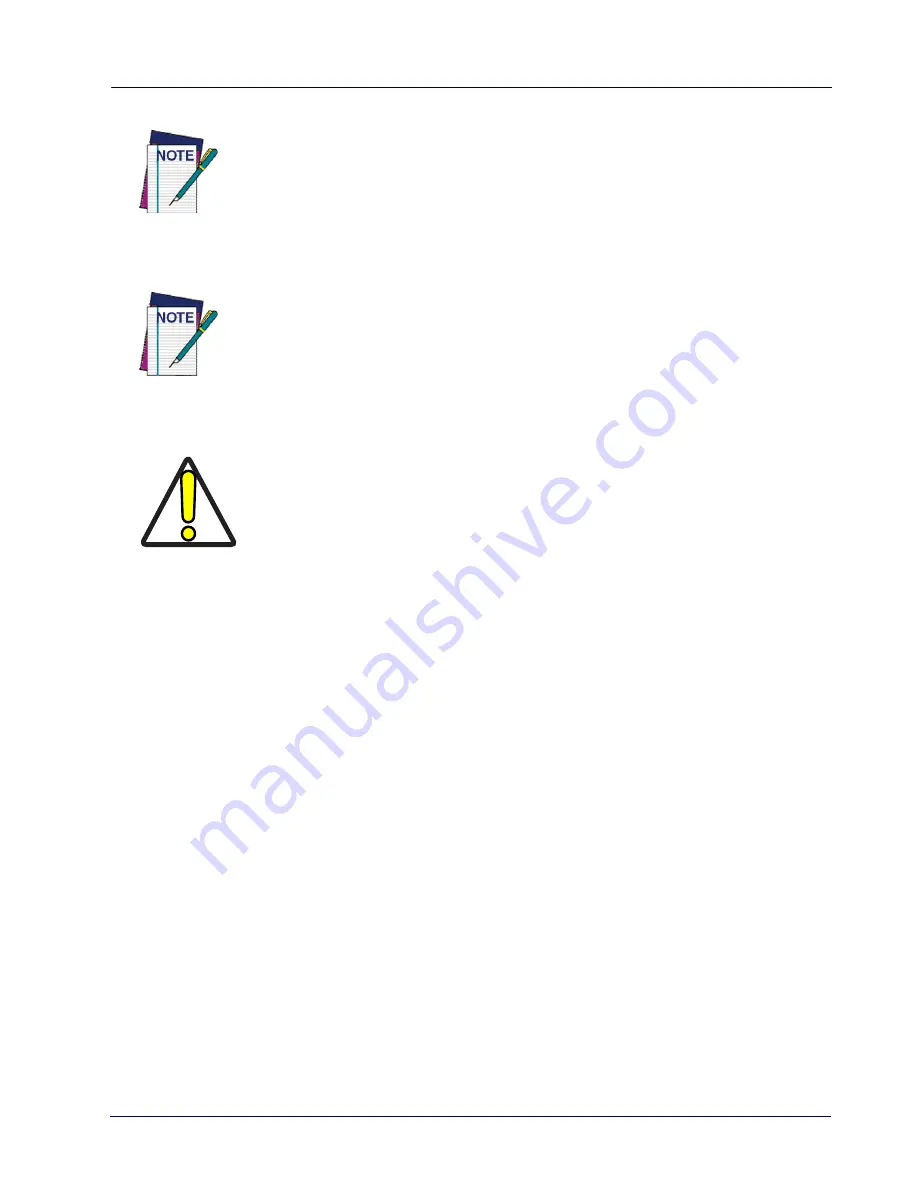
Datalogic Applications
106
Rhino™ II
Change a Password
To change to a new password:
1. Enter a new value in the
Enter password
text box.
2. Re-enter the new value in the
Re-enter password
text box
3. Tap
Set Password
.
Remove a Password
To remove a password:
1. Enter blank in both password fields.
2. Tap
Set Password
.
NOTE
Be sure to record the Password for future reference.
NOTE
Tap "Set Password" before exiting DDU in order to store
and activate your new password. It is not necessary to
select Enable Datalogic Desktop.
CAUTION
Set Defaults removes all custom settings and restore
all the factory default settings, except a previously set
password.
Summary of Contents for Rhino II
Page 1: ...Rhino II Rugged Vehicle Mount Computer User s Manual ...
Page 11: ...Introduction User s Manual 5 General View Front View ...
Page 12: ...Introduction 6 Rhino II Back View ...
Page 13: ...Introduction User s Manual 7 Bottom View ...
Page 17: ...Getting Started User s Manual 11 Win10 IoT Desktop ...
Page 54: ...Rhino II Configuration 48 Rhino II VK_SUBTRACT VK_MINUS VK_DECIMAL VK_ALTGR VK_DIVIDE VK_F1 ...
Page 56: ...Rhino II Configuration 50 Rhino II NOTES ...
Page 87: ...Datalogic Applications User s Manual 81 ...
Page 106: ...Datalogic Applications 100 Rhino II SureFox ...
Page 121: ...Datalogic Applications User s Manual 115 NOTE Changes require a device reboot ...
Page 140: ...Communications 134 Rhino II NOTES ...
Page 148: ...Troubleshooting the Rhino II 142 Rhino II NOTES ...






























