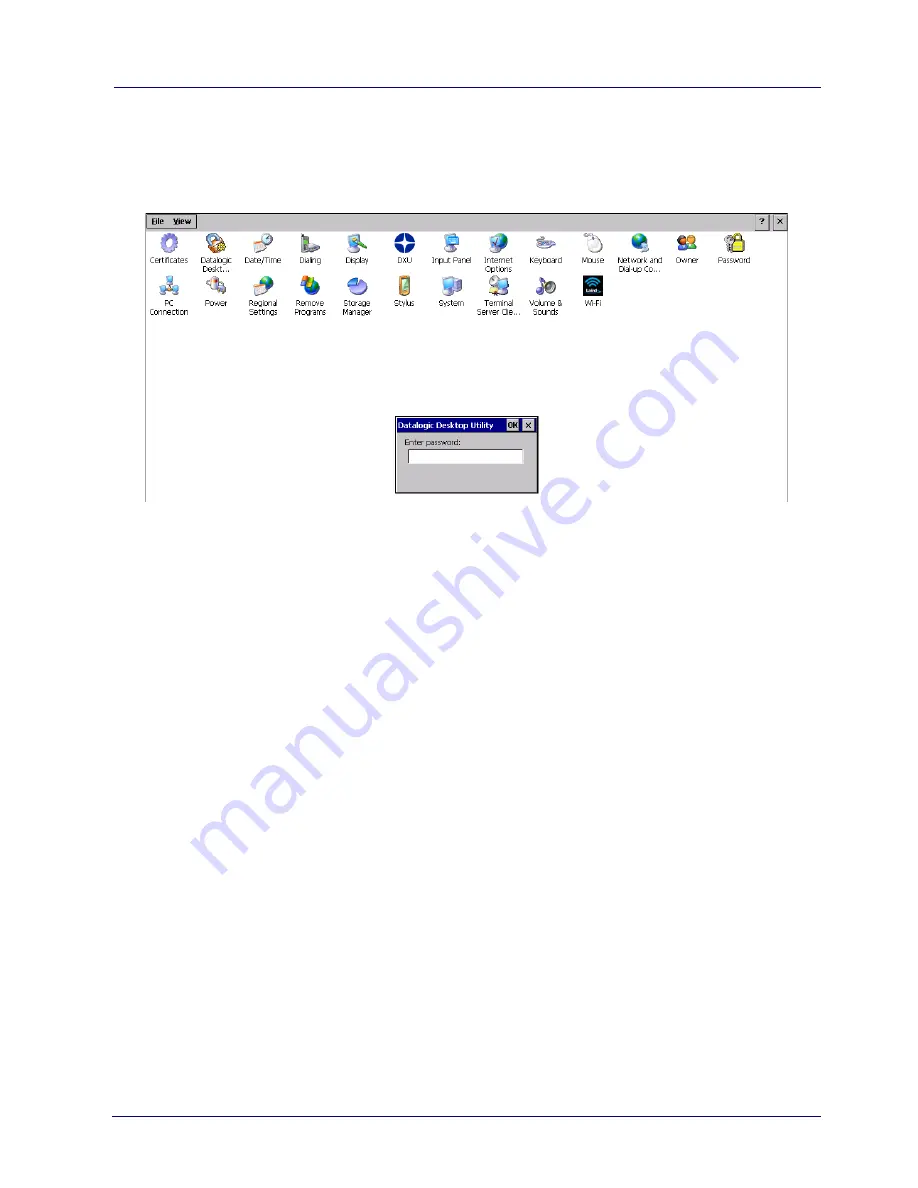
Datalogic Applications
User’s Manual
107
Password Request Dialog Box
Once the password is set, the next time you launch the
Datalogic
Desktop Utility
, the DDU password dialog box opens:
1. Type in your password using either the keypad on the unit, or
using the stylus on the soft input panel (SIP). If you enter an
incorrect password, the system will prompt you to input the
correct one.
2. Tap OK to verify the password, or tap X to cancel.
Summary of Contents for Rhino II
Page 1: ...Rhino II Rugged Vehicle Mount Computer User s Manual ...
Page 11: ...Introduction User s Manual 5 General View Front View ...
Page 12: ...Introduction 6 Rhino II Back View ...
Page 13: ...Introduction User s Manual 7 Bottom View ...
Page 17: ...Getting Started User s Manual 11 Win10 IoT Desktop ...
Page 54: ...Rhino II Configuration 48 Rhino II VK_SUBTRACT VK_MINUS VK_DECIMAL VK_ALTGR VK_DIVIDE VK_F1 ...
Page 56: ...Rhino II Configuration 50 Rhino II NOTES ...
Page 87: ...Datalogic Applications User s Manual 81 ...
Page 106: ...Datalogic Applications 100 Rhino II SureFox ...
Page 121: ...Datalogic Applications User s Manual 115 NOTE Changes require a device reboot ...
Page 140: ...Communications 134 Rhino II NOTES ...
Page 148: ...Troubleshooting the Rhino II 142 Rhino II NOTES ...
















































