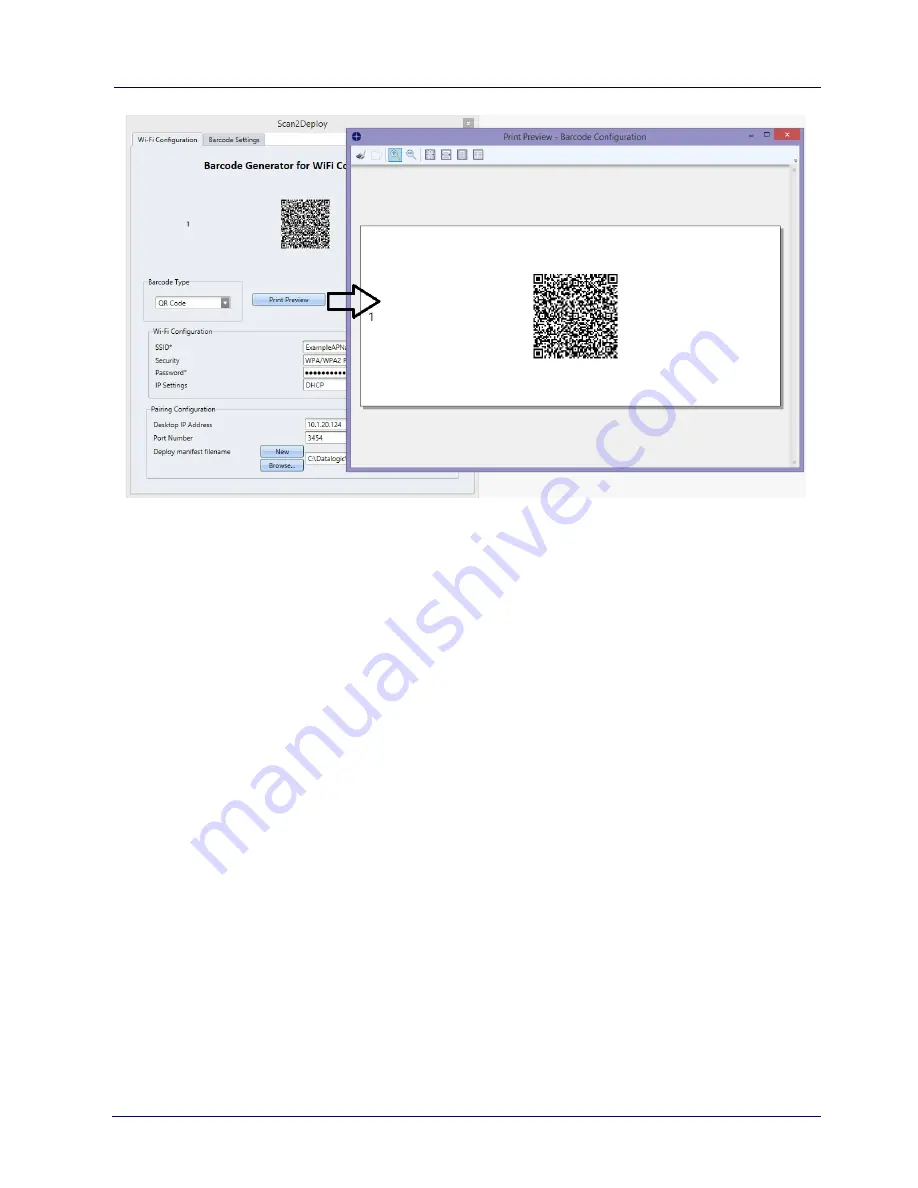
Datalogic Applications
User’s Manual
65
Printing Custom Configuration Barcodes
Outside of Simplified Deploy, the
Scan2Deploy
button located in the
Datalogic Configuration Utility
window
can also automatically
connect devices to Wi-Fi access points and to DXU. This window
also has another tab which controls the ability to include
configuration data in the printed barcodes. This version of
Scan2Deploy can fully deploy a device configuration to devices which
don’t have network access to DXU on your PC. When the
Include
Unmodified Changes
checkbox is selected, all configuration items
will be included in the barcode set. This option results in several
barcodes being generated as true Scan2Deploy labels. After
scanning the first label in this set, DXU Agent’s Scan2Deploy window
on your device will display how many barcode labels must be
scanned, and will display your progress in scanning them all. Once
they are all scanned, DXU Agent will apply the configuration changes
automatically, as if you had connected to DXU to transfer the
changes.
Summary of Contents for Rhino II
Page 1: ...Rhino II Rugged Vehicle Mount Computer User s Manual ...
Page 11: ...Introduction User s Manual 5 General View Front View ...
Page 12: ...Introduction 6 Rhino II Back View ...
Page 13: ...Introduction User s Manual 7 Bottom View ...
Page 17: ...Getting Started User s Manual 11 Win10 IoT Desktop ...
Page 54: ...Rhino II Configuration 48 Rhino II VK_SUBTRACT VK_MINUS VK_DECIMAL VK_ALTGR VK_DIVIDE VK_F1 ...
Page 56: ...Rhino II Configuration 50 Rhino II NOTES ...
Page 87: ...Datalogic Applications User s Manual 81 ...
Page 106: ...Datalogic Applications 100 Rhino II SureFox ...
Page 121: ...Datalogic Applications User s Manual 115 NOTE Changes require a device reboot ...
Page 140: ...Communications 134 Rhino II NOTES ...
Page 148: ...Troubleshooting the Rhino II 142 Rhino II NOTES ...
















































