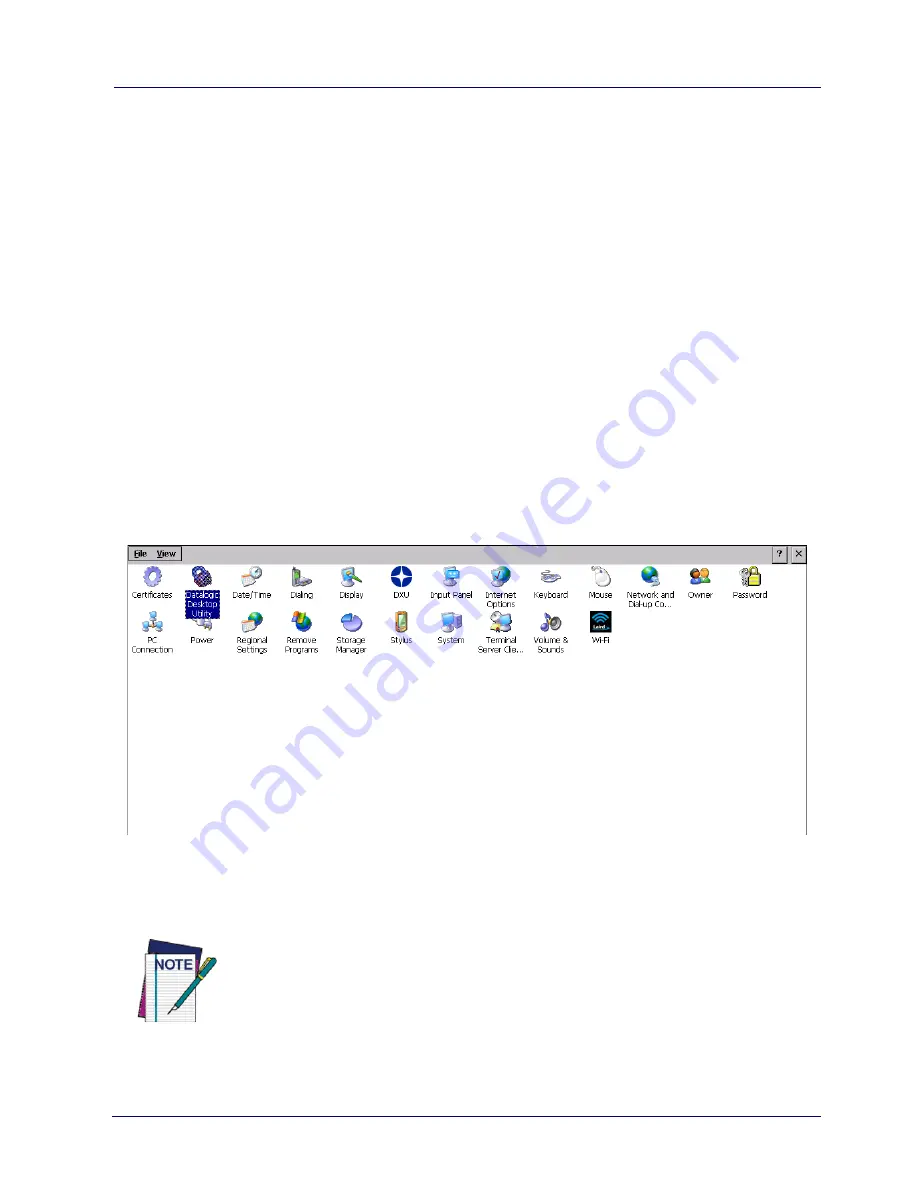
Datalogic Applications
User’s Manual
103
Datalogic Desktop Utility
Datalogic Desktop Utility (DDU) allows administrators to configure
Windows® devices to control individual user access. This includes
the ability to:
•
Prevent users from changing your device OS settings.
•
Use the Application Selector to replace the desktop with a
selection of authorized applications.
•
Restrict user access in Internet Explorer.
•
Set up configuration and customized error recovery
mechanisms.
•
Create quick access hot keys and configure trigger actions.
To open the DDU, double-tap the
DDU
icon on the Control Panel:
You can also open the DDU by pressing the appropriate key
shortcut. The default is "Alt + 6".
NOTE
You can change the key combination and specific keys
(such as <F1>-<F10>) by using DL Buttons. See
Desktop
Configuration Utility (DXU) on page 51
for more
information.
Summary of Contents for Rhino II
Page 1: ...Rhino II Rugged Vehicle Mount Computer User s Manual ...
Page 11: ...Introduction User s Manual 5 General View Front View ...
Page 12: ...Introduction 6 Rhino II Back View ...
Page 13: ...Introduction User s Manual 7 Bottom View ...
Page 17: ...Getting Started User s Manual 11 Win10 IoT Desktop ...
Page 54: ...Rhino II Configuration 48 Rhino II VK_SUBTRACT VK_MINUS VK_DECIMAL VK_ALTGR VK_DIVIDE VK_F1 ...
Page 56: ...Rhino II Configuration 50 Rhino II NOTES ...
Page 87: ...Datalogic Applications User s Manual 81 ...
Page 106: ...Datalogic Applications 100 Rhino II SureFox ...
Page 121: ...Datalogic Applications User s Manual 115 NOTE Changes require a device reboot ...
Page 140: ...Communications 134 Rhino II NOTES ...
Page 148: ...Troubleshooting the Rhino II 142 Rhino II NOTES ...






























