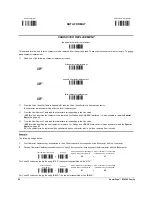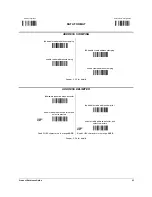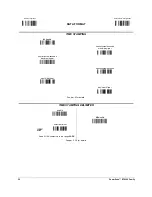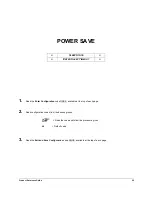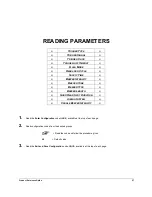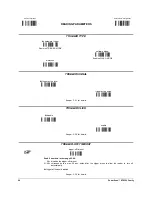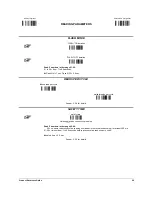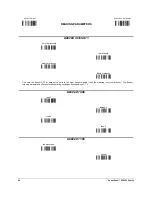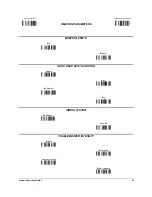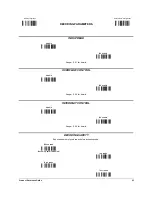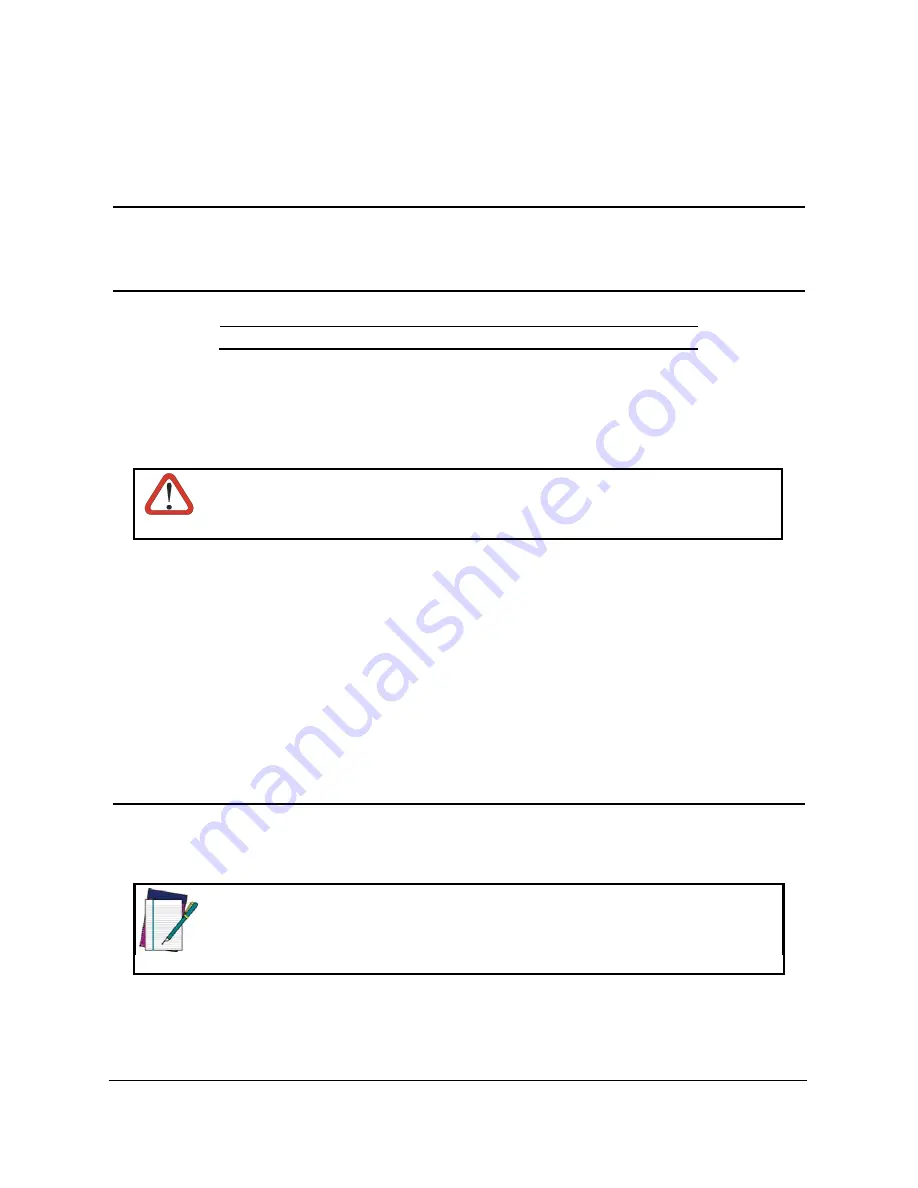
Enter Configuration
Exit and Save Configuration
Ì$+;Î
CODE SELECTION
Ì$-?Î
66
PowerScan™ BT8300 Family
Code selections may be performed according to two different procedures:
-
Auto-configuration
, allowing an automatic recognition and selection of the code families to be read;
-
Manual configuration
, requiring configuration and selection of each code family to be read.
AUTO-CONFIGURATION
The following codes do not require reading the Enter and Exit configuration codes.
In auto-configuration mode the reader enters a particular state, during which it reads, recognizes and saves all information received from
the decoding of an existing code (with the exception of MSI, Code 49 and Code 16k code types). In this way, the code families will be
automatically configured.
It is possible to configure up to 10 code types, whose length is variable and check digit ignored. If reading different codes belonging to the
same family, information about the last code will overwrite the information about the previous one.
Follow the given procedure to auto-configure the desired code families:
If no code is read during the auto-configuration procedure (step
), the configuration will be empty and
therefore the reader will be unable to read codes.
CAUTION
Read the following code to enter the auto-configuration mode:
auto-configuration
Ì#+AUTOWÎ
Read an existing code belonging to the code families that you need to configure.
Read the following code to save the configuration automatically and return to the reader's normal functioning:
save auto-configuration
Ì$-?Î
If you need to change the configuration, repeat the auto-configuration procedure, follow the manual configuration by setting the
parameters for each single code family or read the "Restore Default" code on page 146. Be careful that in the latter case all reader
parameters will be restored.
DISABLE ALL CODE FAMILIES
ÌAZ0ÃÎ
The reader allows up to 10 code selections. This does not limit the number of CODES enabled to 10, as it
depends on the code family.
NOTE
Summary of Contents for PowerScan BT8300 Family
Page 191: ......