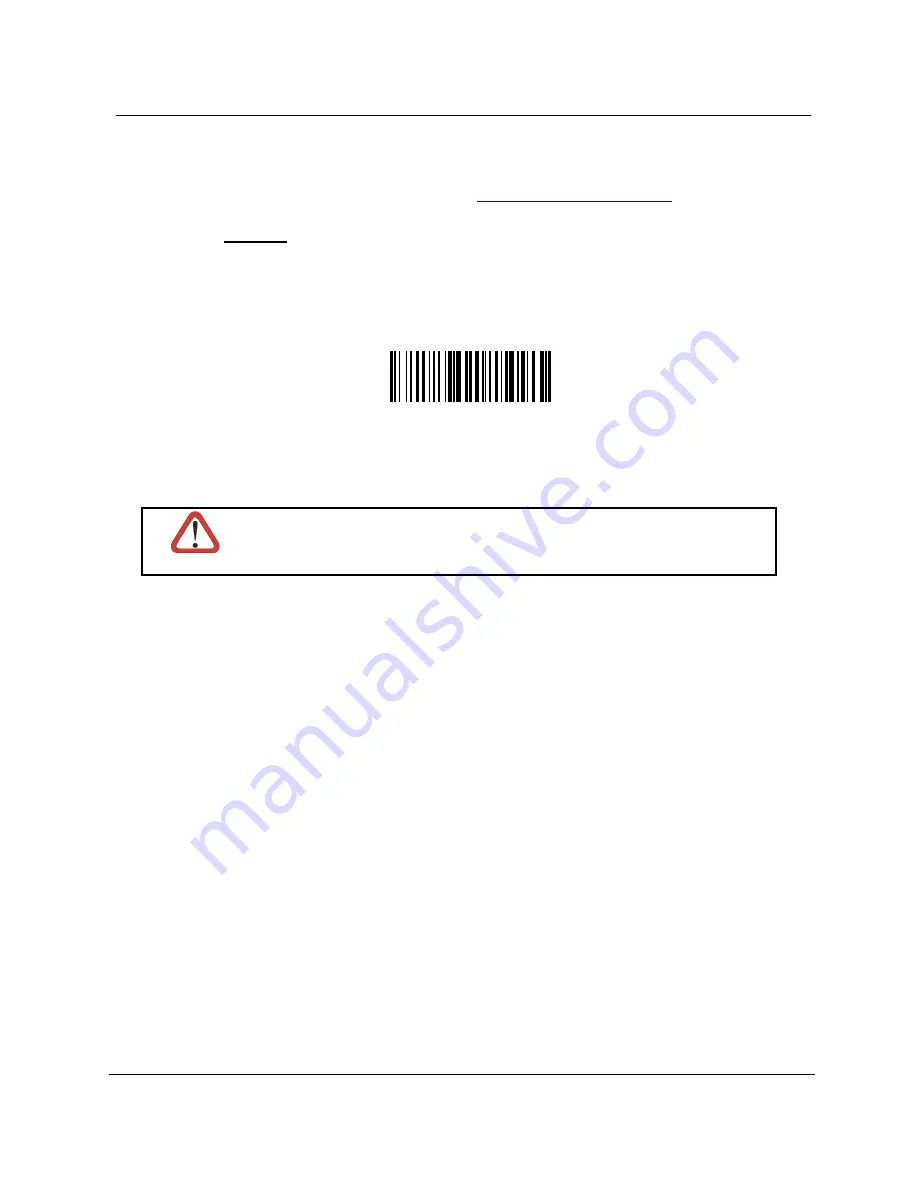
POWERSCAN
™
BT8300
150
PowerScan™ BT8300 Family
5.16 Firmware Upgrade
Device firmware upgrades can be performed from your PC through a serial connection (RS-232). Download the free
configuration software tool Aladdin from the Datalogic web site:
http://www.scanning.datalogic.com
and install it by
clicking on the setup file.
Procedure:
1. Connect the device to the PC via USB cable or serial connection (RS-232).
2. Launch Aladdin on your PC. From the menu, select Tools > firmware upgrade.
3. Read the code below and position the reader onto the cradle:
Prepare device for firmware upgrade
4. Press the cradle button. The device will automatically reset.
5. Proceed with the firmware upgrade (see the Aladdin on-line help for details).
CAUTION
Do not interrupt firmware upgrade downloading for any reason.
5.17 16-Key PowerScan BT8300-DK Display and Keypad
Parameters
5.17.1 16-key Keyboard Data Format Enable/Disable
The default Data Format is configured in the scanner system, and valid for all PowerScan models. They will be applied to
the read barcode by the scanner. This is the typical method of configuration for all BT8300 models, including the BT8300-
DK. Therefore, the Keyboard Data Format on the DK model does not overwrite or substitute for the default Data Format,
but is potentially additional.
On the BT8300-DK the following configuration scenarios are available:
Keyboard Data Format= Disabled
Scanner Data Header/Terminator = not null
Formatting is applied identically to a label read or data input from the keyboard (as programmed with Scanner
Data Header/Terminator on page 146). Keypad Data Header/Terminator will be ignored in this case.
Keyboard Data Format= Enabled
Scanner Data Header/Terminator = not null
Scanner Data Header/Terminator formatting is applied only to data received from a scanned barcode label (see
page 146).
Keypad Data Header/Terminator formatting is applied only to data input from the keypad (see page 148).
In all the above cases Scanner Code ID and Scanner Code Length are not affected
.
NOTE:
This configuration item is part of the scanner configuration but is applied to the whole system. The configuration
does not overwrite the default Data Format, but is additional.
Summary of Contents for PowerScan BT8300 Family
Page 191: ......
















































