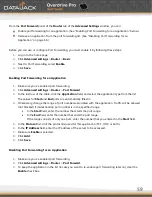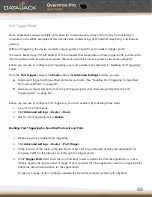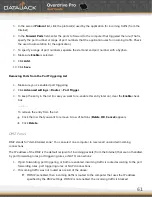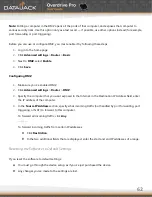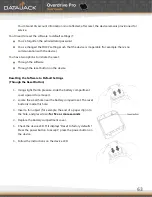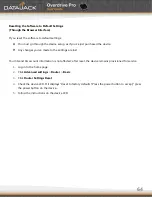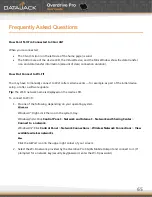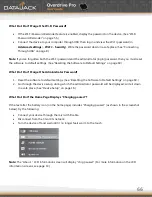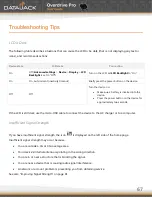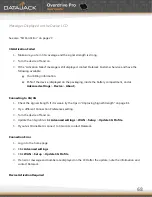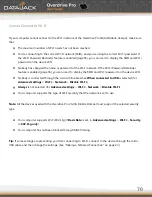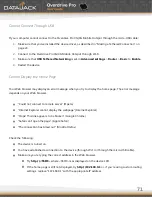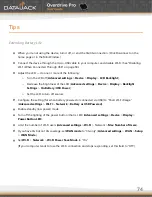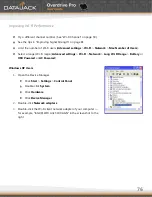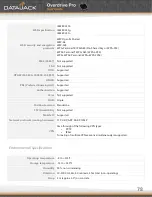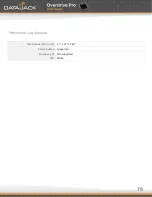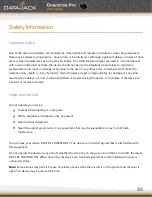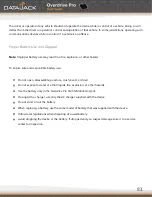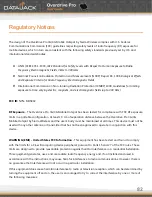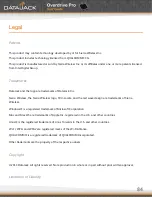73
Cannot Connect to the 3G or 4G Network
Make sure your computer is connected to the device (through the micro-USB cable or Wi-Fi). (See ―How
Do I Connect to Wi-Fi?‖ on page 72 or ―Making a Tethered Connection‖ on page 23.)
Make sure you’re in 3G or 4G coverage.
Try the tips in ―Improving Signal Strength‖ on page 81.
Check the WAN Mode setting (
Advanced
settings
>
WAN
>
Setup
).
Check whether 4G is in power save mode — the LCD of the device displays ―Power Save Mode. 4G
Network not found.‖ If this is the case, press the power button on the device or click the
Scan for 4G
button in the Signal Quality window.
Check with DataJack Customer Service — a network or account problem may be preventing your device
from obtaining service.
The Device Seems to Have Stopped Charging
If the ―About...‖ LCD information screen shows ―charge paused‖ or the text after the battery icon (on the home
page) (For more information on the LCD information screens, see page 14.)
Sounds Are Enabled, but the Device Doesn’t Generate Any Sounds
Check that sounds are not turned off through the mute switch on the device. (See ―Mute Switch‖ on page 15.)
Summary of Contents for Overdrive Pro
Page 1: ...1 ...