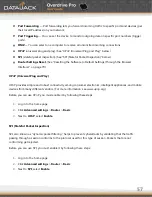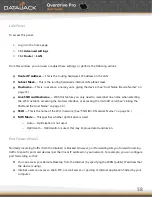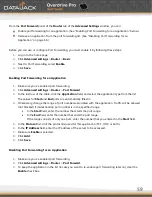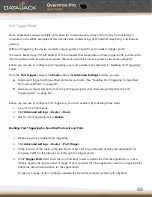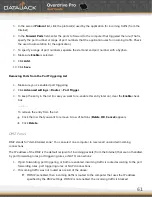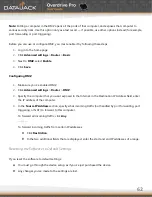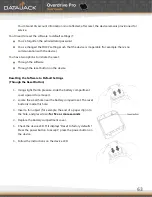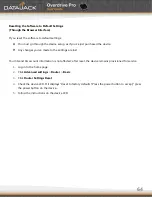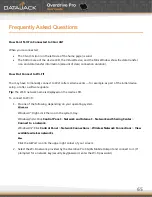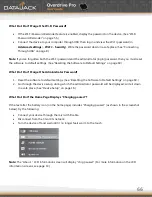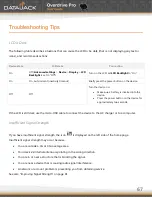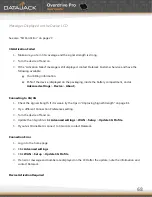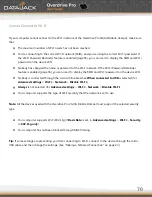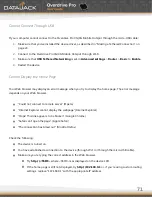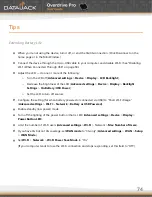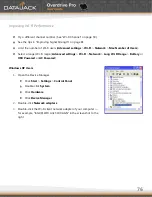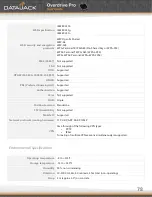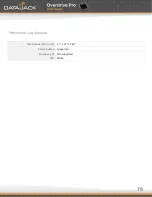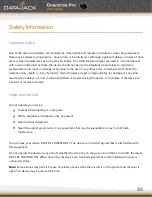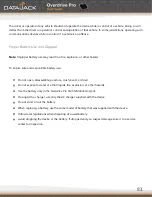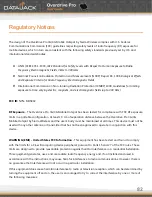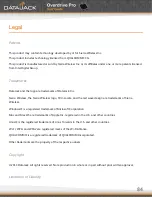71
Cannot Connect Through USB
If your computer cannot connect to the Overdrive Pro 3G/4G Mobile Hotspot through the micro-USB cable:
1.
Make sure that you've installed the device driver, as described in ―Making a Tethered Connection‖ on
page 23.
2.
Connect to the Overdrive Pro 3G/4G Mobile Hotspot through Wi-Fi.
3.
Make sure that
USB
Tethered
Networking
is set, in
Advanced
settings
>
Router
>
Basic
, to
Enable
.
4.
Restart the device.
Cannot Display the Home Page
Your Web browser may display an error message when you try to display the home page. The error message
depends on your Web browser.
―Could not connect to remote server‖ (Opera)
―Internet Explorer cannot display the webpage‖ (Internet Explorer)
―Oops! This link appears to be broken‖ (Google Chrome)
―Safari can’t open the page‖ (Apple Safari)
―The connection has timed out‖ (Mozilla Firefox)
Check the following:
The device is turned on.
You have established a connection to the device (through Wi-Fi or through the micro-USB cable).
Make sure you’re typing the correct address in the Web browser.
Try
http://<SSID>
, where <SSID> is as displayed on the device LCD.
If the home page is still not displayed, try
http://192.168.0.1
or, if you’re using custom routing
settings, replace ―192.168.0.1‖ with the appropriate IP address.
Summary of Contents for Overdrive Pro
Page 1: ...1 ...