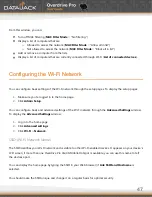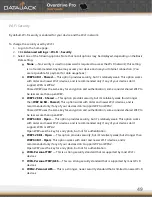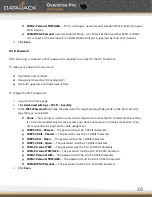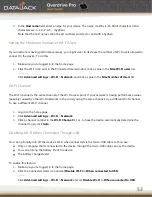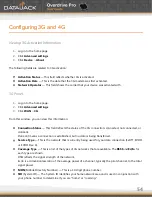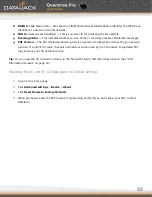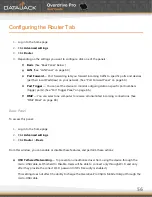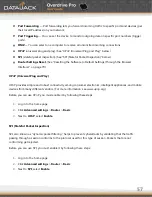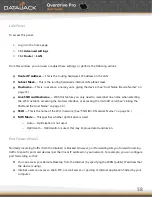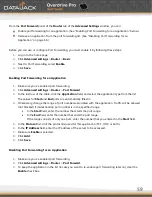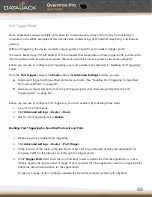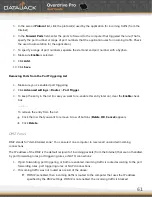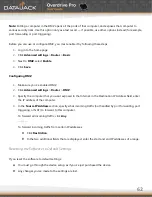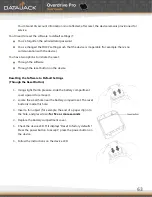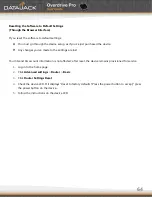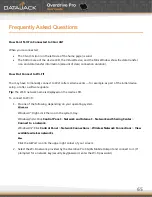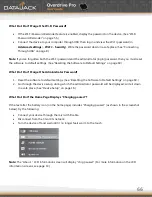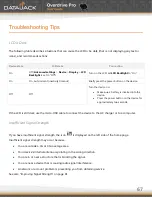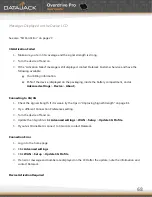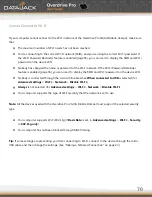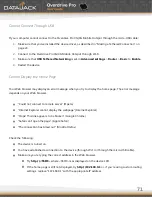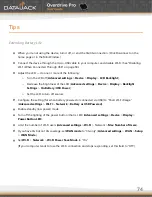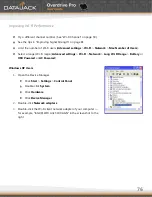61
5.
In the second
Protocol
list, click the protocol(s) used by the application for incoming traffic (from the
Internet).
6.
In the
Forward
Ports
field, enter the ports to forward to the computer that triggered the rule. (That is,
specify the port number or range of port numbers that the application uses for incoming traffic. Check
the user documentation for the application.)
7.
To specify a range of port numbers, separate the start and end port number with a hyphen.
8.
Make sure
Enable
is selected.
9.
Click
Add
.
10.
Click
Save
.
Removing Ports from the Port Triggering List
1.
Make sure you’ve enabled port triggering.
2.
Click
Advanced
settings
>
Router
>
Port
Trigger
.
3.
To keep the entry in the list (in case you want to re-enable this entry later on), clear the
Enable
check
box.
— or —
To remove the entry from the list:
Click the row that you want to remove. A row of buttons (
Delete
,
OK
,
Cancel
) appears.
Click
Delete
.
DMZ Panel
DMZ stands for ―demilitarized zone.‖ You can select one computer to receive all unsolicited incoming
connections.
The IP address of the DMZ is the default recipient of incoming packets (from the Internet) that are not handled
by port forwarding rules, port triggering rules, or NAT’d connections:
1.
If port forwarding, port triggering, or both are enabled, incoming traffic is routed according to the port
forwarding rules, port triggering rules, or NAT’d connections.
2.
If incoming traffic was not routed as a result of the above:
If DMZ is enabled, then incoming traffic is routed to the computer that uses the IP address
specified by the DMZ settings. If DMZ is not enabled, the incoming traffic is blocked.
Summary of Contents for Overdrive Pro
Page 1: ...1 ...