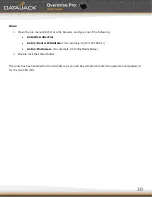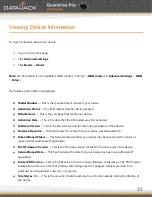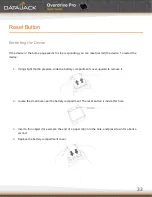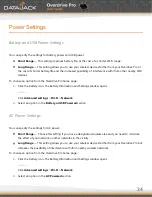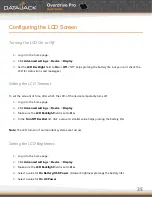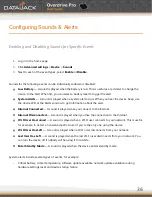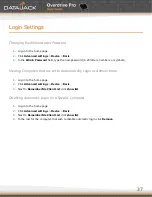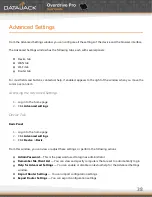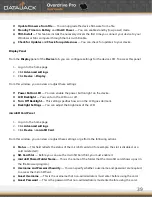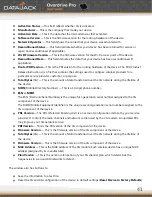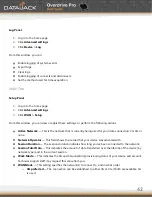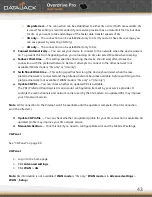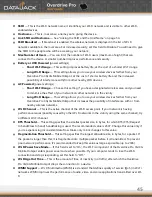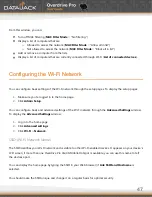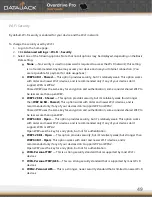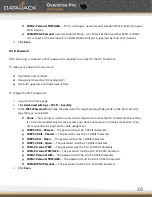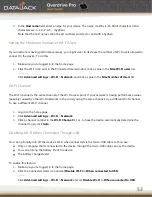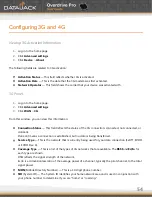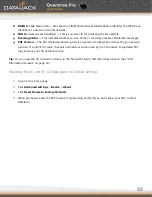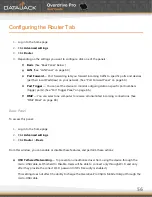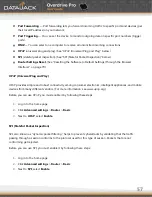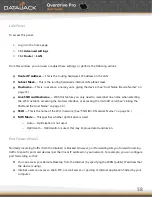43
o
4G preferred
— The connection can be established to either 3G or 4G; if both are available, 4G
is used. This setting is recommended if your service provider has no data limit for 4G, but does
for 3G, or you want to take advantage of the faster data transfer speeds of 4G.
o
3G only
— The connection can be established only to 3G. (If you don’t have 4G coverage, you
can save power by selecting 3G Only.)
o
4G only
— The connection can be established only to 4G.
Connect Automatically
— You can set your device to connect to the network when the device powers
on. To prevent this from happening when you’re roaming on 3G, also select Disable when roaming.
Failover Wait-time
— This setting specifies how long the device should wait, after it loses the
connection with the preferred network, before it attempts to connect to the other network (not
available if WAN mode is ―3G only‖ or ―4G only‖).
Switchback Wait-time
— This setting specifies how long the device should wait, when the less-
preferred network is connected and the preferred network becomes available, before switching to the
preferred network (not available if WAN mode is ―3G only‖ or ―4G only‖).
Update 3G PRL
— You can check whether an updated PRL is available.
The PRL (Preferred Roaming List) is an account configuration item set by your service provider. It
controls the radio channels and network carrier used by the 3G modem. An updated PRL may improve
your 3G network service.
Note
: A 3G connection to the Internet won’t be available until the update is complete. (The 4G connection
won’t be affected.)
Update 3G Profile
— You can check whether an updated profile for your 3G connection is available. An
updated profile may improve your 3G network service.
Manual Activation
— Click this link if you need to configure Data Link and the Mobile IP settings.
3G Panel
See ―3G Panel‖ on page 60.
4G Panel
1.
Log in to the home page.
2.
Click
Advanced settings
.
3.
Click
WAN > 4G
.
Note:
4G information is not available if
WAN mode
is ―3G only.‖ (
WAN mode
is in
Advanced settings
>
WAN
>
Setup
.)
Summary of Contents for Overdrive Pro
Page 1: ...1 ...