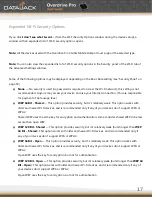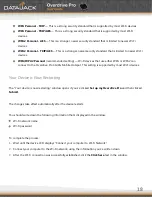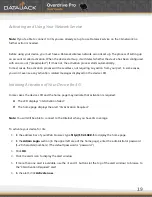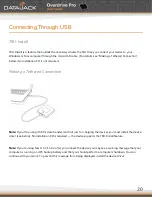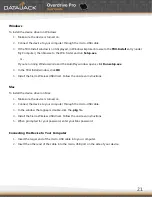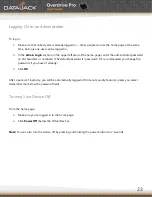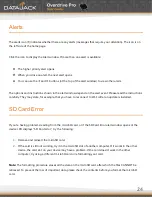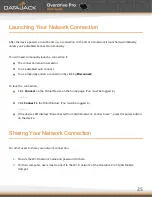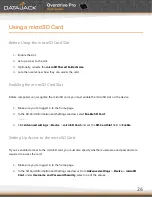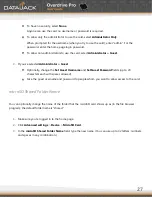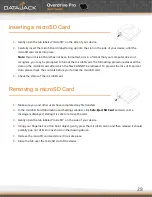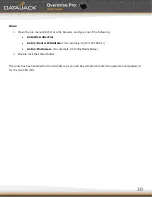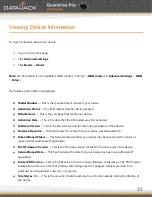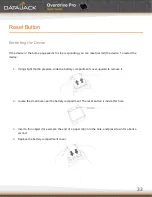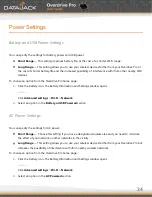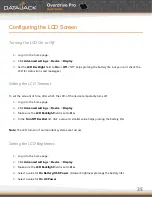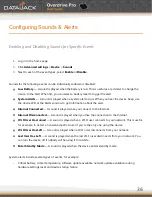21
Windows
To install the device driver on Windows:
1.
Make sure the device is turned on.
2.
Connect the device to your computer through the micro-USB cable.
3.
If the TRU-Install window is not displayed, in Windows Explorer browse to the
TRU-Install
entry (under
My Computer), then browse to the Win folder and run
Setup.exe
.
- or –
If you’re running Windows Vista and the AutoPlay window opens, click
Run setup.exe
.
4.
In the TRU-Install window, click
OK
.
5.
Install the Sierra Wireless USB driver. Follow the onscreen instructions.
Mac
To install the device driver on Mac:
1.
Make sure the device is turned on.
2.
Connect the device to your computer through the micro-USB cable.
3.
In the window that appears, double-click the
.pkg
file.
4.
Install the Sierra Wireless USB driver. Follow the onscreen instructions.
5.
When prompted for your password, enter your Mac password.
Connecting the Device to Your Computer
1.
Insert the larger end of the micro-USB cable into your computer.
2.
Insert the other end of the cable into the micro-USB port on the side of your device.
Summary of Contents for Overdrive Pro
Page 1: ...1 ...