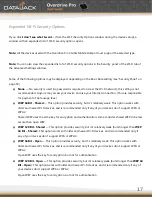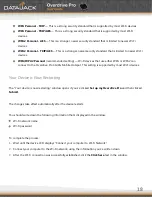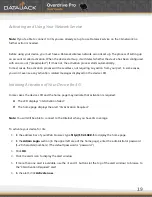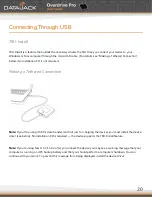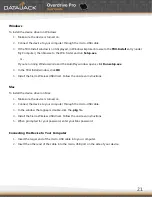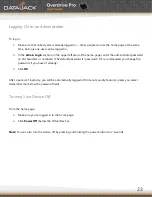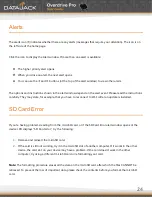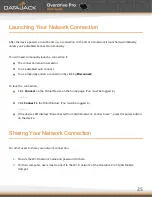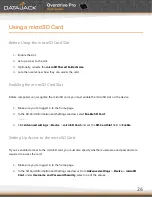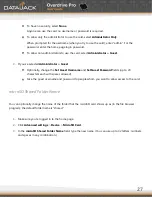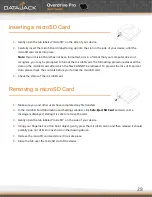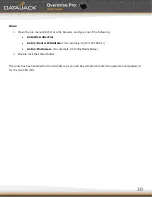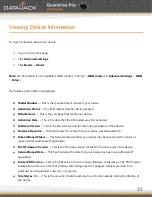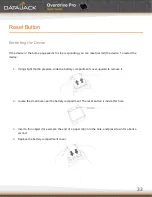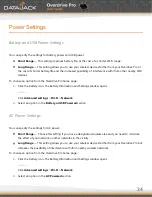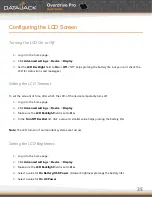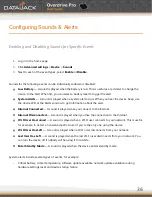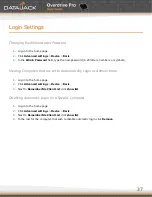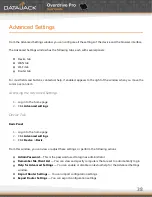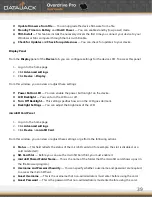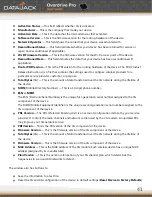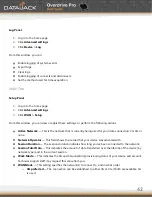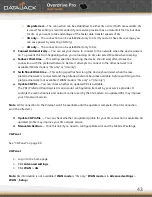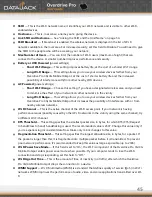30
Linux
1.
Open the run menu (Alt+F2) or a file browser, and type one of the following:
smb://OverdrivePro/
smb://<Router IP Address>/
(For example, smb://192.168.0.1/)
smb://<Hostname>
(For example, smb://MyDeviceName)
2.
Double-click the shared folder.
If security has been enabled for the microSD card, you will be prompted to enter the username and password
for the microSD card.
Summary of Contents for Overdrive Pro
Page 1: ...1 ...