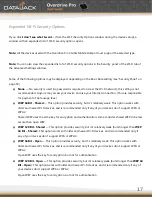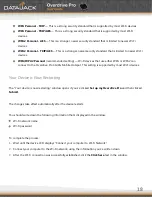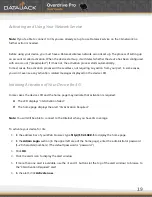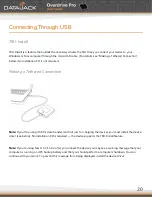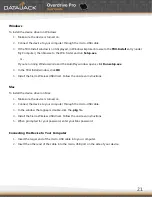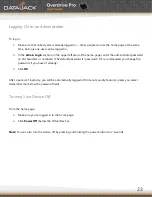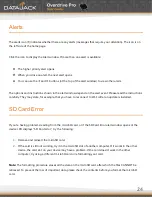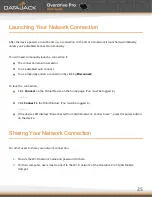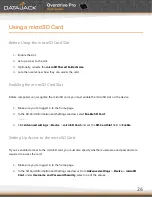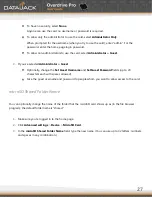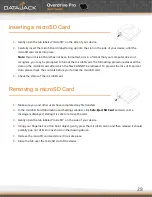14
Connecting to the Network
1.
Make sure you are in a DataJack 3G or 4G coverage area (not roaming).
2.
If you have a LAN connection, please disconnect it.
3.
Make sure your computer’s Wi-Fi is turned on or enabled.
4.
If the device LCD displays ―Charging,‖ ―Charged,‖ or ―Powered off,‖ press and hold the power button for
two seconds.
5.
Wait until the device LCD displays ―Connect your computer to Wi-Fi network,‖ followed by the network
name (SSID) and password. This may take several seconds.
6.
On your computer, connect to the Wi-Fi network listed on the device LCD. After you’ve connected to the
Wi-Fi network, the device LCD displays ―Open any web page to continue setup.‖
7.
Open your Web browser.
Note:
This window displays the administrator password and the address of the device home page. Please
remember this information or write it down in a safe place.
Changing the Password and Settings
During the device setup, you can select Set up my Overdrive Pro to change the following settings:
Administrator password
— This password is used to log in to the home page, where you can view and
customize your device settings. The default password is ―password.‖ Choose something easy-to-
remember (yet not easily guessed by others). If you forget this password, you’ll need to reset the device
to its default settings and go through the device setup.
Your administrator password must be 1–20 characters long.
Wi-Fi network name (SSID)
— This name is visible to other Wi-Fi-enabled devices, and is used to
identify your Wi-Fi network. The length of the Wi-Fi network name (SSID) depends on other settings of
the browser interface. (See the Help bubble that’s displayed when you move the cursor to the SSID
input field.)
Wi-Fi security
— The default setting is WEP 64 Bit Open. To select another option, click
More options
.
Summary of Contents for Overdrive Pro
Page 1: ...1 ...