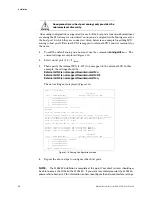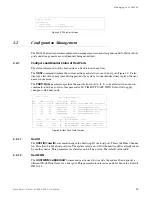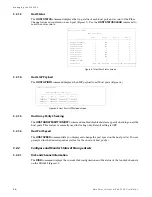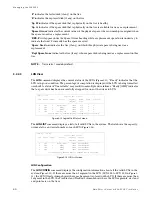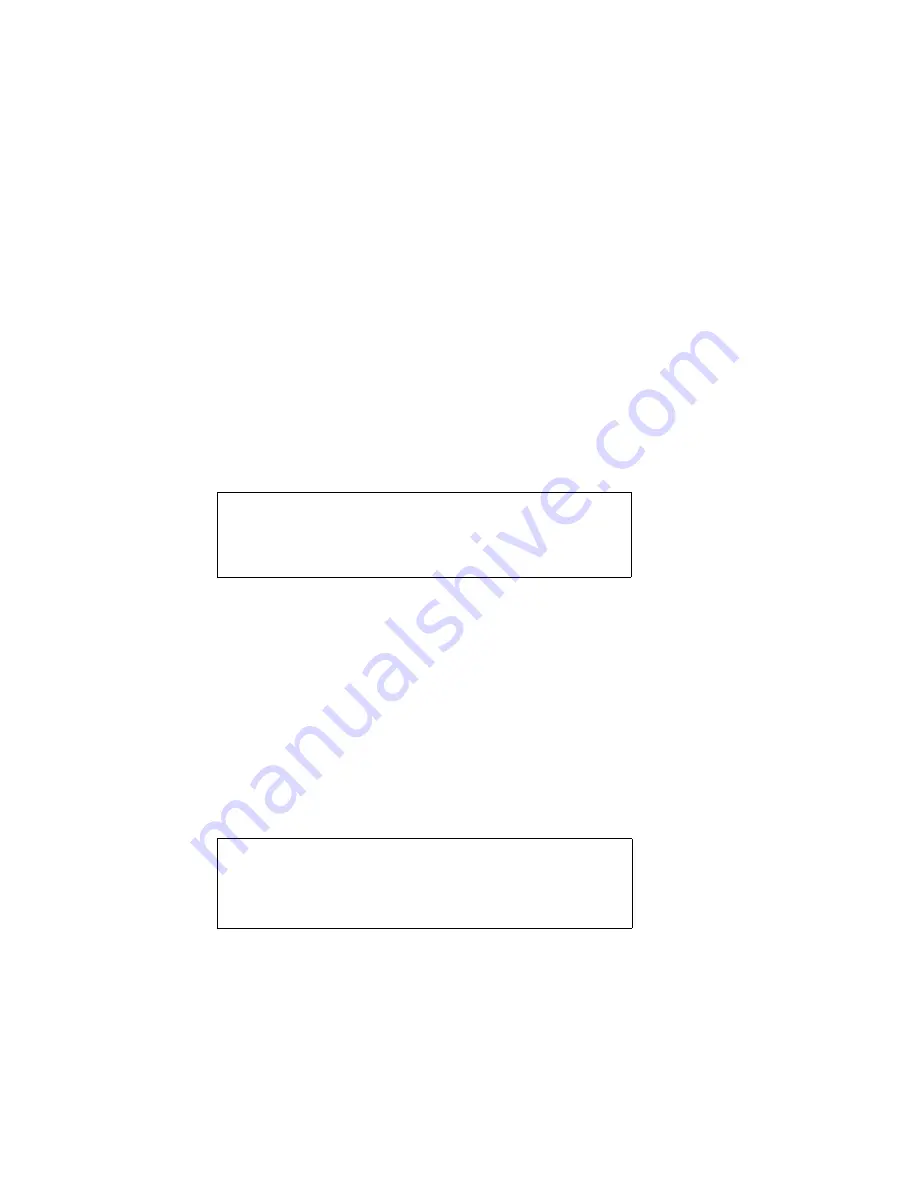
34
D a t a D i r e c t N e t w o r k s S 2 A 9 5 5 0 U s e r G u i d e
M a n a g i n g t h e S 2 A 9 5 5 0
3.1.3
Administrator and User Logins
The
login
command allows the user to log into a (new) terminal or Telnet session at a specific
security level—administrative or general purpose user. You will need the Administrator access on
the S2A9550 in order to change the system configurations.
For RS-232 terminal session, the general purpose user does not require login. For Telnet session, you
are required to login as either an administrator or a general purpose user.
If you login as an administrator, you will have access to all the management and administrative
functions. You can obtain status information and make changes to the system configuration.
At the general purpose user access level, you are only allowed to view the status and configuration
information of the system.
If the S2A9550 determines that the individual does not have the proper privileges, it will return a
message:
<user entered command>: Permission denied
3.1.3.1
Login
To login, enter command
login
. Then enter the login name and password
. The default
administrator account name is “admin” and its password is “password”. Similarly, the default user
account name is “user” and its password is “password”.
3.1.3.2
Logout
To logout, enter command
logout
. For a terminal session, you will be returned to the general purpose
user level. For Telnet, the current session is disconnected.
3.1.3.3
Password
The
PASSWORD
command allows the administrator to change the login names and passwords for
administrative and general purpose users
. The associated privileges remain the same
regardless of the name or password changes.
To reset login names and passwords to defaults, enter command:
PASSWORD DEFAULTS
3.1.3.4
Who Am I
To display the owner and the security level of the current terminal or Telnet session
, use
the
WHOAMI
command.
Enter a login name: admin
Enter the password: ********
Figure 3-3 Login Screen
S2A [1]: login
Successful CLI session login.
New owner : admin.
New security level: Administrative.
Enter new name to replace <admin>:
Enter old password: ********
Figure 3-4 Password Configuration Screen
S2A [1]: password
Enter new name to replace <user>:
Enter old password: ********
Summary of Contents for S2A9550
Page 1: ...DataDirect Networks Silicon Storage Appliance S2A9550 User Guide Rev 4 0 ...
Page 13: ...SECTION 1 Introducing the S2A9550 ...
Page 14: ...This page intentionally left blank ...
Page 21: ...SECTION 2 Installing the S2A9550 ...
Page 22: ...This page intentionally left blank ...
Page 24: ...Installation 12 DataDirect Networks S2A 9550 User Guide This page is intentionally blank ...
Page 43: ...SECTION 3 Using the S2A9550 Management Administrative Facilities ...
Page 44: ...This page intentionally left blank ...
Page 93: ...SECTION 4 Supporting the S2A9550 ...
Page 94: ...This page intentionally left blank ...
Page 113: ...SECTION 5 Appendices ...