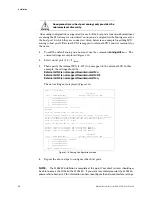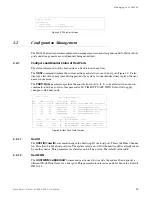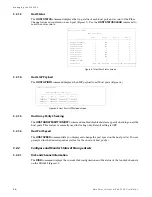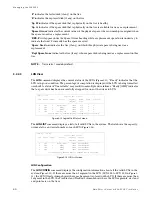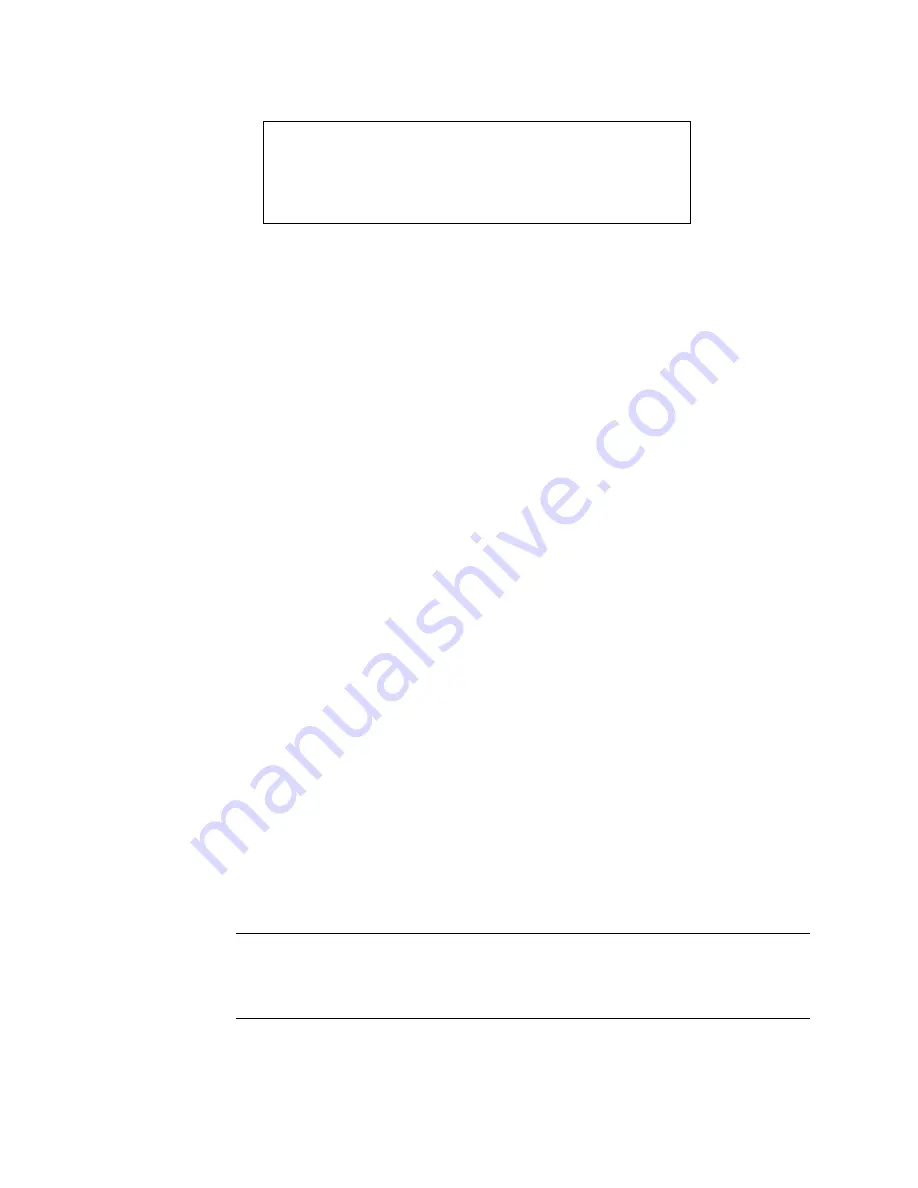
Installation
28
DataDirect Networks S2A 9550 User Guide
3.
If LUN Zoning chart is NOT empty, follow the procedure in Section 2.3.11.2 to
remove all mapping to internal LUNs.
To add a user
:
1.
Type:
user audit=on
<Enter>
The S2A9550 reports which users are connected.
2.
Type:
user add
<Enter>
.
3.
Enter the ID number of the user to be added (which is
0
in this example,
see
4.
You may assign an alias name for the user. The name may contain up to 12
characters. Type in a name and press
<Enter>
.
5.
Enter
y
to specify host port zoning.
6.
Enter each active port on a new line. Type:
1
<Enter>
4
<Enter>
q
<Enter>
7.
Enter
y
to specify the unique LUN mapping. For this user:
External LUN 0 is mapping to internal LUN: R1
External LUN 1 is mapping to internal LUN: 0.00
External LUN 2 is mapping to internal LUN: q
Internal LUN 1 is read-only. The LUN zoning chart as seen in Figure 2-15 is
displayed for this newly added user
8.
Connect user #2 and repeat steps 2 through 7 to specify the host port zoning and
LUN mappings with the following changes:
- For active host port (step 6), enter port 2 only.
- For LUN mapping:
External LUN 0 is mapping to internal LUN: R1
External LUN 1 is mapping to internal LUN: 0.01
External LUN 2 is mapping to internal LUN: q
NOTE :
In this scheme, both users have their own customized LUN identification scheme.
The internal LUN 1 that is shared by the users needs to be managed by SAN management
software. The individual dedicated LUN (or LUN segment) appears to the user as local storage
and does not require external management software.
9.
To display the new security settings, use the command:
user
<Enter>
. An example of
this is shown in Figure 2-14.
LUN Zoning
-----------------------------------------------------------------------------
Figure 2-13 LUN Zoning Screen
S2A [1]: zoning
World Wide Name
Port
External LUN, Internal LUN
1
21000001FF040004
2
22000001FF040004
3
23000001FF040004
4
24000001FF040004
Summary of Contents for S2A9550
Page 1: ...DataDirect Networks Silicon Storage Appliance S2A9550 User Guide Rev 4 0 ...
Page 13: ...SECTION 1 Introducing the S2A9550 ...
Page 14: ...This page intentionally left blank ...
Page 21: ...SECTION 2 Installing the S2A9550 ...
Page 22: ...This page intentionally left blank ...
Page 24: ...Installation 12 DataDirect Networks S2A 9550 User Guide This page is intentionally blank ...
Page 43: ...SECTION 3 Using the S2A9550 Management Administrative Facilities ...
Page 44: ...This page intentionally left blank ...
Page 93: ...SECTION 4 Supporting the S2A9550 ...
Page 94: ...This page intentionally left blank ...
Page 113: ...SECTION 5 Appendices ...