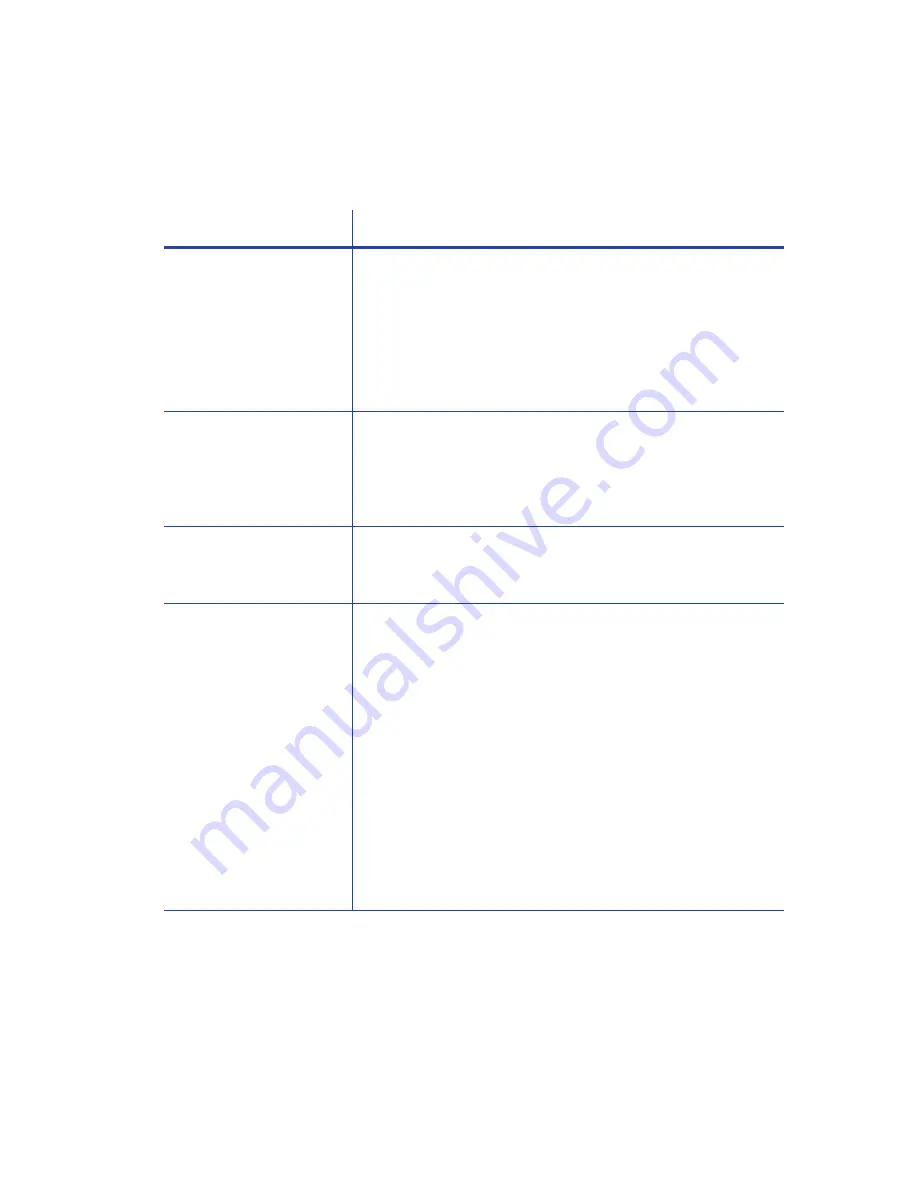
40
Troubleshooting
Driver status or Windows print queue does not provide
expected data
Problem
Solution
The
Card
Printer
Driver
sample
card
or
magnetic
stripe
test
cards
do
not
print.
Check
the
following:
Enable
bidirectional
support
must
be
selected
on
the
Printer
Properties
>
Ports
tab
to
allow
printing
from
the
Card
Printer
Driver.
If
directly
to
the
printer
is
selected
in
the
Printer
Properties
>
Advanced
tab,
clear
the
selection
to
allow
printing
of
the
Card
Printer
Driver
sample
cards.
The
Ribbon
Low
light
on
the
printer
and
the
Card
Printer
Driver
status
do
not
match.
The
percentage
of
ribbon
remaining
that
causes
the
printer
Ribbon
Low
light
can
be
set
using
the
Printer
Manager
FrontPanel
printer
setting.
The
driver
displays
the
actual
percentage
of
ribbon
remaining
and
cannot
be
changed.
As
a
result,
the
indicators
may
not
be
in
agreement.
A
job
disappears
from
the
queue
but
does
not
print.
The
printer
USB
cable
was
disconnected
after
the
application
sent
the
job.
Reconnect
the
cable
and
try
the
job
again.
The
Card
Printer
Driver
Printer
Status
page
shows
a
USB
‐
connected
printer
as
Ready
,
but
a
card
sent
to
the
printer
does
not
print.
The
Windows
queue
is
offline.
This
can
result
if
the
printer
is
powered
on
before
the
computer.
Do
one
of
the
following:
Unplug
the
USB
cable,
and
plug
it
back
in.
or
Place
the
queue
online:
–
Open
the
Devices
and
Printers
control
panel.
–
Right
‐
click
the
printer
icon
and
select
See
what’s
printing
to
display
Windows
Manager.
–
Clear
the
check
mark
from
Use
Printer
Offline
in
the
Printer
drop
‐
down
list.
We
recommend
that
you
turn
on
the
PC
and
wait
until
it
has
started.
Then,
power
on
the
printer.
Summary of Contents for SD260L
Page 1: ...Datacard SD260L SD360 SD460 Card Printers User s Guide February 2015 Part No 527400 001 Rev B...
Page 8: ...viii...
Page 14: ...2 Introduction...
Page 22: ...10 About the Printer...
Page 88: ...76 Troubleshooting...
















































