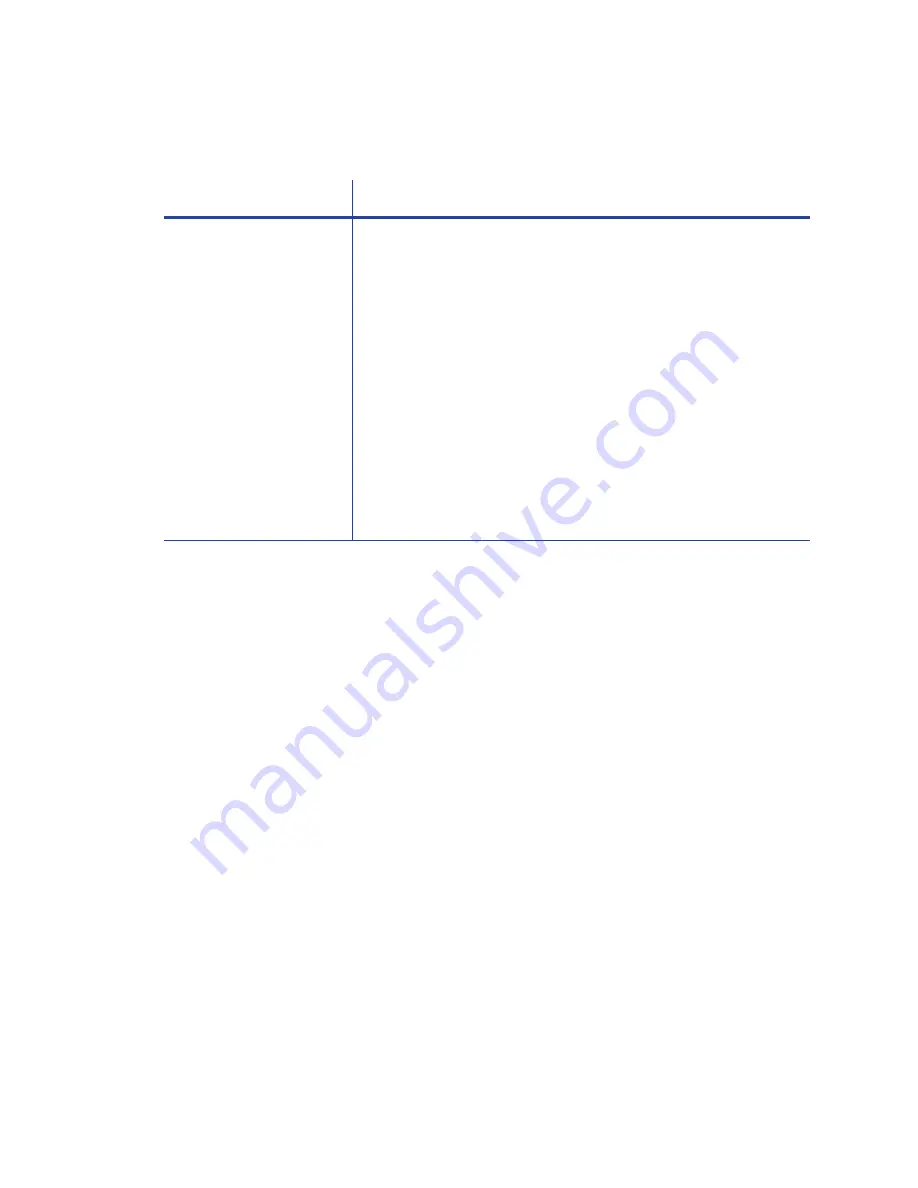
SD260L/SD360/SD460 Card Printers User’s Guide
41
Printer Messages do not display on the PC
Card Appearance
Card
appearance
problems
can
be
caused
by
many
different
factors.
Click
the
link
below
that
best
describes
the
card
appearance
issue
on
the
printed
card.
Something
did
not
on
page 42
Printing
includes
unexpected
data
on
page 43
The
color
printing
has
flaws
on
page 43
The
printing
is
too
light
on
page 45
The
printing
is
too
dark
on
page 45
The
monochrome
printing
has
flaws
on
page 46
Problem
Solution
A
USB
‐
connected
printer
issues
a
message
on
the
LCD
but
the
message
does
not
display
on
the
PC.
Windows
has
a
15
‐
character
limit
for
the
computer
name.
If
the
computer
name
is
longer
than
15
characters,
it
treats
the
name
as
not
valid
and
does
not
display
the
message.
Do
the
following
to
change
the
computer
name:
1.
Press
the
U
SER
button
on
the
printer
to
clear
the
message
on
the
LCD.
2.
On
the
PC,
open
Control
Panel/System
and
Security/System
.
3.
Locate
the
computer
name
and
click
Change
settings
.
4.
On
the
Properties
window,
click
Change
next
to
the
rename
this
computer...
field
5.
Enter
the
new
computer
name
on
the
Computer
Name/
Domain
Changes
dialog
box
and
click
OK
.
Note:
If
your
computer
is
part
of
a
corporate
domain,
you
may
not
be
allowed
to
change
the
computer
name.
Contact
your
network
administrator
for
more
information.
Summary of Contents for SD260L
Page 1: ...Datacard SD260L SD360 SD460 Card Printers User s Guide February 2015 Part No 527400 001 Rev B...
Page 8: ...viii...
Page 14: ...2 Introduction...
Page 22: ...10 About the Printer...
Page 88: ...76 Troubleshooting...






























