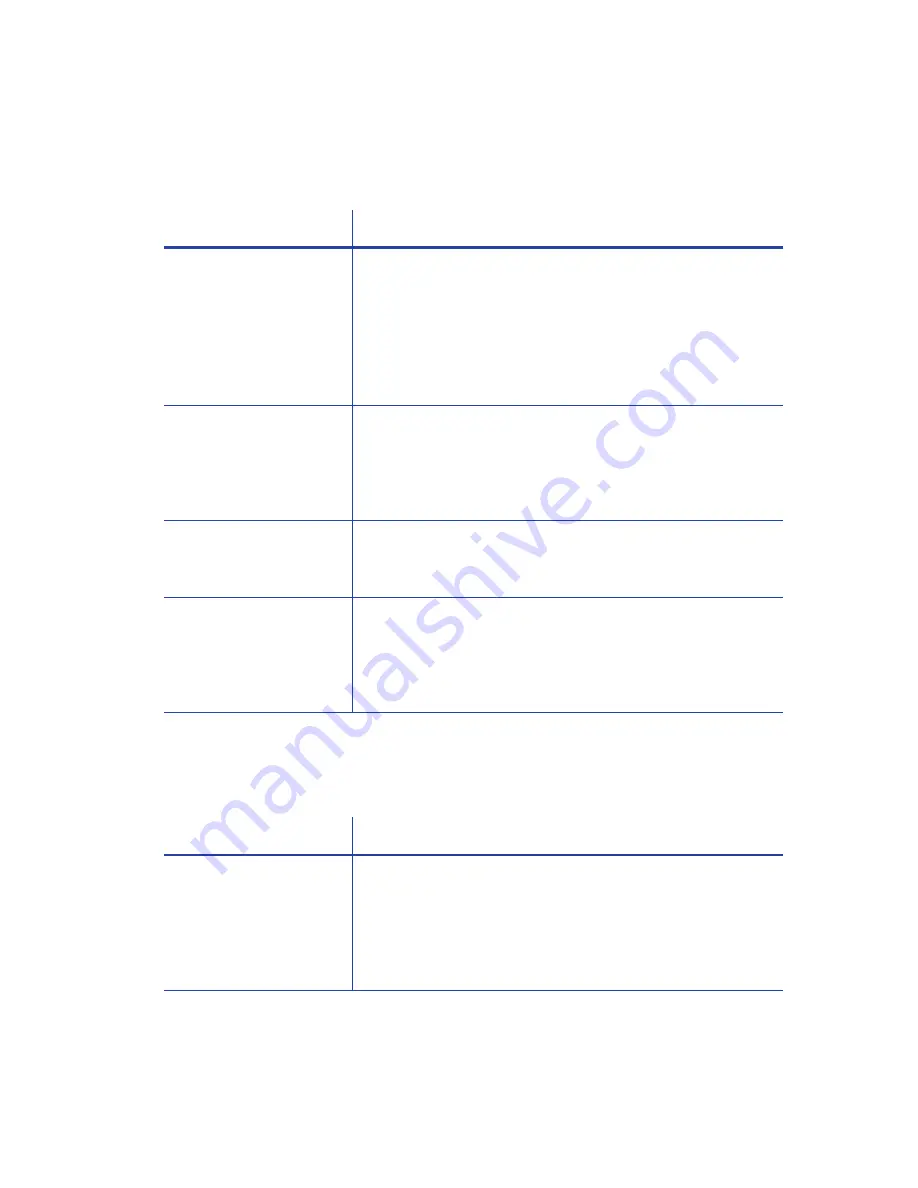
SD260L/SD360/SD460 Card Printers User’s Guide
39
The Card Printer Driver does not detect the network-
connected printer
The Card Printer Driver does not detect the USB-connected
printer
Problem
Solution
The
Printer
Properties
>
Status
tab
shows
the
printer
is
not
available.
Make
sure
that
you
use
the
same
type
of
data
cable—USB
or
network—that
was
used
when
the
printer
was
installed.
You
cannot
switch
the
type
of
data
cable
after
installation.
Make
sure
that
the
current
printer
IP
address
is
the
same
as
the
IP
address
on
the
Printer
Properties
>
Ports
tab.
For
more
information
about
retrieving
the
printer’s
IP
address,
refer
to
“Retrieve
the
Printer’s
Network
IP
Address”
on
page 18
.
Message
500
displays
after
you
send
a
card
to
print.
If
this
happens
often,
consider
switching
from
DHCP
network
addressing
to
static
IP
addressing.
For
more
information
about
setting
the
Card
Printer
Driver
network
communication
value,
refer
to
the
“Printer
Manager”
section
of
the
card
printer’s
Installation
and
Administrator’s
Guide
.
The
network
is
not
operating
properly.
Test
the
network
using
another
device
and
fix
or
report
network
problems.
To
test
the
network,
to
a
different
(paper)
printer
or
verify
the
availability
of
network
drives.
The
printer
is
not
connected
to
the
network,
or
the
PC
is
not
connected
to
the
network.
Make
sure
that
both
ends
of
the
data
cable
are
connected.
Replace
defective
cables
if
needed.
Problem
Solution
The
Printer
Properties
>
Status
tab
shows
the
printer
is
available,
but
Message
500
displays
after
you
send
a
card
to
print.
Make
sure
that
you
use
the
same
type
of
data
cable—USB
or
network—that
was
used
when
the
printer
was
installed.
You
cannot
switch
the
type
of
data
cable
after
installation.
Make
sure
that
both
ends
of
the
data
cable
are
connected.
Replace
a
defective
USB
cable
if
needed.
Summary of Contents for SD260L
Page 1: ...Datacard SD260L SD360 SD460 Card Printers User s Guide February 2015 Part No 527400 001 Rev B...
Page 8: ...viii...
Page 14: ...2 Introduction...
Page 22: ...10 About the Printer...
Page 88: ...76 Troubleshooting...






























