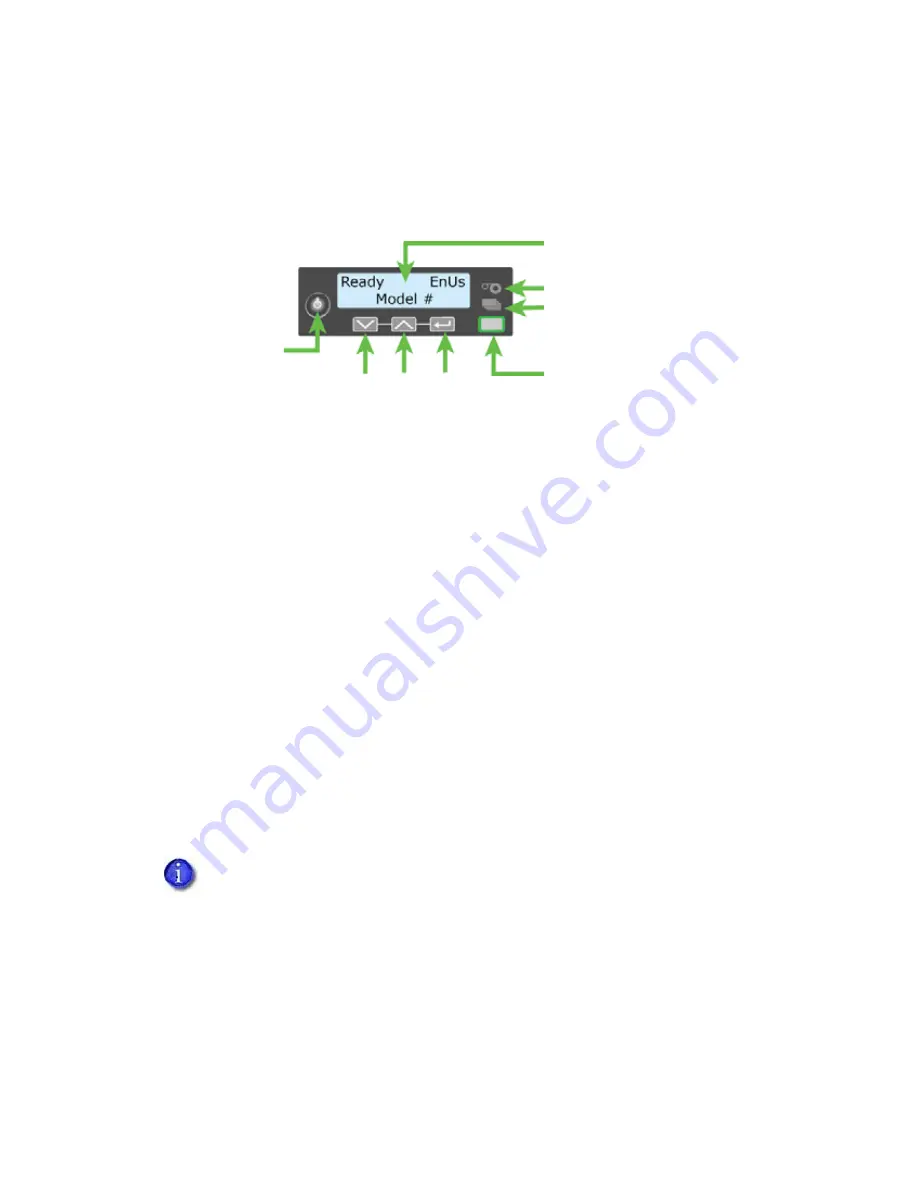
SD260L/SD360/SD460 Card Printers User’s Guide
13
Printer Controls
The
front
panel
of
the
printer
provides
the
controls
for
operating
the
printer.
The
front
panel
controls
are
described
in
the
following
sections.
Power Button
Use
the
P
OWER
button
to
power
off
and
power
on
the
printer.
All
lights
show
steady
amber
while
the
printer
powers
on.
To
power
off
the
printer,
press
the
button
for
1
to
2
seconds
until
the
printer
begins
to
shut
down.
To
power
off
the
printer
while
it
is
processing
cards,
press
the
button
for
2 seconds
or
more.
Card
jobs
in
the
printer
are
not
completed.
Down Arrow, Up Arrow, and Enter Key
Use
the
arrow
keys
to
move
through
the
printer
menu
system,
and
the
E
NTER
key
to
make
a
selection.
Press
the
up
or
down
arrow
key
when
the
LCD
panel
displays
Ready
to
display
additional
information
about
the
printer
on
line
2,
including
the
firmware
version,
printer
model,
serial
number,
and
network
IP
address
or
USB
IP
address.
The
SD460
laminating
system
also
displays
the
laminator
firmware
version
and
the
laminator
serial
number.
If
you
don’t
press
a
key
for
30
seconds,
the
LCD
panel
returns
to
the
default
Ready
message.
When
you
use
the
arrow
keys
to
view
the
printer
IP
address,
only
the
IPv4
address
displays.
To
see
the
IPv6
addresses
available
to
the
printer,
you
must
use
the
LCD
Status
menu.
Refer
to
“Retrieve
an
IPv6
Address”
on
page 20
.
Up
Arrow
Enter
Down
Arrow
Power
Button
LCD
Panel
Status
Lights
Ribbon
Cards
User
Light
&
User
Button
Summary of Contents for SD260L
Page 1: ...Datacard SD260L SD360 SD460 Card Printers User s Guide February 2015 Part No 527400 001 Rev B...
Page 8: ...viii...
Page 14: ...2 Introduction...
Page 22: ...10 About the Printer...
Page 88: ...76 Troubleshooting...
















































