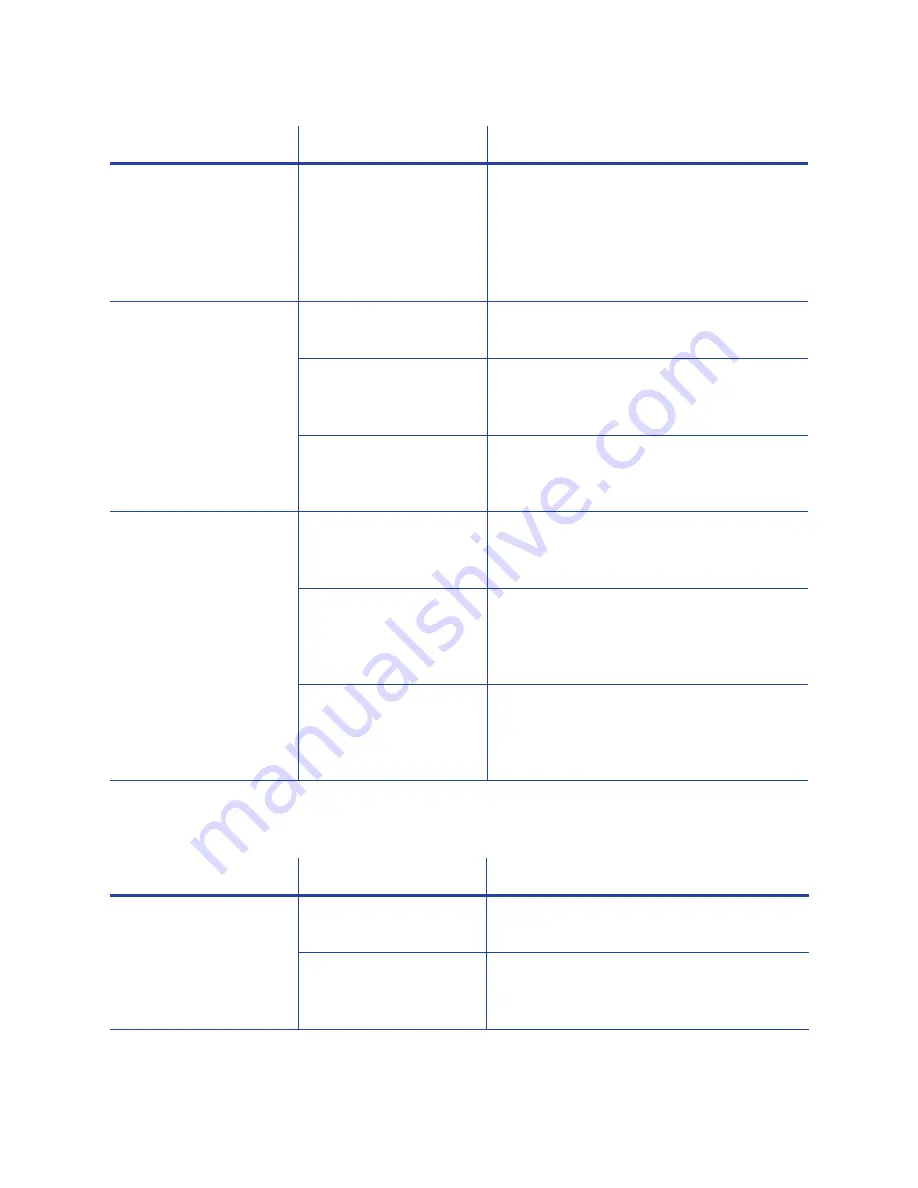
SD260L/SD360/SD460 Card Printers User’s Guide
51
Topcoat Appearance Problems
The
patch
shows
opaque
areas
at
the
leading
edge
of
the
card.
The
temperature
for
applying
the
overlay
is
too
high.
Decrease
the
laminator
temperature
setting.
Refer
to
the
Printer
Manager
“Laminate
Type”
section
of
the
printer’s
Installation
and
Administrator’s
Guide
.
If
the
problem
continues
to
occur,
contact
your
service
provider
for
assistance.
The
patch
extends
beyond
one
of
the
short
edges
of
the
card.
There
is
slack
in
the
overlay
material.
Process
another
card
to
allow
the
overlay
material
to
reset
itself.
The
overlay
material
is
wound
incorrectly
on
the
take
‐
up
spool.
Remove
the
laminator
cartridge
and
turn
the
take
‐
up
spool
clockwise
several
turns.
The
card
or
overlay
registration
settings
are
not
correct.
Contact
your
service
provider
for
assistance.
The
patch
is
missing
from
the
finished
card.
The
supply
spool
is
not
positioned
correctly
in
the
cartridge.
Make
sure
that
the
overlay
is
loaded
correctly.
Refer
to
“Load
Laminator
Overlay
Material”
on
page A
‐
8
.
The
overlay
was
moved
on
the
spool
and
the
patch
was
used
previously.
Advance
the
overlay
past
the
used
area.
If
the
problem
continues
to
occur,
contact
your
service
provider.
The
Card
Printer
Driver
Laminate
card
setting
was
set
to
Do
not
apply.
Change
the
Laminate
card
setting
to
apply
the
overlay.
Refer
to
the
printer’s
Driver
Guide
for
information
about
specifying
lamination
settings.
Problem
Probable
Cause
Solution
There
are
scratches
in
the
topcoat.
The
inside
of
the
printer
is
dirty.
Clean
the
printer.
Refer
to
“Run
a
Printer
Cleaning
Card”
on
page 30
.
The
supplies
have
debris
on
them.
Store
and
handle
supplies
carefully.
Keep
supplies
in
the
original
packaging
until
you
are
ready
to
use
them.
Problem
Probable
Cause
Solution
Summary of Contents for SD260L
Page 1: ...Datacard SD260L SD360 SD460 Card Printers User s Guide February 2015 Part No 527400 001 Rev B...
Page 8: ...viii...
Page 14: ...2 Introduction...
Page 22: ...10 About the Printer...
Page 88: ...76 Troubleshooting...
















































