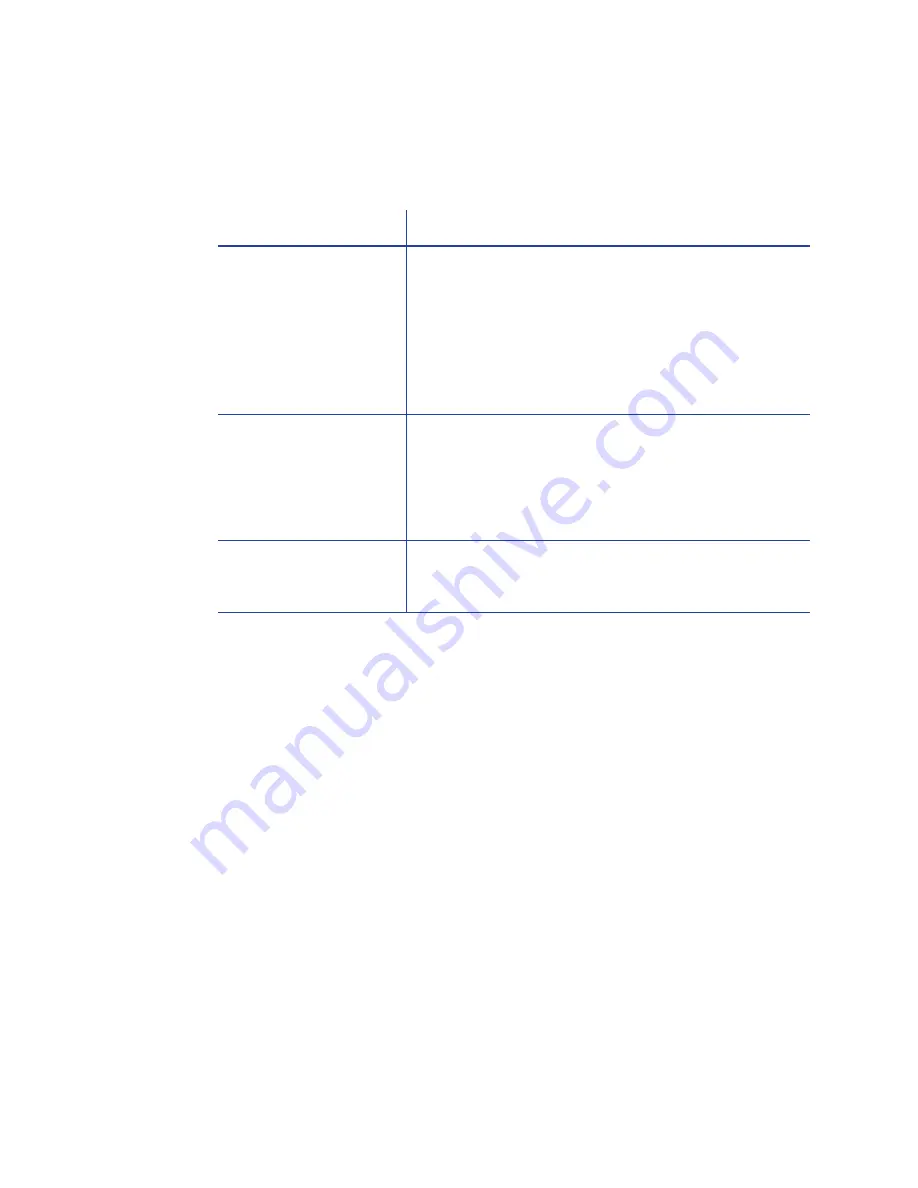
42
Troubleshooting
Driver status or Windows print queue does not provide
expected data
Card Appearance
Card
appearance
problems
can
be
caused
by
many
different
factors.
Click
the
link
below
that
best
describes
the
card
appearance
issue
on
the
printed
card.
•
Something
did
not
on
page
43
•
Printing
includes
unexpected
data
on
page
44
•
The
color
printing
has
flaws
on
page
44
•
The
printing
is
too
light
on
page
46
•
The
printing
is
too
dark
on
page
47
•
The
monochrome
printing
has
flaws
on
page
47
Problem
Solution
The Card Printer Driver
sample card or
magnetic stripe test
cards do not print.
Check the following:
•
Enable bidirectional support
must be selected
on Printer Properties > Ports tab to allow printing
from the Card Printer Driver.
•
If
Print directly to printer
is selected in the Printer
Properties > Advanced tab, clear the selection
to allow printing of the Card Printer Driver
sample cards.
The Ribbon Low light on
the printer and the
Card Printer Driver
status do not match.
The percentage of ribbon remaining that causes the
printer Ribbon Low light can be set using the Printer
Manager FrontPanel printer setting. The driver
displays the actual percentage of ribbon remaining
and cannot be changed. As a result, the indicators
may not be in agreement.
A print job disappears
from the print queue
but does not print.
The printer USB cable was disconnected after the
application sent the job. Reconnect the cable and
try the job again.
Summary of Contents for SD Series
Page 1: ...Datacard SD Series Card Printers User s Guide March 2014 Part No 527400 001 Rev A ...
Page 8: ...viii ...
Page 14: ...2 Introduction ...
Page 22: ...10 About the Printer ...
Page 34: ...22 Using the System ...
Page 38: ...26 Printing Cards ...
Page 46: ...34 System Maintenance ...
Page 106: ...A 16 SD460 Laminating System ...
















































