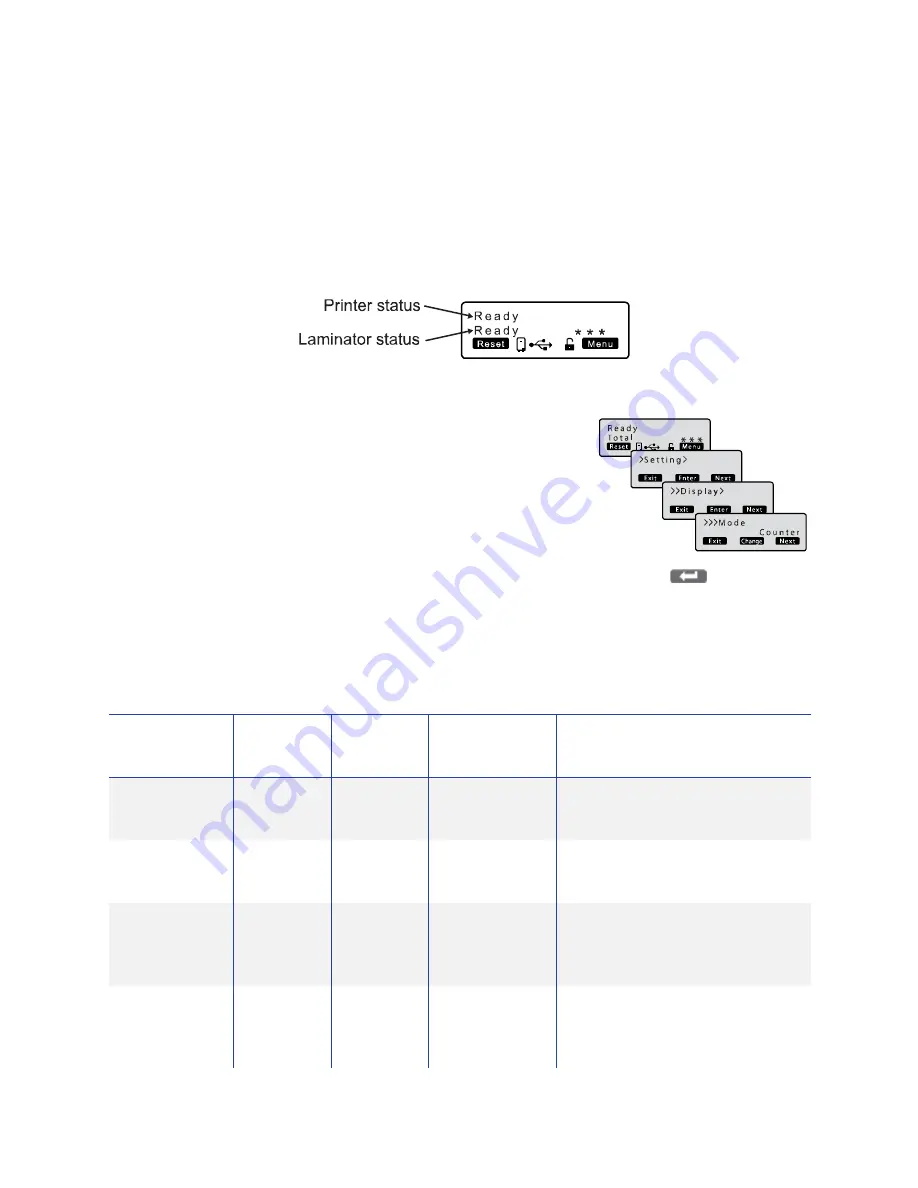
68
Printer and Laminator Settings
Laminator Status and Settings
If
an
LM200
or
LM300
laminator
is
used
with
the
card
printer,
its
status
can
be
displayed
on
the
printer’s
LCD
panel.
Recommended
laminator
settings
are
listed
in
this
section.
Displaying Laminator Status on the LCD Panel
The
printer
LCD
panel
can
display
the
status
of
the
laminator.
Follow
these
steps
to
display
the
laminator
status:
1.
Press
the
Menu
key.
2.
Press
the
Next
key
until
Setting
is
displayed.
Press
Enter
.
3.
Press
Enter
to
open
the
Display
menu.
Mode
‐
Counter
is
displayed.
4.
Press
Change
.
5.
Use
the
down
arrow
key
to
change
the
mode
to
Laminator
State
.
Press
(Return).
6.
Press
Exit
three
times
to
exit
the
menu
system.
The
laminator
status
is
now
displayed
on
the
printer
LCD
panel.
This
table
describes
each
laminator
status
as
displayed
on
the
PC
status
monitor
and
LCD
display,
It
also
indicates
the
condition
of
the
laminator
status
lights
and
printer
LCD
panel
for
each
status:
Laminator
Status
Red
Status
Light
Blue
Status
Light
Card
Printer
LCD
Panel
Description
Initializing
Off
Blinking
(Slow)
Initializing
Initializing
in
progress.
Preheating
Off
Blinking
(Slow)
Preheating
Adjusts
the
heating
roller
to
the
preset
temperature.
Low
temperature
standby
mode
Off
Blinking
(Slow)
Standby
In
HR
control
mode.
Power
saving
mode
Off
Blinking
(Slow)
Sleeping
Low
power
standby
mode.
Operates
together
with
the
card
printer
settings.






























