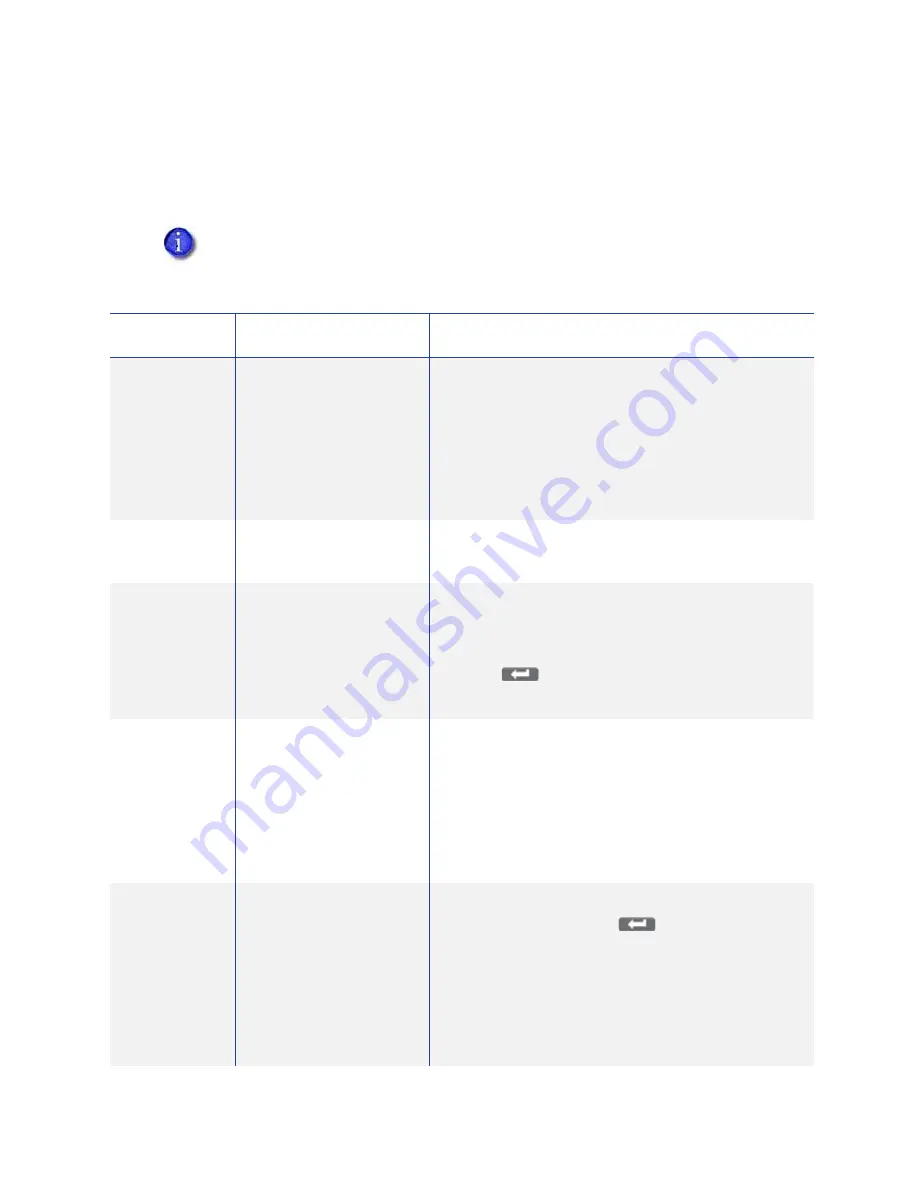
SR200 & SR300 Card Printers and LM200 & LM300 Laminators User’s Guide
55
LCD Panel Menu Description
This
table
lists
and
describes
all
menu
items,
and
their
settings
and
functions,
found
on
the
printer
LCD
panel
.
If
an
option
is
not
installed
on
your
card
printer
or
laminator,
it
is
not
displayed
on
the
LCD
panel
menu.
For
example,
the
Bend
Remedy
menu
item
is
displayed
only
if
that
option
is
found
on
your
printer.
Menu
Display
Settings
Function
Cleaning
Rollers
MG
Select
Rollers
to
start
the
cleaning
function
to
clean
the
card
feed
rollers
and
heated
rollers.
Refer
to
“Cleaning
the
Card
Feed
Rollers
and
Heat
Roller”
on
page 73
.
Select
MG
Head
to
clean
the
magnetic
(MG)
head
when
using
magnetic
stripe
cards.
Refer
to
“Cleaning
the
Magnetic
Head”
on
page 74
.
Counter
Reset
OK?
Press
the
Enter
key
to
reset
the
Free
counter
and
Error
counter.
Test
Test
Pattern
Printer
Setting
Network
Setting
Lami
Setting
Select
the
type
of
sample
card
to
print:
1.
Press
the
Change
key
to
enter
the
list
of
choices.
2.
Use
the
down
arrow
key
to
select
a
test
pattern.
3.
Press
(Return)
to
the
test
pattern.
Test
can
be
used
with
or
without
a
host
PC.
Download
To
prepare
the
printer
for
a
firmware
download,
press
the
Enter
key.
The
firmware
must
be
downloaded
from
a
USB
‐
connected
PC
with
the
driver
and
Status
Monitor
installed.
Refer
to
“Others
Tab”
on
page 51
for
the
Status
Monitor
page.
DO
NOT
power
off
the
printer
while
the
firmware
is
being
downloaded.
Transport
Mode
OK?
Place
the
printer
in
transport
mode
when
moving
or
shipping
the
printer.
Press
(Return)
to
place
the
printer
in
transport
mode.
Please,
power
off
is
displayed
on
the
LCD
panel.
Transport
mode
is
cancelled
when
the
printer
is
powered
back
on.
Refer
to
“Preparing
the
Printer
and
Laminator
for
Transport”
on
page 79
for
information
about
preparing
the
printer
for
transporting
it.






























