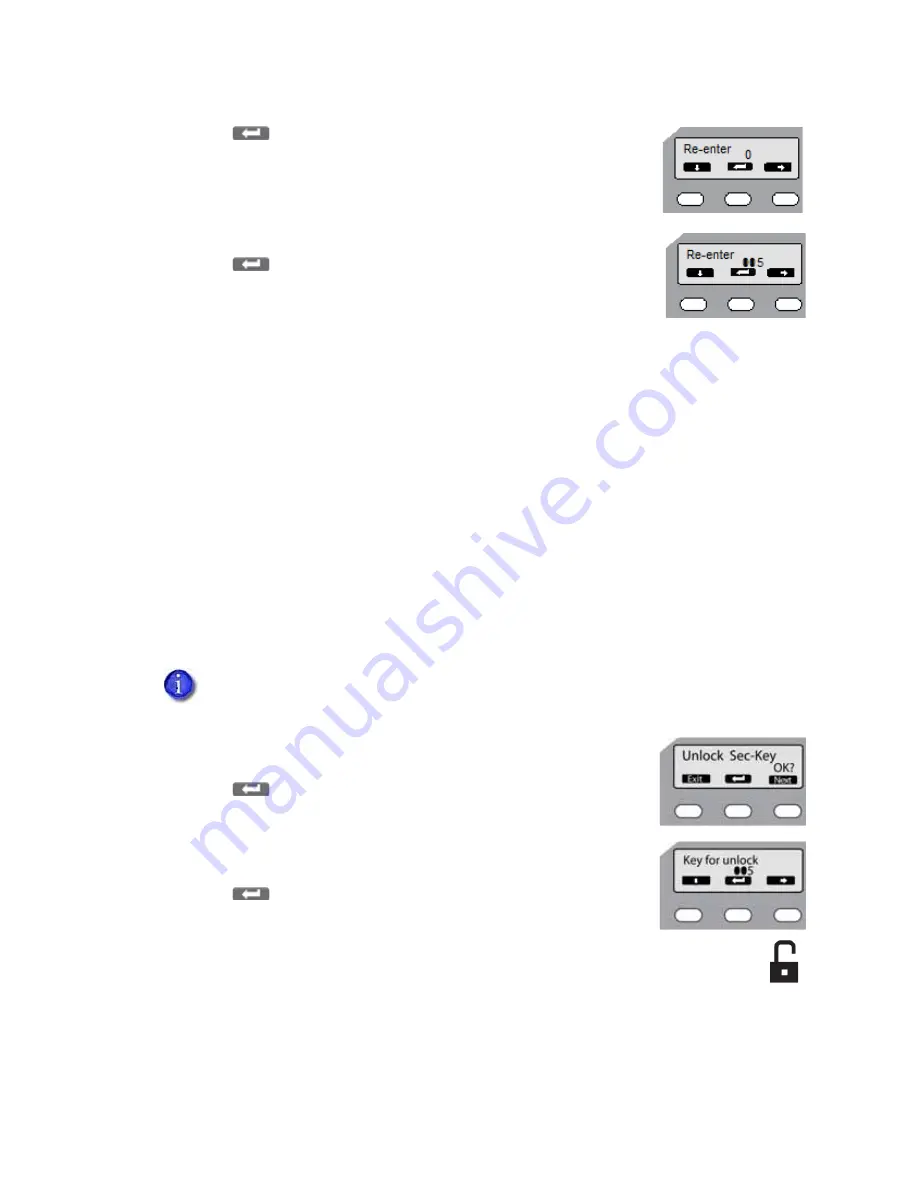
64
Printer and Laminator Settings
4.
Press
.
Re
‐
enter
is
displayed.
5.
Enter
the
security
number
again,
as
in
step 3
.
6.
Press
.
If
the
numbers
match,
the
LCD
panel
displays
Ready
.
If
the
numbers
do
not
match,
the
LCD
panel
displays
Set
Sec
‐
Key
OK?
Return
to
step 2
.
Tips
for
Success
The
security
key
number
can
be
up
to
eight
digits.
The
first
digit
entered
is
the
left
‐
most
digit.
Each
subsequent
digit
is
to
the
right
of
the
previous
digit.
For
best
results
record
the
number
as
you
enter
it.
To
change
the
security
key
number,
delete
the
number
and
enter
a
new
one.
Unlocking the Printer
If
the
printer
(and
laminator,
if
used)
has
been
locked
from
the
Status
Monitor
follow
these
steps
to
unlock,
using
the
printer
LCD
panel:
1.
Press
the
middle
key
for
at
least
three
seconds.
When
you
release,
Unlock
Sec
‐
Key
OK?
is
displayed.
2.
Press
(Return).
3.
Enter
the
security
number,
using
the
down
arrow
and
right
arrow
keys,
as
described
above.
4.
Press
.
If
the
numbers
match,
the
LCD
panel
displays
Ready
and
the
printer
door
and
hopper
can
be
opened.
If
the
numbers
do
not
match,
the
LCD
panel
displays
Unlock
Sec
‐
Key
OK?
Return
to
step 2
.
Remember,
the
printer
cannot
be
locked
from
the
LCD
panel
menu–only
unlocked.
To
create
a
password
and
lock
the
printer,
refer
to
“Security
Lock
Tab”
on
page 49
.






























