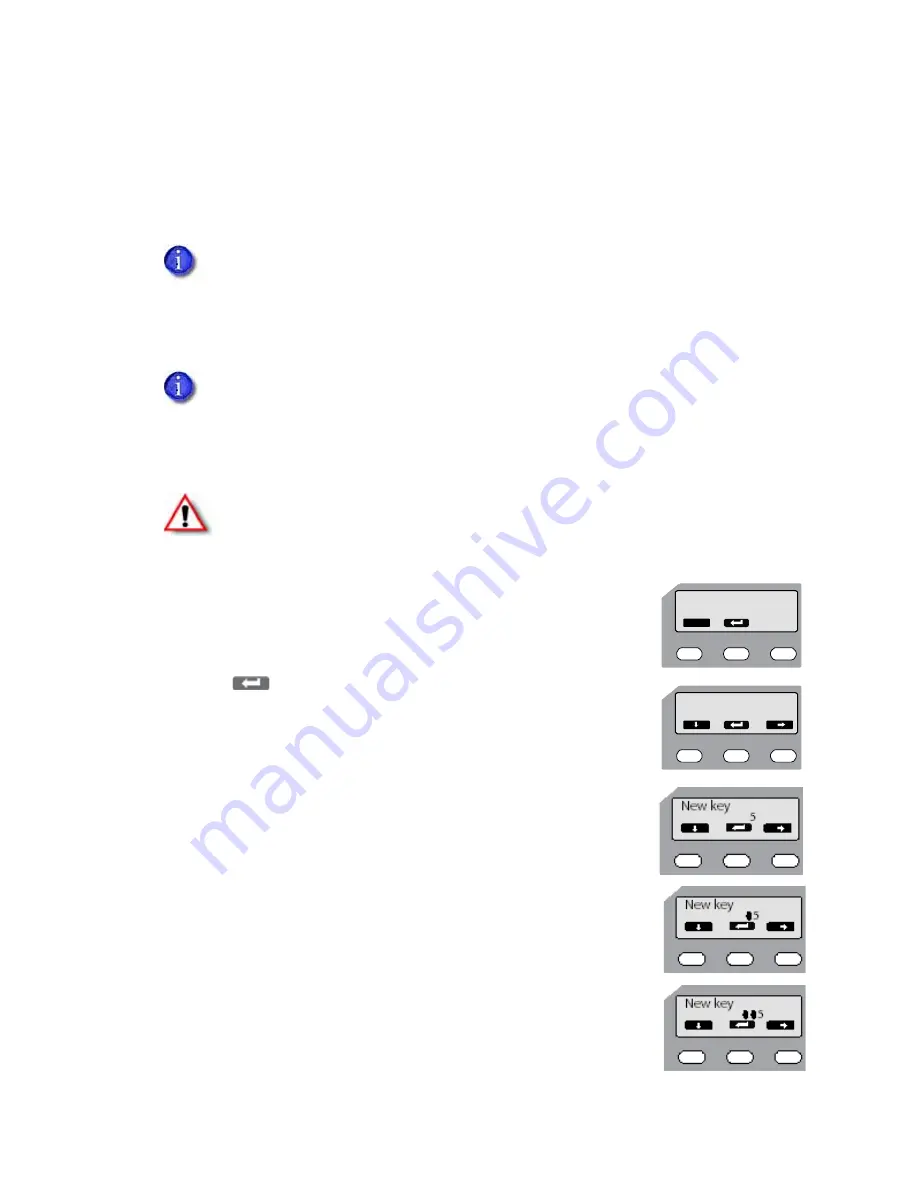
SR200 & SR300 Card Printers and LM200 & LM300 Laminators User’s Guide
63
Using a Printer Security Key
The
printer
can
have
a
security
key
(number)
which
can
unlock
the
printer
door
and
card
hopper.
If
the
printer
has
been
locked
from
the
Status
Monitor,
a
user
can
unlock
it
by
entering
the
security
key
at
the
printer
LCD
panel.
Creating a Security Key
Follow
these
steps
to
create
a
numeric
security
key
to
unlock
the
printer
from
the
LCD
panel:
1.
Press
the
middle
key
for
at
least
three
seconds.
When
you
release
the
key,
Set
Sec
‐
Key
OK?
is
displayed.
2.
Press
(Return).
New
key
0
is
displayed.
3.
Enter
the
desired
security
number:
a.
Press
the
down
arrow
to
scroll
to
the
desired
value
(0–9)
for
the
left
‐
most
digit.
b.
Press
the
right
arrow
to
enter
the
next
digit.
The
previous
digit
is
replaced
by
a
•
symbol.
c.
Reat
steps
a
and
b
until
you
have
entered
the
number
you
want.
The
printer
door
and
card
hopper
can
be
locked
only
by
using
the
Security
Lock
tab
on
the
Status
Monitor.
(Refer
to
“Security
Lock
Tab”
on
page 49
.)
Using
the
Status
Monitor
is
the
preferred
method
for
unlocking
the
printer.
The
printer
security
key
is
suggested
only
as
an
alternate
method
of
unlocking
the
printer
from
the
printer
LCD
panel.
The
printer
security
key
and
the
password
set
on
the
Status
Monitor
are
not
linked.
You
can
use
different
values
for
these
items.
Warning:
Do
not
forget
or
lose
the
security
key.
If
the
key
is
lost,
the
only
way
to
deactivate
the
security
lock
is
by
returning
the
entire
printer
to
Datacard
for
factory
‐
repair.
Your
Datacard
Customer
Care
Center
cannot
retrieve
or
reset
the
security
key.
Set Sec-Key
Exit
OK?
New key
0






























