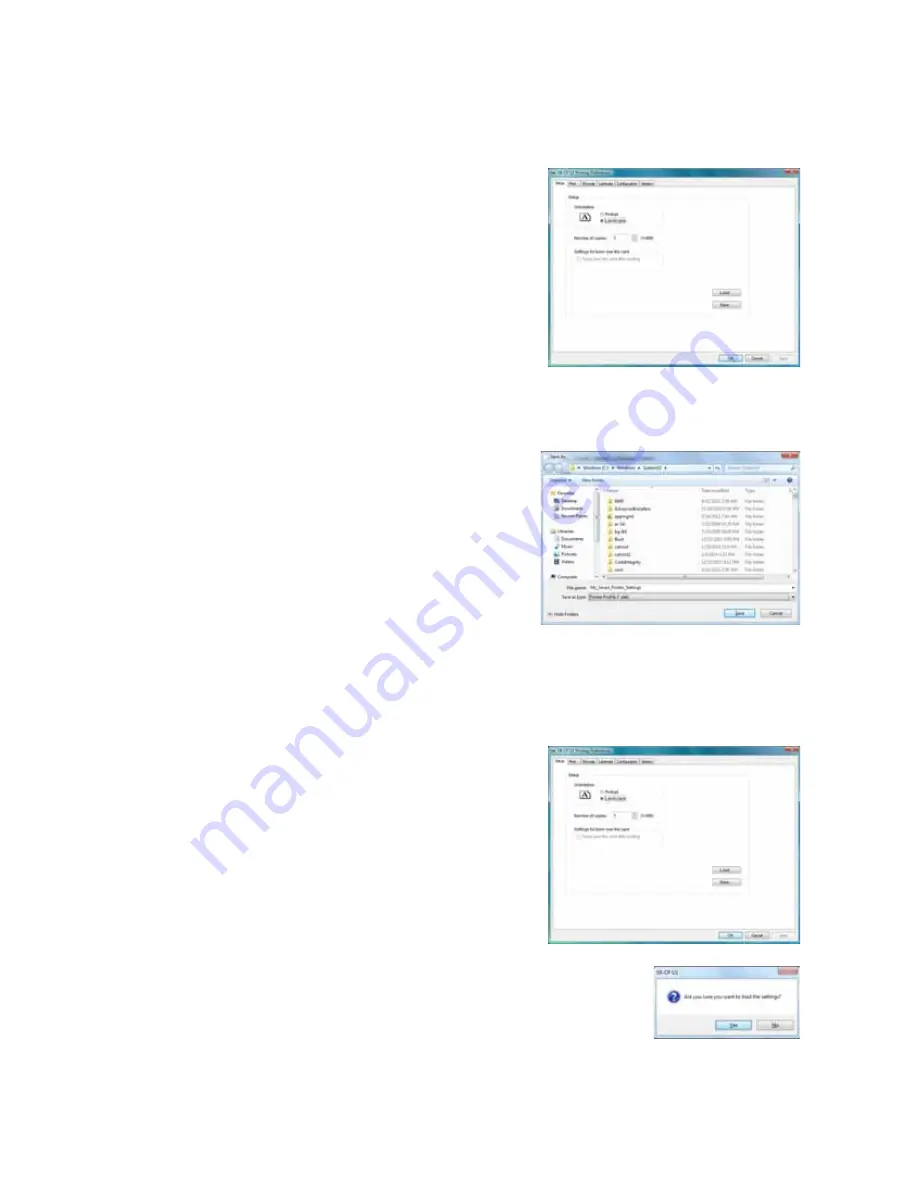
28
Printer and Laminator Settings
Saving Settings
If
your
location
uses
several
printers
that
need
the
same
settings,
you
can
set
up
one
printer
and
save
the
settings
to
a
.dat
file.
(Settings
that
can
be
shared
are
saved
to
the
file.
Settings
include
Printer,
Preferences,
and
Status
Monitor
settings.)
1.
Open
Printing
Preferences
as
described
on
page 27
.
2.
Use
the
Printing
Preferences
tabs
to
set
up
the
printer
to
meet
the
needs
of
your
card
design
program.
3.
Click
the
Setup
tab,
then
click
Save
.
A
Windows
Save
As
dialog
box
displays.
4.
Save
the
printer
settings
file:
a.
Select
a
location
to
which
you
have
permission
to
save
settings.
b.
Type
a
file
name
that
reflects
the
program,
printer
serial
number,
or
other
significant
information.
c.
Select
Printer
Profile
(*.dat)
for
the
file
type.
d.
Click
Save
.
Loading Settings
Follow
these
steps
to
load
a
saved
.dat
file
onto
an
additional
card
printer
(with
printer
driver
installed).
1.
Open
Printing
Preferences
,
then
click
the
Setup
tab.
2.
Click
Load
.
A
Windows
Open
dialog
box
displays.
3.
Locate
the
.dat
file
and
open
it.
4.
Click
Yes
to
confirm
that
you
want
to
load
the
settings,
then
click
Apply
to
use
the
settings.
5.
Repeat
step 1
to
step 4
for
additional
printers.






























