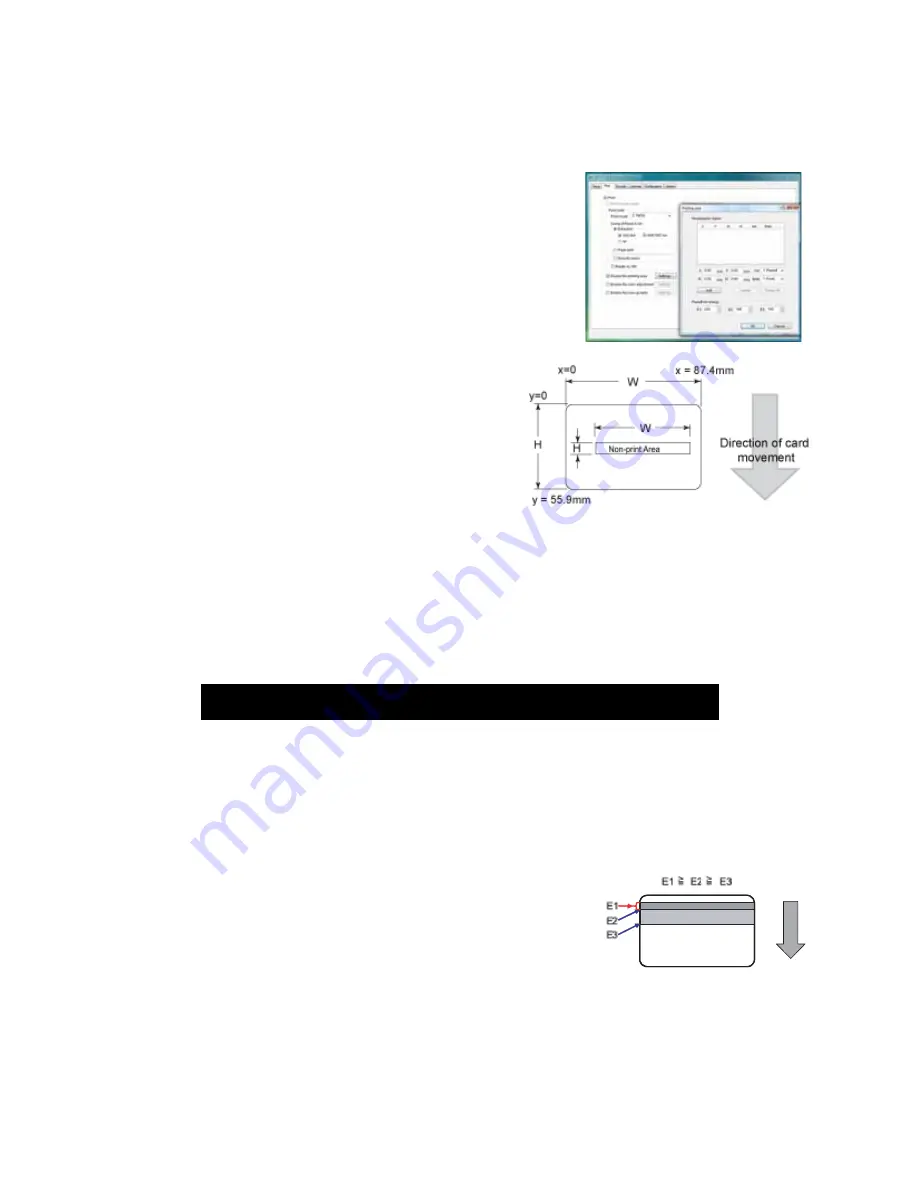
SR200 & SR300 Card Printers and LM200 & LM300 Laminators User’s Guide
35
Printing Area Settings
On
the
tab,
click
Enable
the
printing
area
and
click
Settings
to
define
non
‐
printing
areas
of
a
card
design.
Also
use
with
peel
‐
off
(YMCK
‐
PO)
ribbon.
You
can
block
YMCK
printing
areas,
but
the
protective
layer
from
the
retransfer
material
is
still
applied
to
the
card.
To
maintain
quality,
use
the
peel
‐
off
feature
and
peel
‐
off
ribbon
to
remove
the
retransfer
material
in
magnetic
stripe,
smart
card
chip,
and
hologram
areas.
The
Printing
area
dialog
box
contains
settings
for
x
and
y
starting
coordinates,
height
and
width
of
area,
ink
type,
card
side,
and
energy
settings.
You
can
add
up
to
three
non
‐
printing
areas
per
side.
However,
none
of
the
non
‐
printing
areas
can
overlap
each
other.
To
define
a
non
‐
printing
area:
1.
Enter
the
x
and
y
coordinates
of
the
start
position
and
the
height
and
width
in
millimeters.
2.
Select
1.
Peeloff
or
2.
YMCK
from
the
Ink
list.
3.
Select
1.
Front
or
2.
Back
from
the
Side
list.
For
ISO
magnetic
stripes,
use
the
following
values:
4.
Made
adjustments
to
the
Peel
off
ink
energy
settings
(E1,
E2,
and
E3),
as
needed.
The
Peel
‐
off
Ink
Energy
settings
affect
the
density
or
strength
of
peel
‐
off.
For
best
results,
use
the
default
settings.
The
printer
driver
sets
the
width
of
each
area.
5.
Click
Add
to
add
the
non
‐
printing
area.
X start
Y start
Width
Height
Ink
Side
0
0
87.46
17.86
1 Peeloff
1. Back
0
0
87.46
21.42
2 YMCK
1. Front







































