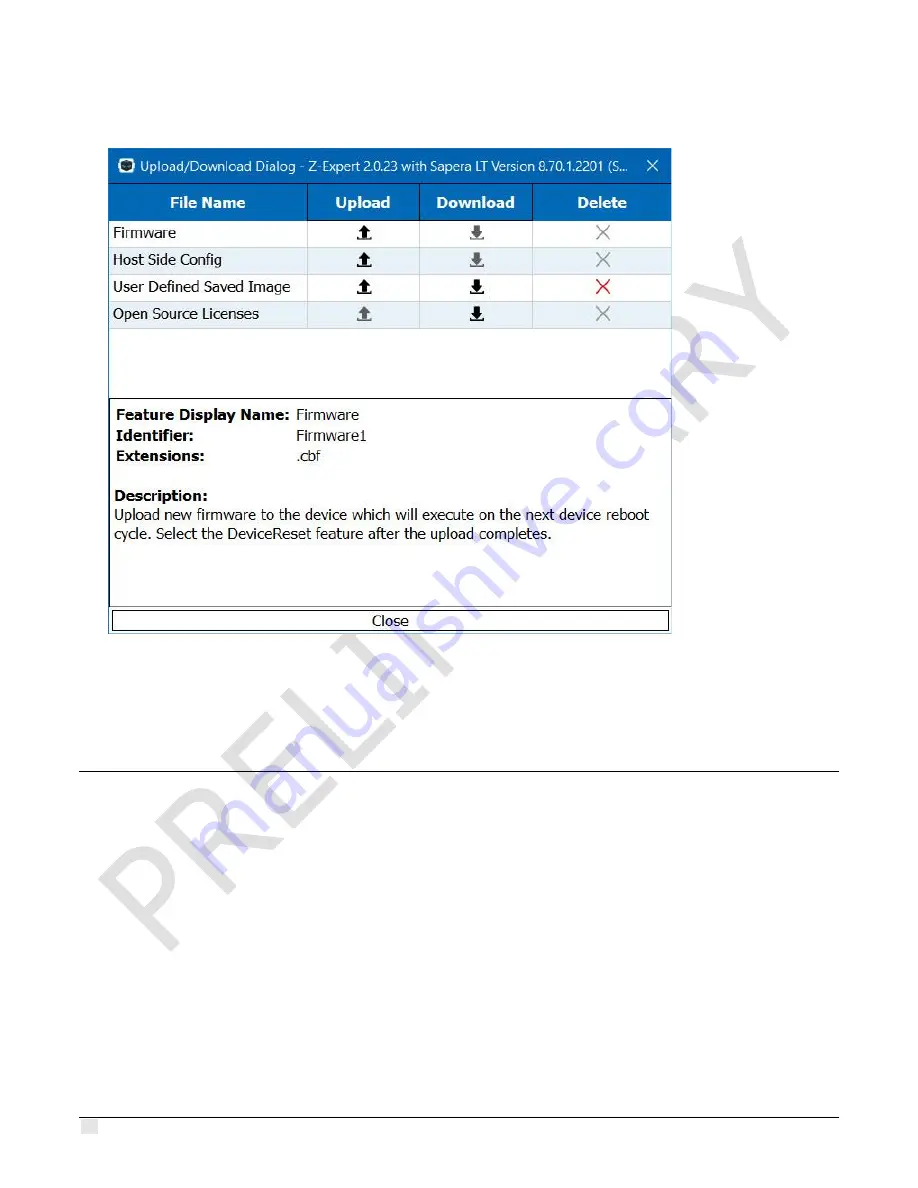
46
•
Using Z-Expert
Z-Trak2 3D Profiler Sensors
3.
In the
Upload/Download Dialog
window, next to
Firmware
, click the
Upload
icon.
4.
In the
Open Directory
window, select the new profiler firmware (.cbf extension) to upload
and click
Open
.
5.
After the upload completes, reset the Z-Trak2.
Loading or saving 3D sensor settings
If the current parameter settings of a device are optimal for a task, they can be saved in two ways:
in a power-up feature set stored on the device, or in a configuration file (.ccf
—
camera
configuration file).
Power-up settings are used when the 3D sensor powers up or is reset. The settings are saved in
non-volatile memory on the profiler itself. There are 3 feature sets; one is the default factory
setting, and the other two are user settings. Users can choose a default power-up configuration,
load a previously saved configuration, or save their current configuration.
Configuration file settings can be loaded on a connected device. These settings overwrite the
power-up settings and need to be reloaded when the device is restarted. Any number of
configuration files may be saved for different tasks.






























