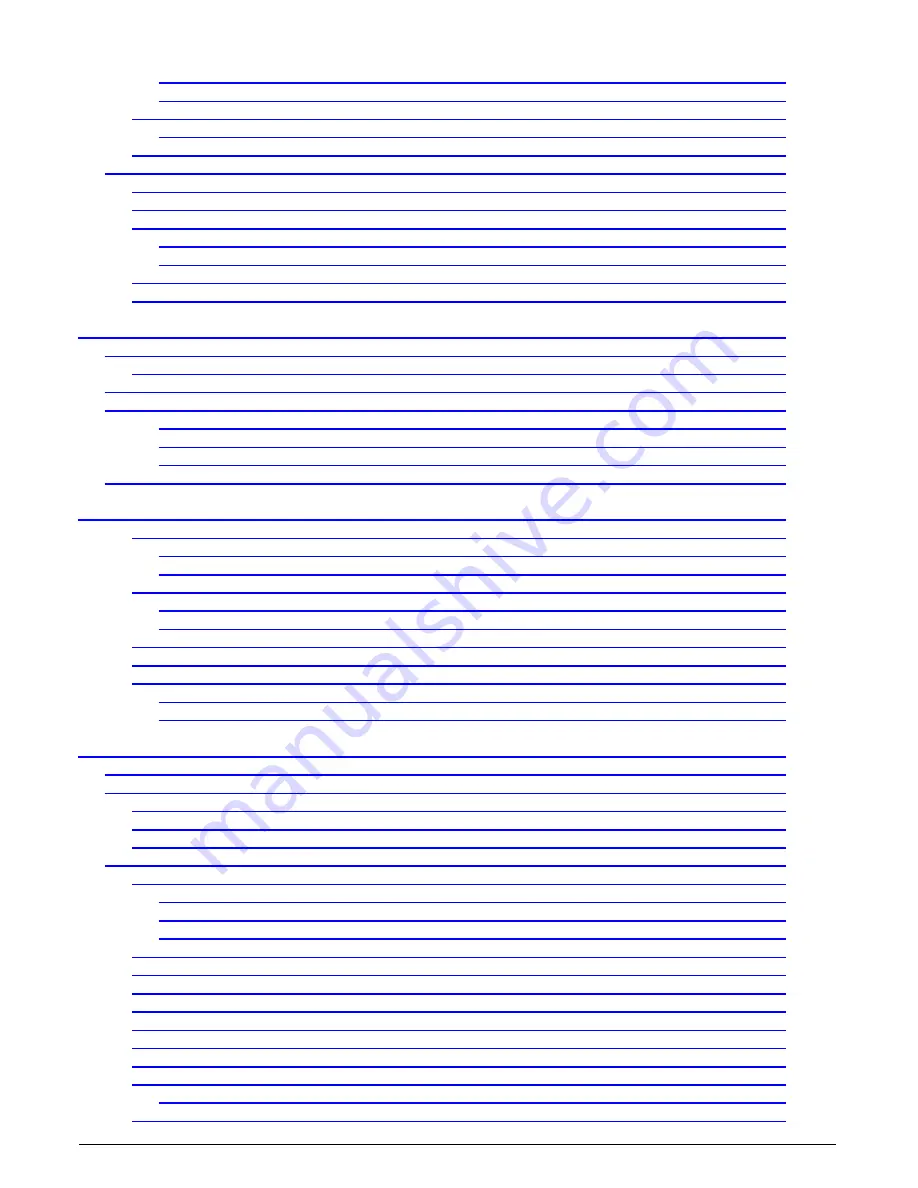
iv
•
Contents
Xtium-CL MX4 User's Manual
Configuration via Sapera Application Programming
Configuration via Sapera CamExpert
Differences between Rev A1 and Rev A2
DH40-27S Cable to Blunt End (OR-YXCC-27BE2M1, Rev B1)
DH40-27S Connector Kit for Custom Wiring
Cable assemblies for I/O connector J4
Teledyne DALSA I/O Cable (part #OR-YXCC-TIOF120)
Board Sync Cable Assembly OR-YXCC-BSYNC40
Power Cable Assembly OR-YXCC-PWRY00
APPENDIX A: SILENT INSTALLATION
Running a Silent Mode Installation
Running a Silent Mode Uninstall
Silent Mode Installation Return Code
Installation Setup with CorAppLauncher.exe
Custom Driver Installation using install.ini
Run the Installation using install.ini
APPENDIX B: TROUBLESHOOTING INSTALLATION PROBLEMS
First Step: Check the Status LED
Possible Installation Problems
Diagnostic Tool Self Test Window
Diagnostic Tool Live Monitoring Window
Checking for PCI Bus Conflicts
BSOD (blue screen) Following a Board Reset
Sapera and Hardware Windows Drivers
Recovering from a Firmware Update Error
Driver Information via the Device Manager Program
On-board Image Memory Requirements for Acquisitions
Dual Camera Input Configuration






































