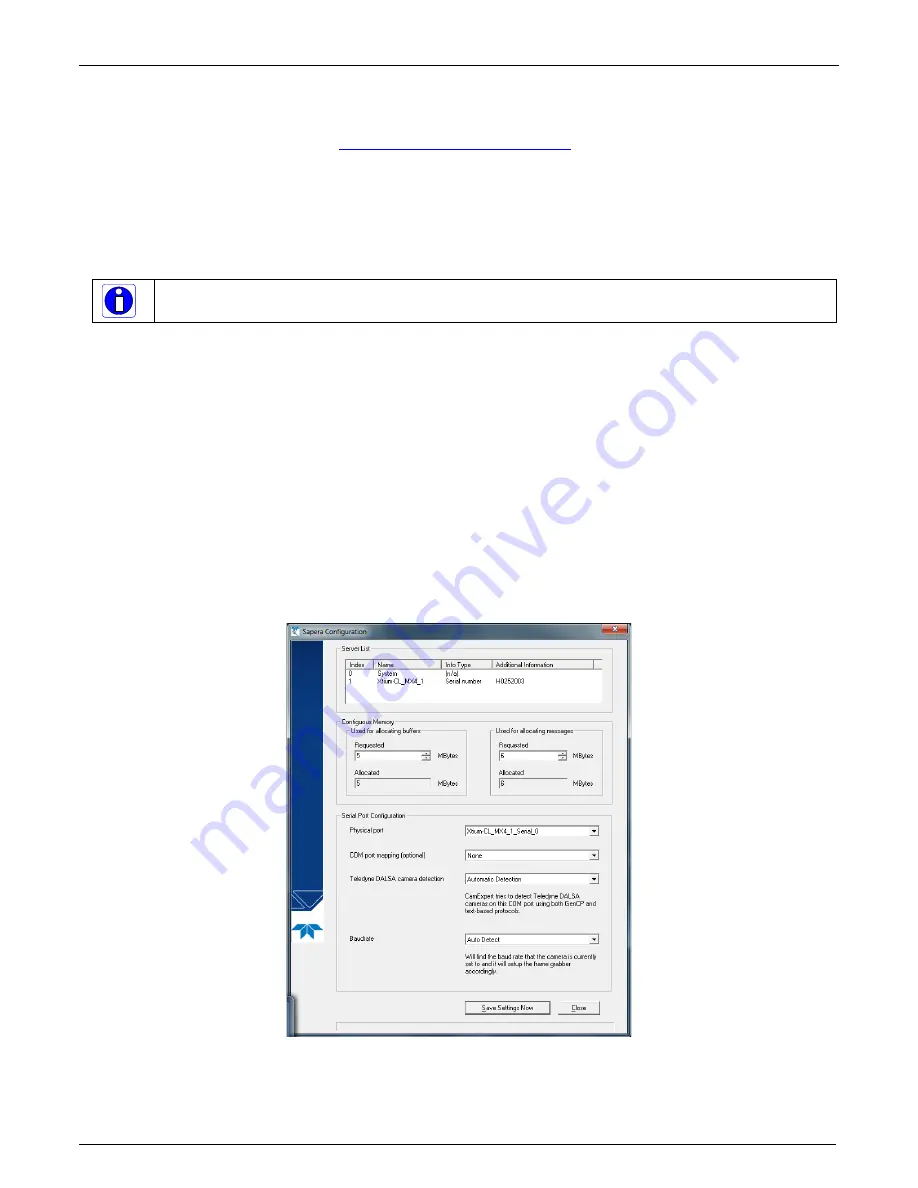
22
•
Installing Xtium-CL MX4
Xtium-CL MX4 User's Manual
Using the Camera Link Serial Control Port
The Camera Link cabling specification includes a serial communication port for direct camera
control by the frame grabber (see J3: Camera Link Connector 1 ). The Xtium-CL MX4 driver
supports this serial communication port either directly (such as the Serial Command window in
CamExpert) or by mapping it to a host computer COM port. Any serial port communication
program, such as Windows HyperTerminal, can connect to the camera in use and modify its
function modes via its serial port controls. The Xtium-CL MX4 serial port supports communication
speeds from 9600 to 921600bps. The serial port is created by the kernel driver, so it will be
available even if no Sapera LT application has started.
Note: if the serial communication program can directly select the Xtium-CL MX4 serial port then
mapping to a system COM port is not necessary.
When required, map the Xtium-CL MX4 serial port to an available COM port by using the Sapera
Configuration tool. Run the program from the Windows start menu: Start • Programs • DALSA •
Sapera LT • Sapera Configuration.
COM Port Assignment
The lower section of the Sapera Configuration program screen contains the serial port configuration
menu. Configure as follows:
•
Use the Physical Port drop menu to select the Sapera board device from all available
Sapera boards with serial ports (when more then one board is in the system).
•
Use the Optional COM Ports Mapping drop menu to assign an available COM number to
that Sapera board serial port.
•
Click on the Save Settings Now button then the Close button. Reboot the computer at the
prompt to enable the serial port mapping.
Figure 5: Sapera Configuration Program






























