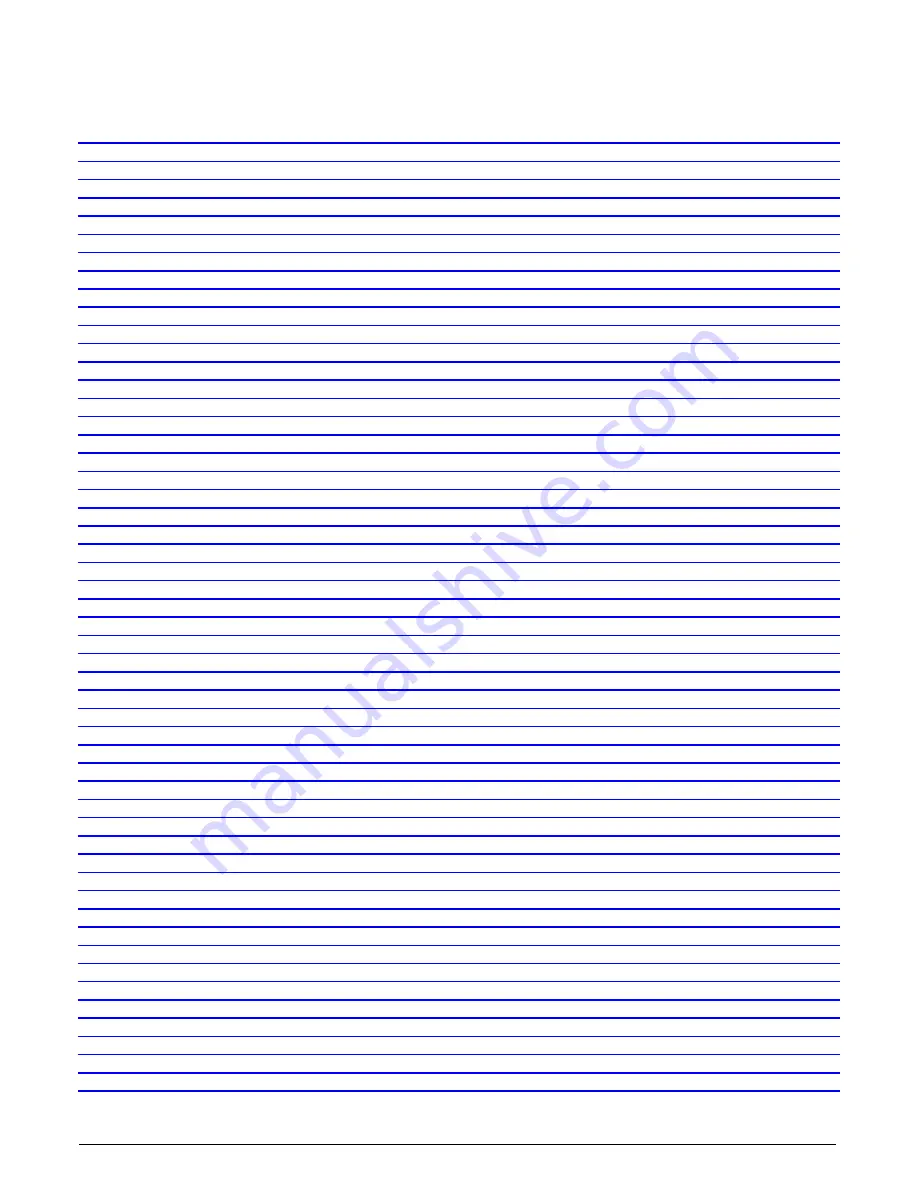
vi
•
Contents
Xtium-CL MX4 User's Manual
Figures
Figure 1: Automatic Firmware Update
Figure 2: Manual Firmware Update
Figure 3: Firmware Update Progress
Figure 4: Start Menu Firmware Update Shortcut
Figure 5: Sapera Configuration Program
Figure 6: Board Information via Device Manager
Figure 7: Device Manager File Menu Save Device Info Command
Figure 9: Saving a New Camera File (.ccf)
Figure 10: Grab Demo – Server Selection
Figure 11: Grab Demo Main Window
Figure 12: Xtium-CL MX4 Model Block Diagram
Figure 13: Xtium-CL MX4 Flow Diagram
Figure 15: Encoder Input with Pulse-drop Counter
Figure 16: Using Shaft Encoder Direction Parameter
Figure 17: Synchronization Signals for a 10 Line Virtual Frame
Figure 18: Line scan, Fixed Frame, No Trigger
Figure 19: Line scan, Fixed Frame, Edge Trigger
Figure 20: Line scan, Fixed Frame, Level Trigger (Roll-Over to Next Frame)
Figure 21: Line scan, Variable Frame, Edge Trigger (Active High determines Frame Length)
Figure 22: Line scan, Fixed Frame, Level Trigger ( Roll-Over)
Figure 25: End Bracket Details
Figure 26: CamExpert - Camera Link Controls
Figure 27: General Inputs Electrical Diagram
Figure 28: External Trigger Input Validation & Delay
Figure 29:Rev A2: External Signals Connection Diagram
Figure 30:Rev A1: External Signals Connection Diagram
Figure 31: General Outputs Electrical Diagram
Figure 32:Rev A2: Output Signals Connection Diagram
Figure 33:Rev A1: Output Signals Connection Diagram
Figure 34: RS-422 Shaft Encoder Input Electrical Diagram
Figure 35:External RS-422 Signals Connection Diagram
Figure 36: Interfacing TTL to RS-422 Shaft Encoder Inputs
Figure 37: DH60-27P Cable No. OR-YXCC-27BE2M1 Detail
Figure 38: Photo of cable OR-YXCC-27BE2M1
Figure 39: OR-YXCC-H270000 Custom Wiring Kit
Figure 40: I/O Cable #OR-YXCC-TIOF120
Figure 41: Photo of cable OR-YXCC-BSYNC40
Figure 42: Photo of cable assembly OR-YXCC-PWRY00
Figure 43: Create an install.ini File
Figure 44: Diagnostic Tool Main Window
Figure 45: Diagnostic Tool Self Test Window
Figure 46: PCI Diagnostic Tool Live Monitoring Window
Figure 47: PCI Diagnostic Program
Figure 48: PCI Diagnostic Program – PCI bus info
Figure 49: Using Windows Device Manager
Figure 50: Board Firmware Version
Figure 51: PCI Diagnostic – checking the BUS Master bit
Figure 52: CamExpert PoCL Parameter
Figure 53: CamExpert Video Status Bar








































