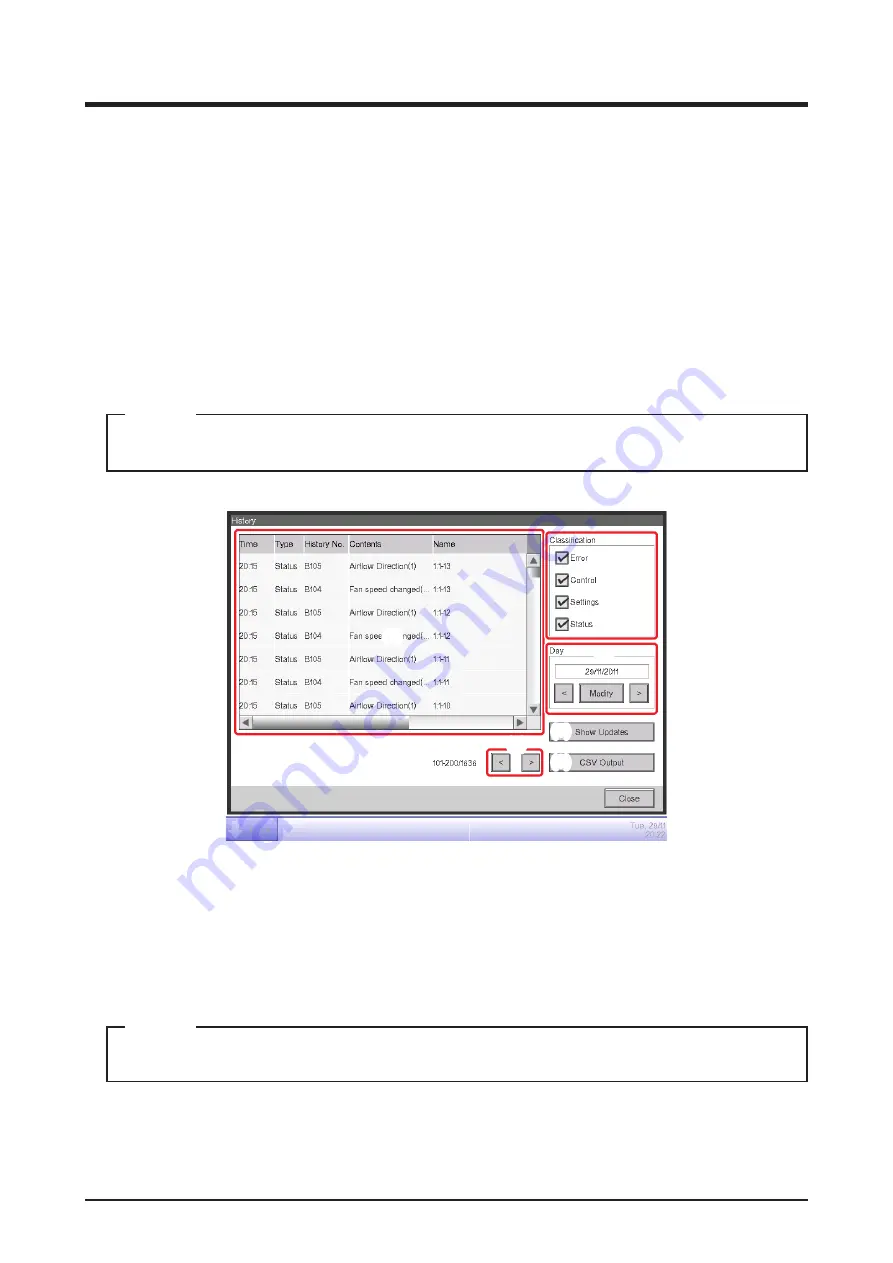
User’s Manual EM11A017
DCM601A71 intelligent Touch Manager
135
7. Data Management
7-1 Checking and Outputting History
The iTM automatically saves various status changes and equipment errors as history. You can
leverage that information for maintenance and bug fix by displaying the history or outputting as
data.
The following describes how to display the history and output it in CSV file format.
1. Touch the History button on the Operation Mgmt. tab of the Menu List screen and display the
History screen (see page 56).
A Wait dialog is displayed while the history is being acquired.
NOTE
(1)
(3)
(4)
(5)
(6)
(2)
2.
(1)
displays the latest 100 history records.
Touch the < button in
(2)
to display the previous 100 history records and touch the > button to
display the next 100 history records.
The screen consists of the following columns from the left: Time, Type, History No., Contents,
Name, Instructed by, Port, Address, ID, and Code.
Depending on the communication environment, “Source” may not display correctly.
NOTE
Summary of Contents for Intelligent Touch Manager DCM601A71
Page 309: ...EM11A017 1208 HT...






























