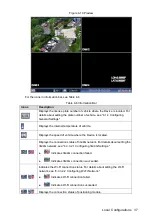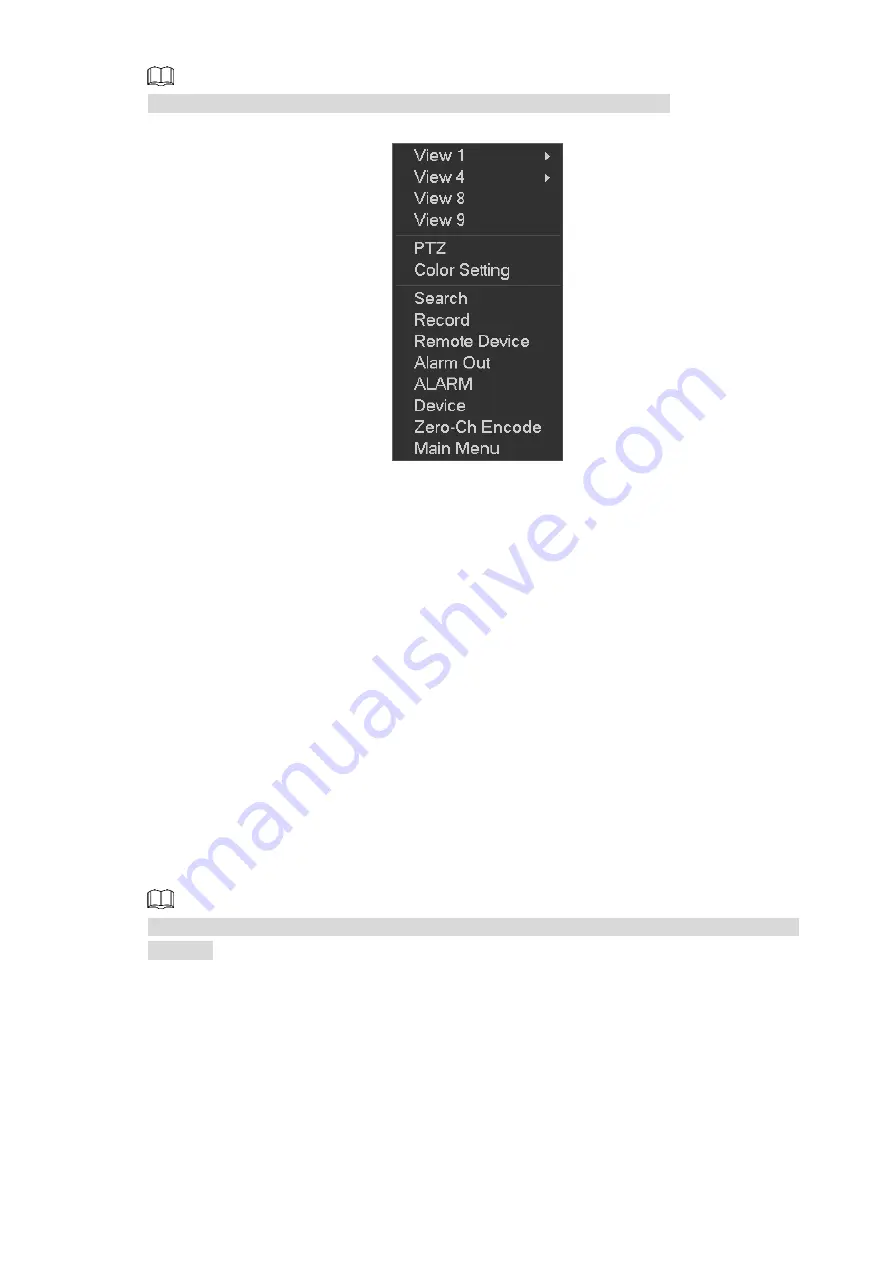
Local Configurations
39
The parameters might be different depending on the model you purchased.
Shortcut menu
Figure 4-21
View layout: Configure the live view screen to a single-channel layout, 4-channel layout,
8-channel layout, 9-channel layout, or 16-channel layout. Different model supports different
view layout mode.
PTZ: Open the PTZ interface. For details, see "4.2.2 PTZ control panel."
Color Setting: Open the color setting interface where you can adjust the video image color.
For details, see "4.3.1.1 Configuring Image Color."
Search: Open the playback interface where you can search and play back record files or
pictures.
Record: Open the record interface. For details, see "4.1.7 Configuring Record Settings."
Remote Device: Search and add a remote device.
Alarm Out: Open the alarm out interface where you can configure the alarm output type.
For details, see "4.3.4.4 Configuring Alarm Output Settings."
Alarm: View the alarm status of each channel.
Device: Open the device information display interface. For details, see "4.4.2.2 Viewing
Zero-Ch Encode: Open the zero-channel encode interface. For details, see "4.2.1.4.3
Configuring Zero-Channel Settings."
Main Menu: Open Main Menu interface.
After entering the main menu interface, right-clicking on the screen can return to the previous
interface.
4.2.1.4 Live View Display
You can configure the display effect, tour settings, and zero-channel settings.