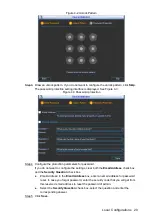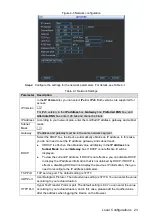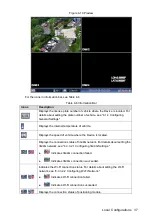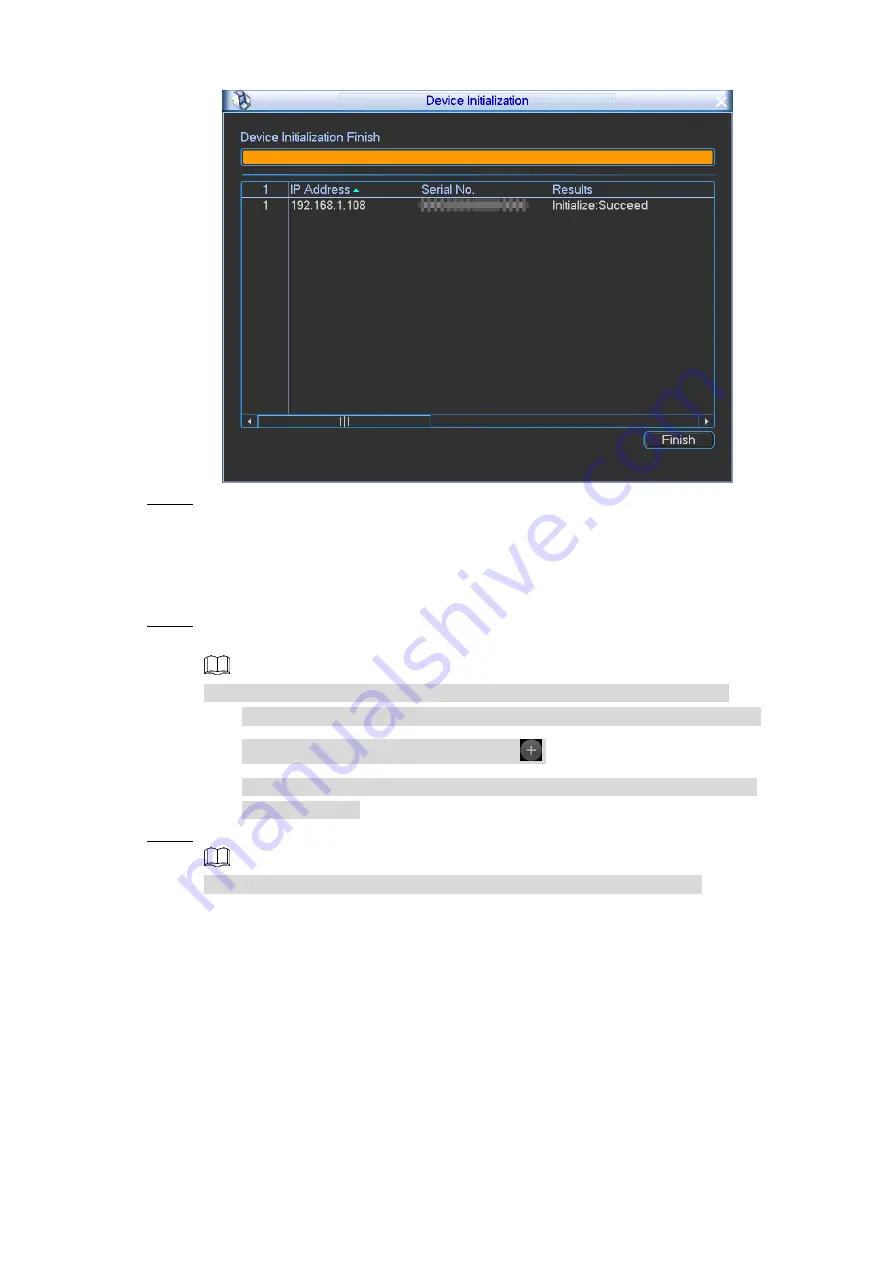
Local Configurations
30
Initialization completed
Figure 4-13
Click
Save
.
Step 7
4.1.5.2 Adding a Remote Device
You can add a remote device manually or by search.
Select
Main Menu > REMOTE
.
Step 1
The
REMOTE
interface is displayed.
You can also access the
REMOTE
interface by either of the following ways:
On the live view screen, drag the pointer to the middle of any one channel
(channel 9
–channel 12), and then click
.
Right-click on the live view screen, the shortcut menu is displayed. Select
Remote Device
.
Add a remote device.
Step 2
Select the check box of an added remote device, and then click
Delete
.
By search
1) Click
IP Search
, the searched devices are displayed.
2) Double-click on an IP address or select the check box, and then click
Add
.
The remote device is displayed in the
Added Device
area. After the
connection succeeded, the video of the remote device is displayed in the
corresponding channel on the live view screen.
Manual Add
1) Click
Manual Add
.
The
Manual Add
interface is displayed. See Figure 4-14.