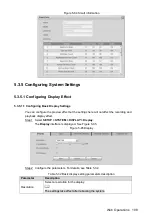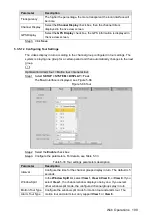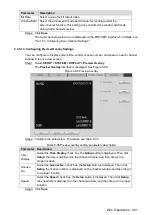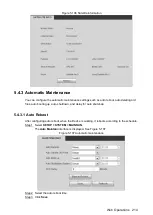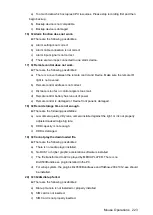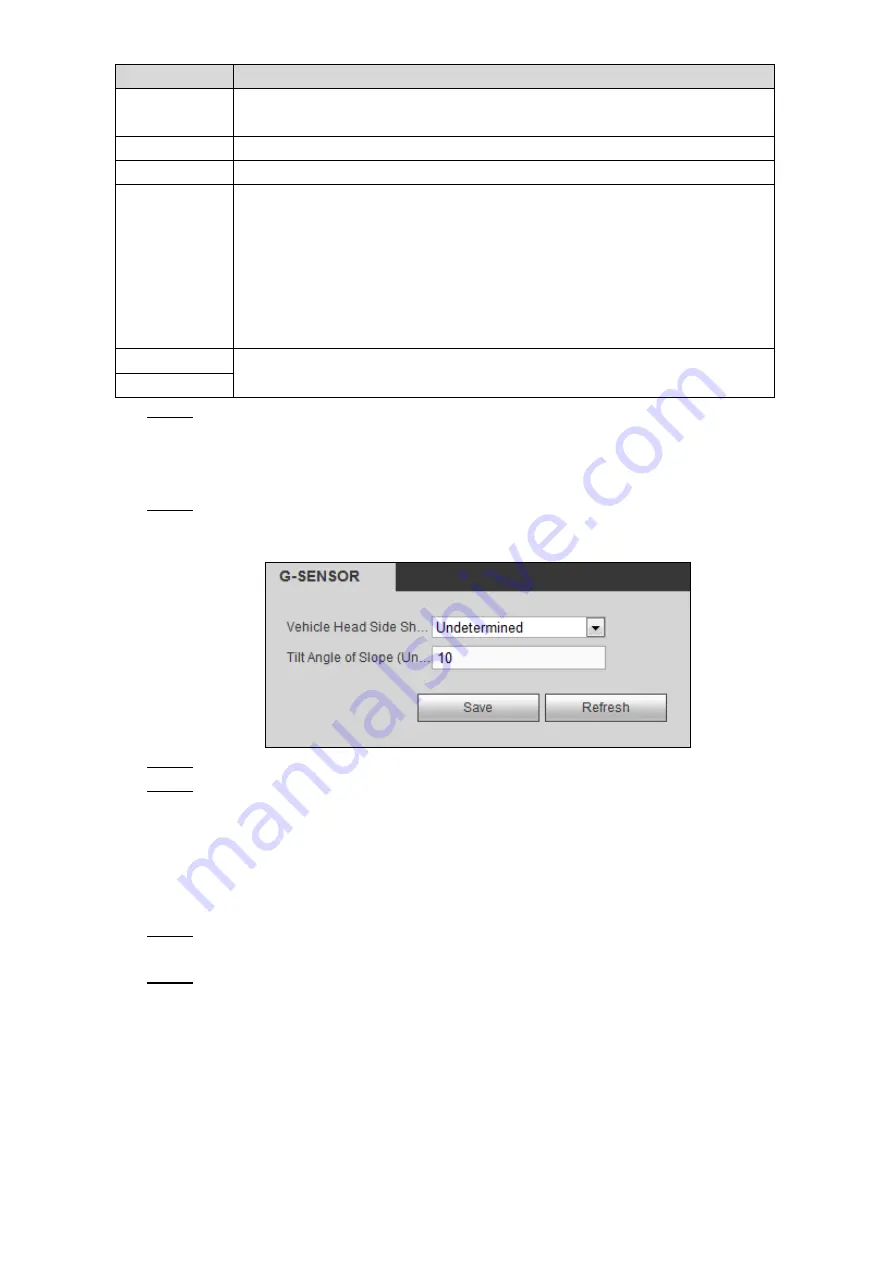
Web Operations
210
Parameter
Description
Mileage
Cumulation
In the
Mileage Cumulation
list, select the vehicle mileage cumulation
mode.
Mileage(KM)
Displays the total mileage.
Start Mileage
In the
Start Mileage
box, enter the initial mileage of vehicle.
Speed source
In the
Speed source
list, select where the speed is obtained, including
No
source
,
Pulse 1
,
Position Info
, and
Pulse 1&Position Info
.
Pulse 1: Get the speed information from vehicle pulse 1 system.
Position Info: Get the speed information from positioning system.
Pulse 1&Position Info: Get the speed information from both vehicle
pulse 1 and positioning system. Priority use of the speed information
from vehicle pulse 1.
Pulse 1
Displays the frequency of pulse system from the accessed device.
Pulse 2
Click
Save
.
Step 3
5.3.6.2 Configuring Sensor
Select
SETUP > VEHICLE > SENSOR
.
Step 1
The
G-SENSOR
interface is displayed. See Figure 5-101.
G-SENSOR
Figure 5-101
Adjust the type of side shaft and slope angle according to the device installation angle.
Step 2
Click
Save
.
Step 3
5.3.6.3 Configuring Position Report
You can configure the position report strategy to be device auto report or report per platform
schedule.
Select
SETUP > VEHICLE > Position Report
.
Step 1
The
Position Report
interface is displayed.
Configure the report strategy.
Step 2
Device auto report.
1) In the
Report Strategy
list, select
Device Auto
.
The
Device Auto
setting interface is displayed. See Figure 5-102.