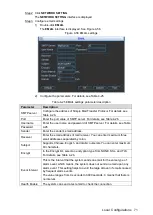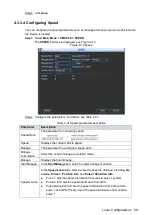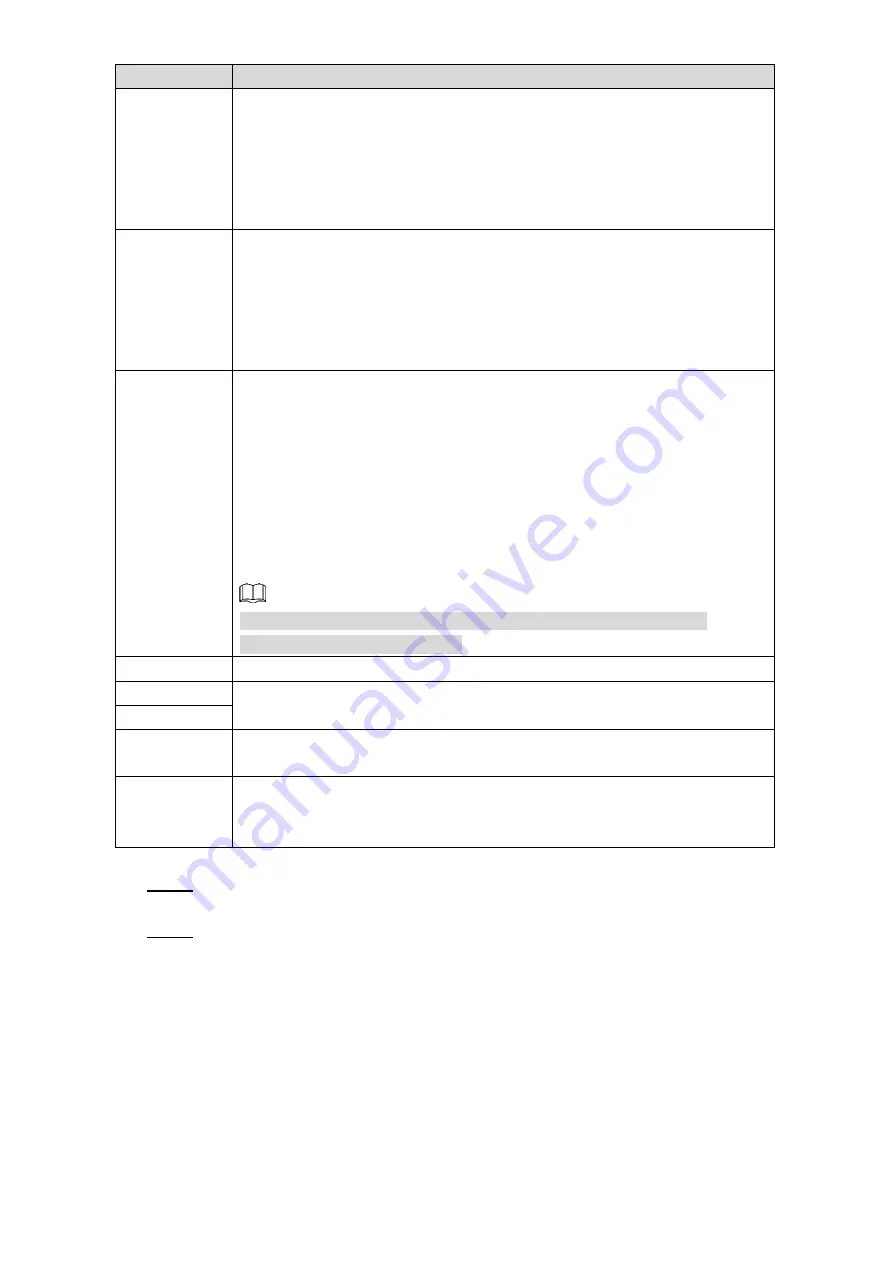
Local Configurations
74
Parameter
Description
Remote
Directory
Create folder on FTP server.
If you do not enter the name of remote directory, system automatically
creates the folders according to the IP and time.
If you enter the name of remote directory, the system creates the folder
with the entered name under the FTP root directory first, and then
automatically creates the folders according to the IP and time.
File Length
Enter the length of the uploaded recorded video.
If the entered length is less than the recorded video length, only a
section of the recorded video can be uploaded.
If the entered length is more than the recorded video length, the whole
recorded video can be uploaded.
If the entered length is 0, the whole recorded video will be uploaded.
Image Upload
Interval
Interval of uploading snapshots.
If this interval is longer than snapshot interval, the system uploads the
most recent snapshot. For example, the interval is 5 seconds, and
snapshot interval is 2 seconds per snapshot, the system uploads the
recent snapshot every 5 seconds.
If this interval is shorter than snapshot interval, the system uploads the
snapshot per the snapshot interval. For example, the interval is 5
seconds, and snapshot interval is 10 seconds per snapshot, the system
uploads the snapshot every 10 seconds.
You can configure the snapshot interval. For details, see "4.3.1.2.3
Configuring Snapshot Settings."
Channel
Select the channel that you want to apply the FTP settings.
Weekday
Select the week day and set the time period that you want to upload the
recorded files. You can set two periods for each week day.
Time Period
Type
Select the record type (Alarm, MD, and General) that you want to upload.
The selected record type will be uploaded during the configured time period.
Test
Click
FTP Test
to check if the setting is successful.
The system pops up a message to indicate success or failure. If failed,
please check the network connection or configurations.
3) Click
OK
.
Select the
FTP
check box, and then click
Save
.
Step 4
The
NETWORK
interface is displayed.
Click
OK
.
Step 5
4.3.2.4 Configuring P2P Settings
P2P is a private network penetration technology. With this technology, you do not need to apply
for dynamic domain name, set port mapping, or deploy transit server. You can add devices for
management by either of the following two ways.
Download an app to your mobile phone. For details, see "Adding Device into Cell Phone
Client."
Loginwww.gotop2p.complatform to register, and then add devices by device serial number.
For details, see P2P Operation Manual.