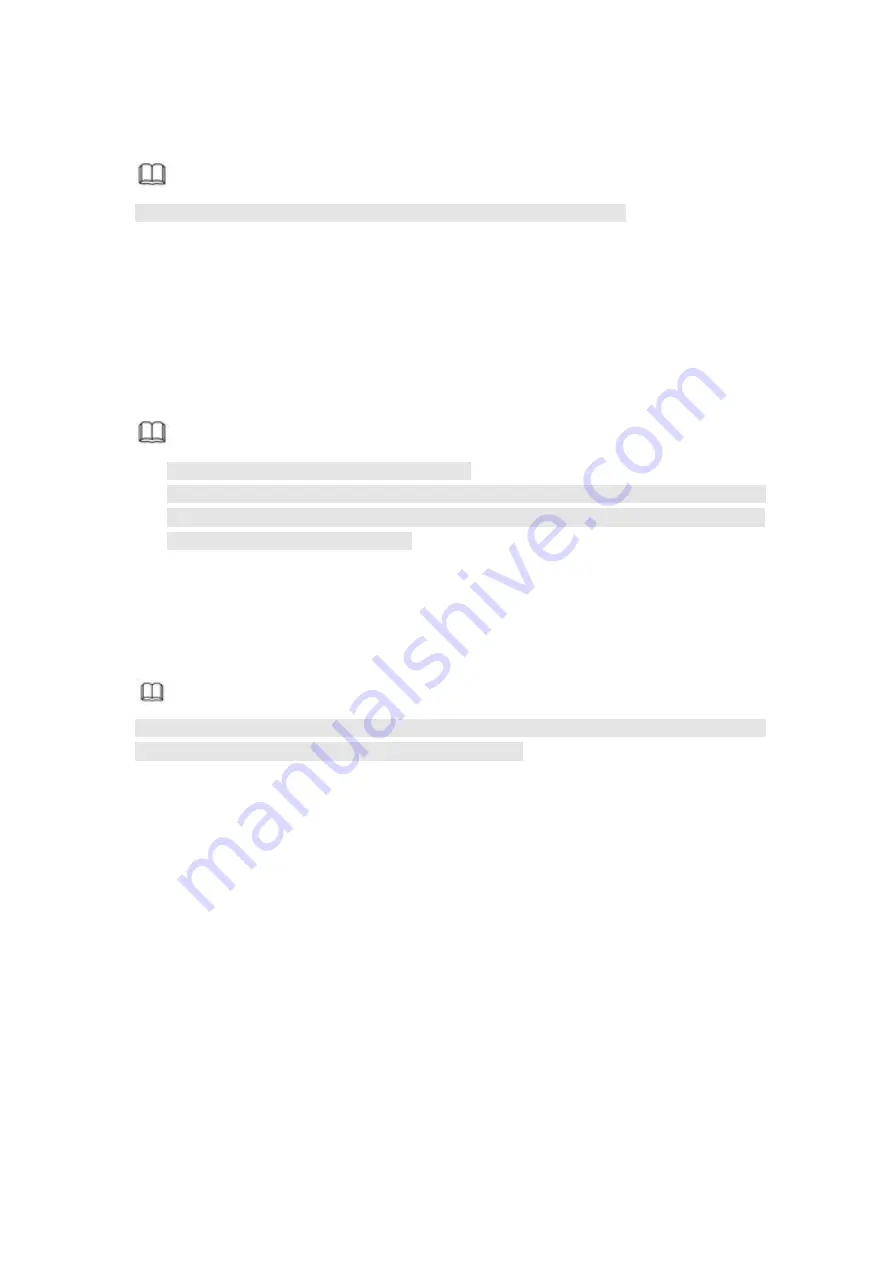
490
5 WEB OPERATION
Note
Slightly difference may be found in the interface due to different series.
5.1 Network Connection
Before web client operation, please check the following items:
Step 1 Network connection is right
Step 2 DVR and PC network setup is right. Please refer to Chapter 5.10.2 Network
(main menu->Setting->Network)
Step 3 Use order ping ***.***.***.***(* is DVR IP address) to check connection is OK or
not. Usually the return TTL value should be less than 255.
Note
Device default IP address is 192.168.1.108.
Current series product supports various browsers such as Safari, fire fox browser,
Google browser. Device supports multiple-channel monitor, PTZ control, DVR
parameter setup on the Apple PC.
5.2 Device Initialization
If it is your first time to use the device, please set a login password of
admin
(system
default user).
Note
For your device safety, please keep your login password of
admin
well after the
initialization steps, and change the password regularly.
Steps:
Step 1 Open the browser and then input the device IP address in the address column.
Step 2 Click Enter button.
Device displays device initialization interface. See Figure 5- 1.
Summary of Contents for HCVR5104C Series
Page 1: ...Dahua HDCVI Standalone DVR User s Manual Dahua HDCVI Standalone DVR User s Manual V2 3 2 ...
Page 200: ...184 ...
Page 425: ...409 Figure 4 137 Figure 4 138 ...
Page 440: ...424 Figure 4 153 Step 2 Draw the zone 1 Click Draw button to draw a zone See Figure 4 154 ...
Page 446: ...430 Figure 4 157 Figure 4 158 ...
Page 447: ...431 Figure 4 159 Figure 4 160 ...
Page 448: ...432 Figure 4 161 Figure 4 162 ...
Page 451: ...435 Figure 4 165 Figure 4 166 ...
Page 452: ...436 Figure 4 167 Figure 4 168 ...
Page 458: ...442 Figure 4 177 Figure 4 178 4 9 4 1 2 2 Trigger Snapshot ...
Page 460: ...444 Figure 4 180 Figure 4 181 4 9 4 1 2 3 Priority ...
Page 466: ...450 Figure 4 186 Figure 4 187 ...
Page 471: ...455 Figure 4 193 Figure 4 194 ...
Page 557: ...541 Figure 5 69 Figure 5 70 ...
Page 573: ...557 device Figure 5 86 Figure 5 87 ...
Page 579: ...563 Figure 5 94 Figure 5 95 ...
Page 580: ...564 Figure 5 96 Figure 5 97 Please refer to the following sheet for detailed information ...
Page 607: ...591 Figure 5 136 Note For admin you can change the email information See Figure 5 137 ...






























