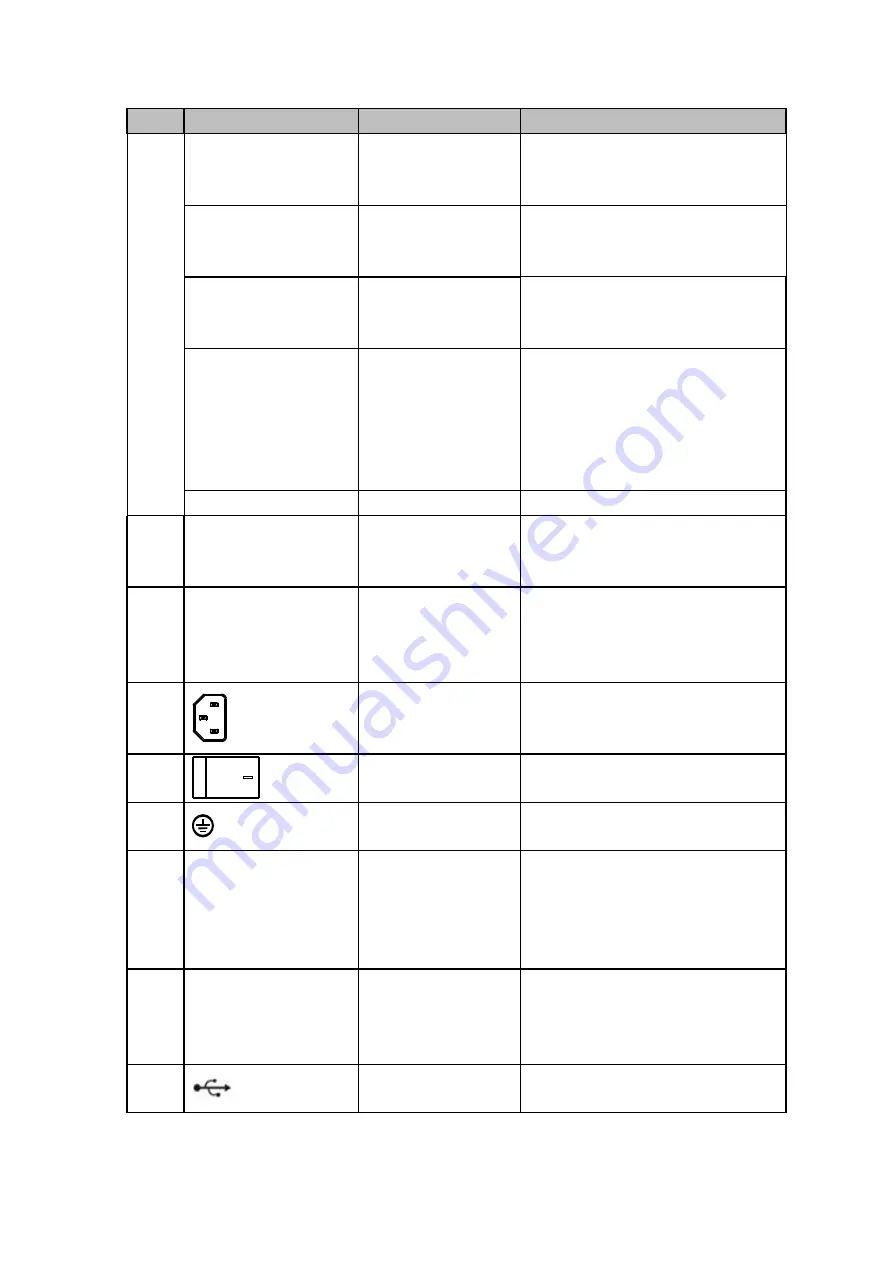
267
SN
Icon
Name
Note
B
RS485_B.It is the cable B. You can
connect to the control devices such
as speed dome PTZ.
T+
、
T-
、
R+
、
R-
Four-wire full-duplex
485 port
Four-wire full-duplex 485 port. T+,T-
is the output wire.
R+,R- is the input wire.
CTRL 12V
Control power output Controller 12V power output. It is to
control the on-off alarm relay
output.
12V
+12V power output
port
+12V power output port. It can
provide the
power
to some
peripheral devices such as the
camera or the alarm device. Please
note the supplying power shall be
below 1A.
G
Ground
Ground
7
RS-232
RS232 debug COM. It is for general COM debug to
configure IP address or transfer
transparent COM data.
8
VGA
VGA video output
port
VGA video output port. Output
analog video signal. Can connect to
the monitor to view ananlog video
output.
9
Power socket
Power socket
10
Power switch
Power on/off button.
11
Ground terminal
Ground
12
HDMI 1
High
Definition
Media Interface 1
High definition audio and video
signal output port. It outputs the
same video source as VGA/TV.
Support mouse operation and
control.
13
HDMI2
High
Definition
Media Interface 2
High definition audio and video
signal
output
port.
Support
multiple-window
video
matrix
output. Support tour function.
14
USB port
Connect to USB storage device,
mouse, burning DVD-ROM and etc.
Summary of Contents for HCVR5104C Series
Page 1: ...Dahua HDCVI Standalone DVR User s Manual Dahua HDCVI Standalone DVR User s Manual V2 3 2 ...
Page 200: ...184 ...
Page 425: ...409 Figure 4 137 Figure 4 138 ...
Page 440: ...424 Figure 4 153 Step 2 Draw the zone 1 Click Draw button to draw a zone See Figure 4 154 ...
Page 446: ...430 Figure 4 157 Figure 4 158 ...
Page 447: ...431 Figure 4 159 Figure 4 160 ...
Page 448: ...432 Figure 4 161 Figure 4 162 ...
Page 451: ...435 Figure 4 165 Figure 4 166 ...
Page 452: ...436 Figure 4 167 Figure 4 168 ...
Page 458: ...442 Figure 4 177 Figure 4 178 4 9 4 1 2 2 Trigger Snapshot ...
Page 460: ...444 Figure 4 180 Figure 4 181 4 9 4 1 2 3 Priority ...
Page 466: ...450 Figure 4 186 Figure 4 187 ...
Page 471: ...455 Figure 4 193 Figure 4 194 ...
Page 557: ...541 Figure 5 69 Figure 5 70 ...
Page 573: ...557 device Figure 5 86 Figure 5 87 ...
Page 579: ...563 Figure 5 94 Figure 5 95 ...
Page 580: ...564 Figure 5 96 Figure 5 97 Please refer to the following sheet for detailed information ...
Page 607: ...591 Figure 5 136 Note For admin you can change the email information See Figure 5 137 ...
















































